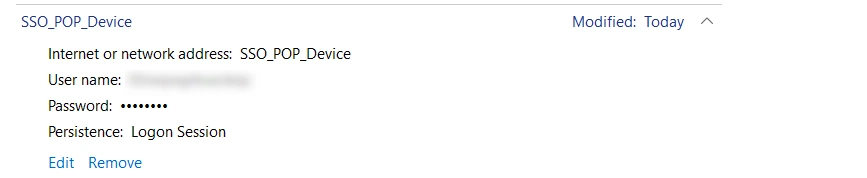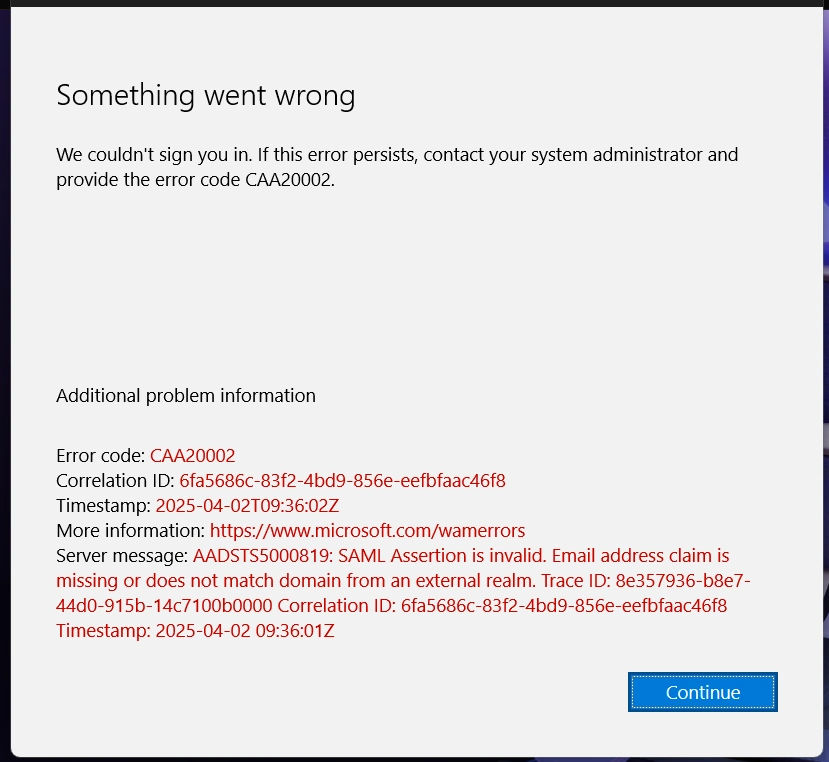
1) Troubleshooting steps for thick client
- Close the Teams app.
- Open Task Manager, search for Teams running as a process. End the task running for Microsoft Teams, Work or School accounts. (Refer the below images.)
- Ensure there is no running process for Teams app.
- Now, open Command Prompt as administrator and run the following commands.
- Close the command Prompt and retry login into your thick client application.
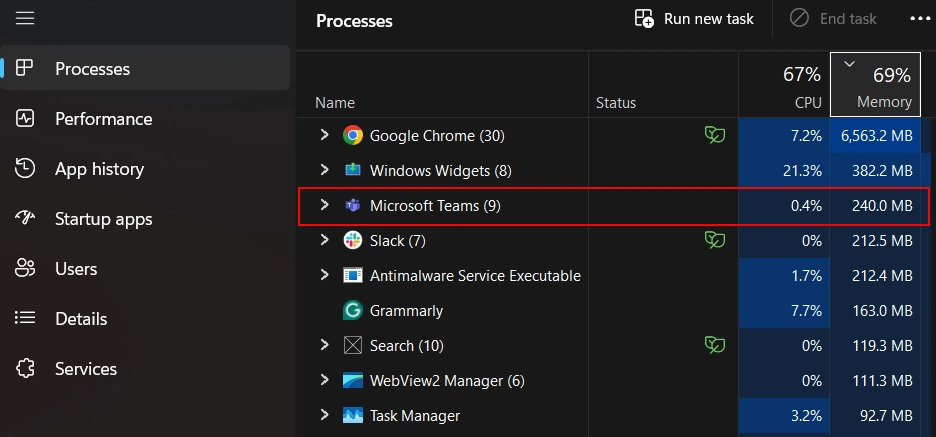
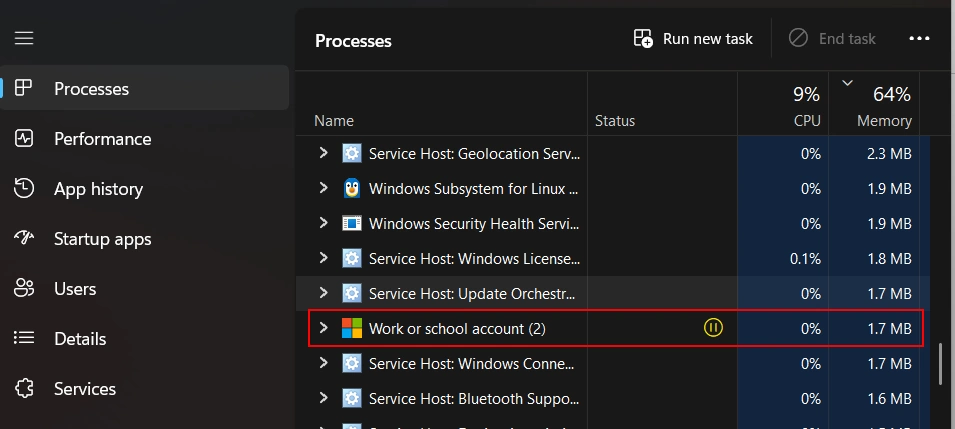
rmdir /s /q %LocalAppData%\Microsoft\OneAuth\accounts
rmdir /s /q %LocalAppData%\Microsoft\OneAuth
rmdir /s /q %LocalAppData%\Microsoft\TokenBroker
rmdir /s /q %LocalAppData%\Microsoft\IdentityCache
rmdir /s /q %LocalAppData%\Packages\Microsoft.AAD.BrokerPlugin_cw5n1h2txyewy
rmdir /s /q C:\Users\%USERNAME%\AppData\Local\Microsoft\Teams
rmdir /s /q C:\Users\%USERNAME%\AppData\Roaming\Microsoft\Teams
rmdir /s /q C:\Users\%USERNAME%\AppData\local\Packages\MSTeams_8wekyb3d8bbwe
2) If the issue persists using the above methods.
- Go to windows credential Manager, Remove the Key named SSO_POP_Device.