Issue:
While performing Single Sign-On SSO, you might see the “Unverified” status in the Admin Consent screen of the Azure Ad. This happens when the domain is not verified.
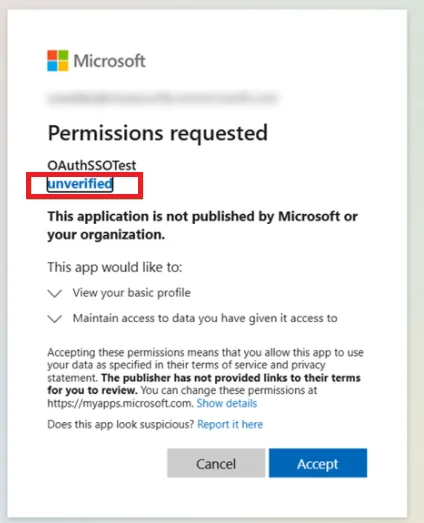
Solution:
-
- Open the Azure Portal, go to Azure Active Directory, and Select the App registration under Manage Section.
- Search and select the Configured app. Then in the left-hand menu, click on Branding & Properties.
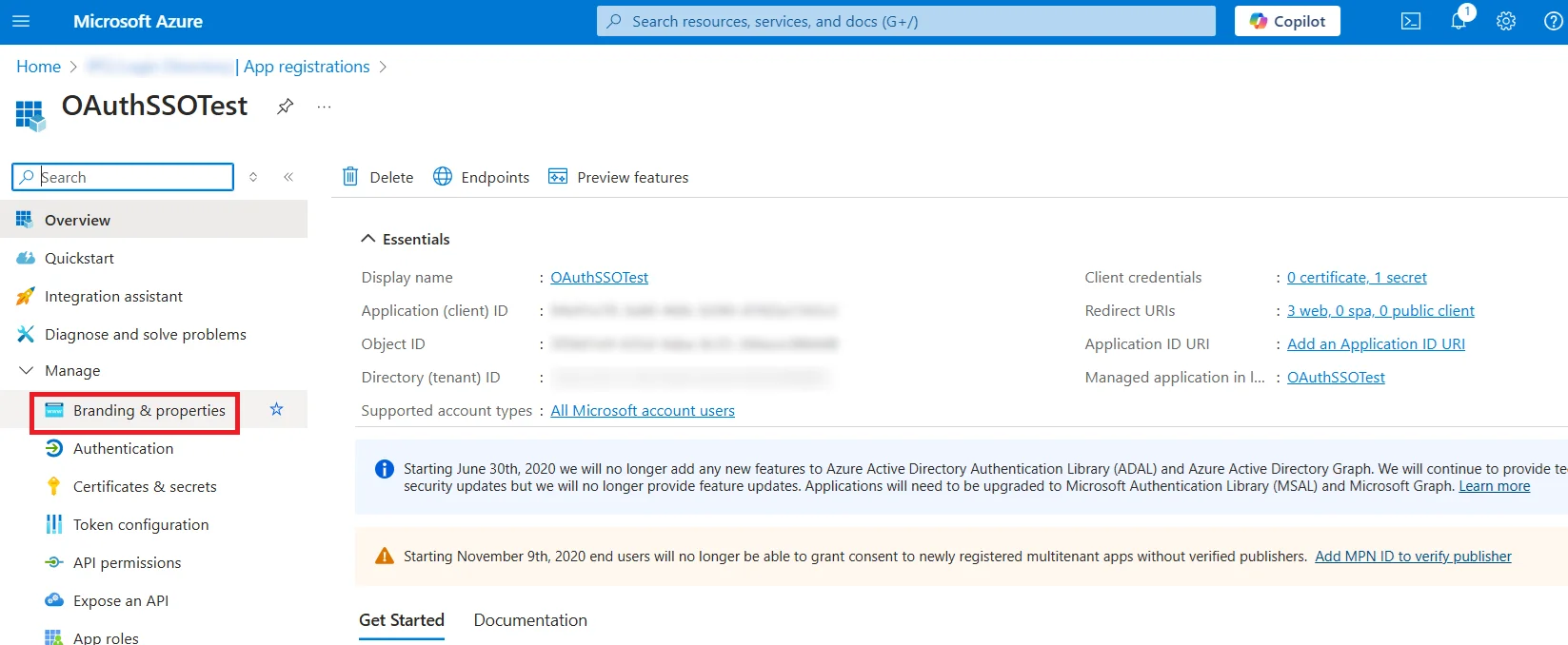
-
- Locate the MPN ID field and enter your Microsoft Partner Network (MPN) ID.
Note: If you do not have the MPN ID, you can contact the Azure Support Team to retrieve it for your tenant.
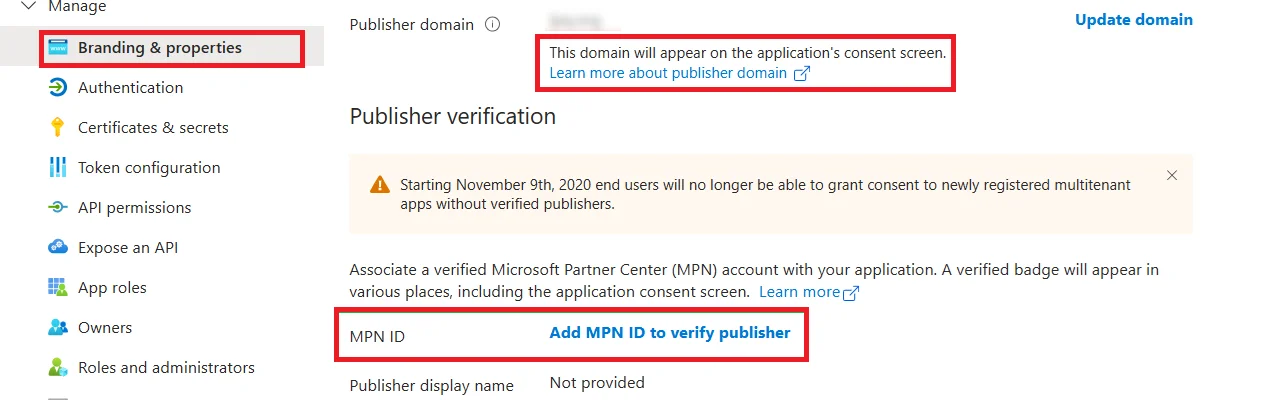
- Once verified, the “Unverified” status will be replaced with your company’s domain name.
Feel free to contact us if you need any additional assistance. You can reach out to our support team via email at oauthsupport@xecurify.com.