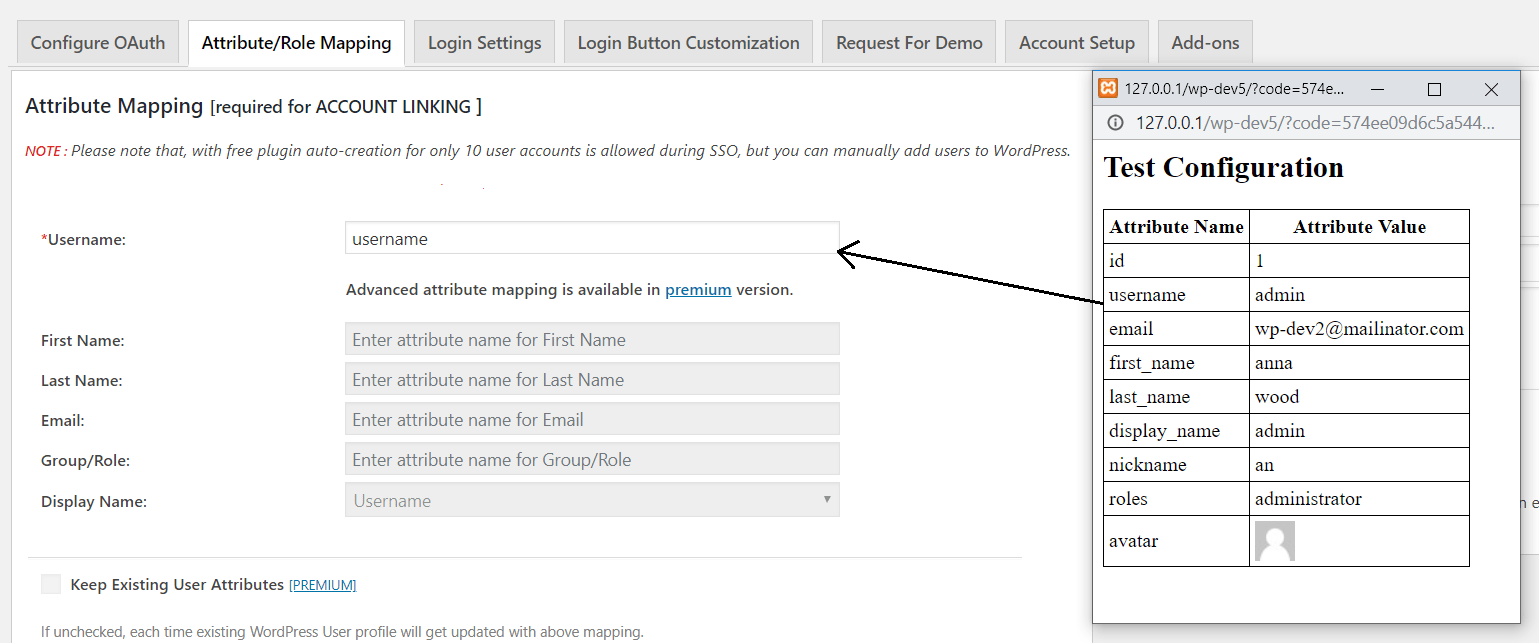Steps need to be followed:
-
Once you save the plugin configuration, you will get the Test Configuration button.
-
Click on Test Configuration button, you will get a login window to login into your provider/application.
-
Once you are logged in, you will get the table with Attribute Names and Values.
-
Now, go to Attribute/Role Mapping Tab, and map the attribute with Attribute Name provided in Test Configuration table, as shown in below screenshot.
Example:
Correct Attribute Mapping ✔
* Username ⇒ username OR Username ⇒ email
Incorrect Attribute Mapping ✘
* Username⇒ admin OR Username⇒ wp-dev2@mailinator.com