Below are the steps to upgrade your free plugin:
1. Click on the Premium Plans button in the WordPress OAuth Single Sign On plugin.

2. You can see multiple plans for a single site and multisite WordPress, click on the UPGRADE NOW button for your chosen plan.
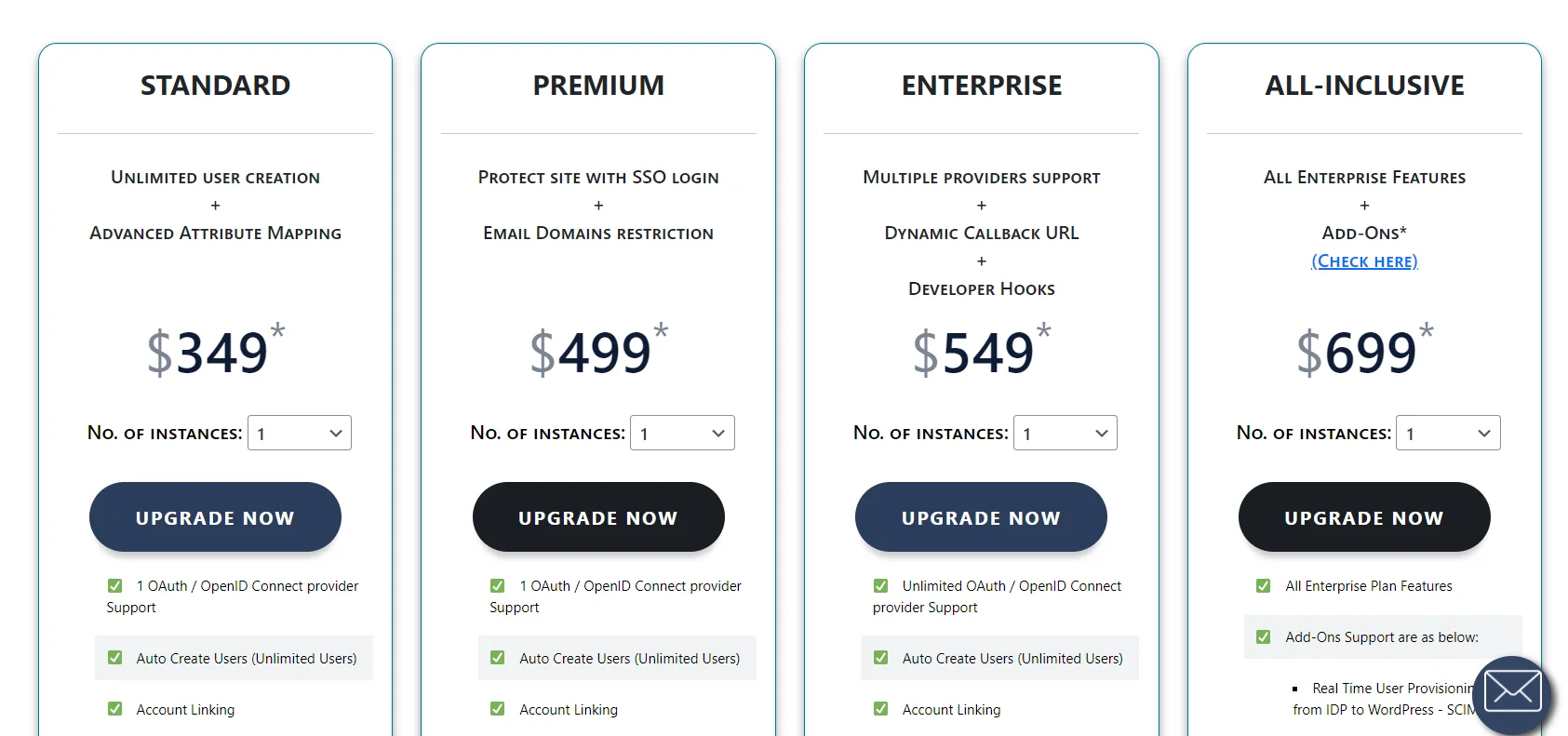
3. After clicking on upgrade now, you will be redirected to the login console inside the plugin if you are not logged in already.
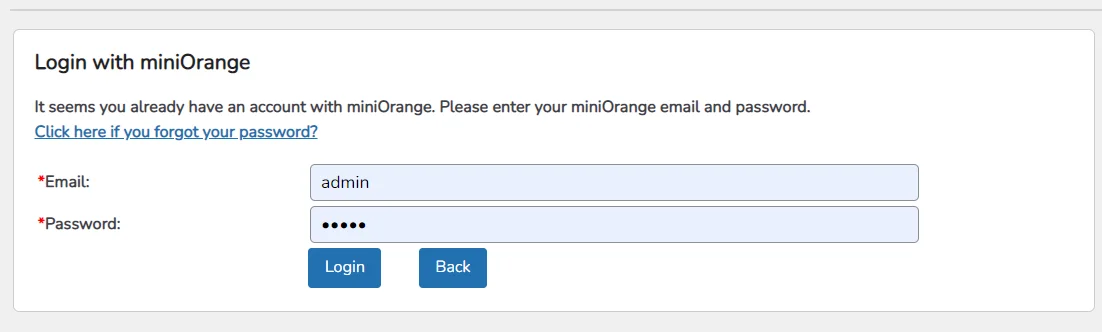
4. Enter your miniOrange registered account credentials to log in. If you do not have an account, you can create an account here.
5. After login in, click on the Check Licensing Plans button.
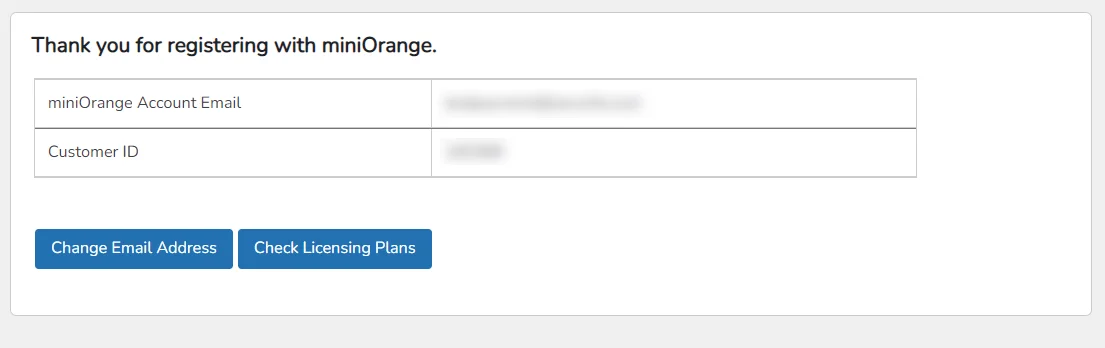
6. Click on the upgrade now button for your desired plan. After clicking, you will be redirected to the miniOrange’s login page, where you have to again enter the miniOrange registered account credentials.
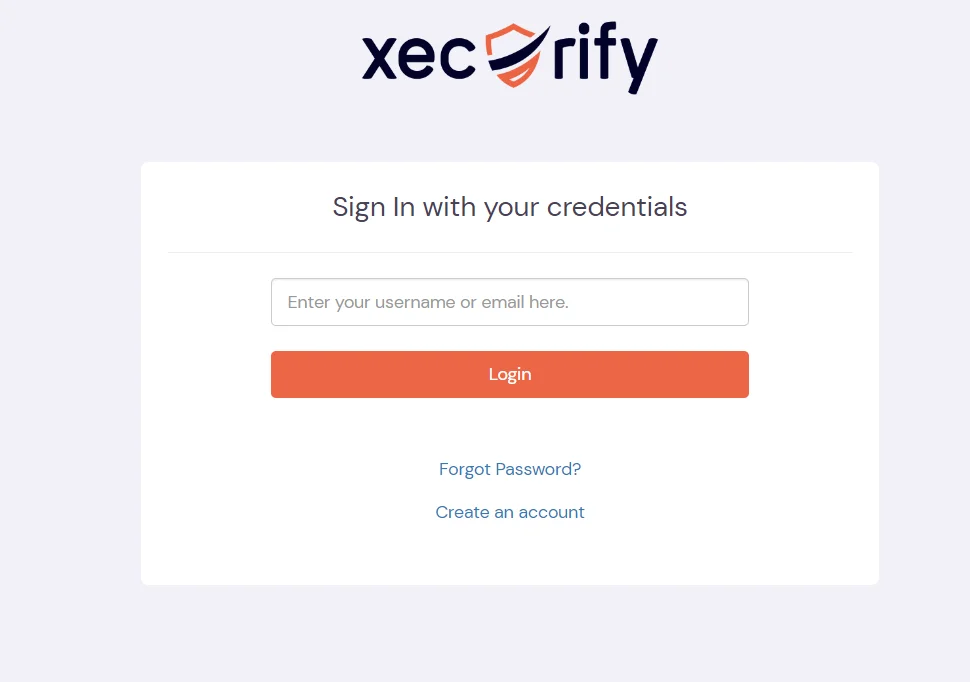
7. After successful login, you will be redirected to the payment page. You can choose the no.of licenses as well as support plan according to your requirements. Then you have to enter your card details to process the payment.
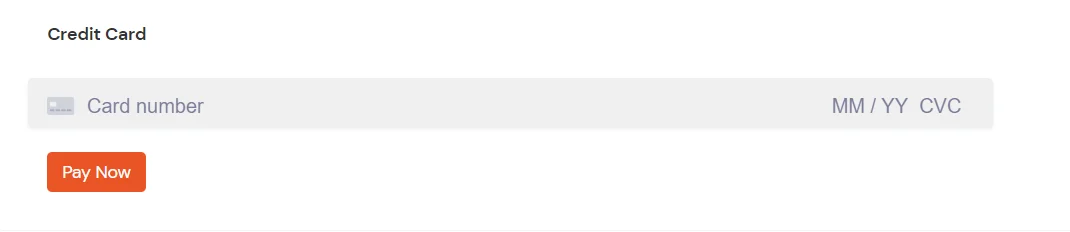
8. After the successful completion of the payment process, the plugin is available for download. You can find the downloadable plugin in the Releases & Downloads tab from the miniOrange dashboard.
9. Now, go to WordPress. Deactivate the free plugin version and activate the downloaded plugin. Login into the plugin with the miniOrange account from which you have purchased the license. Enter your license key. (You can find the license key under miniOrange Console -> License -> View License key section).
