Role Mapping can be used to assign different WordPress roles to the users based on a specific SAML attribute. The WordPress roles will be assigned to users once they Single Sign On into WordPress.
Steps to Configure Role Mapping in Multiple IDP Plugin
- Navigate to Attribute / Role mapping tab. From the dropdown choose the IDP for which you want to configure role mapping, and click on the Select button. You will see a list of attributes received from the IDP on the right side.
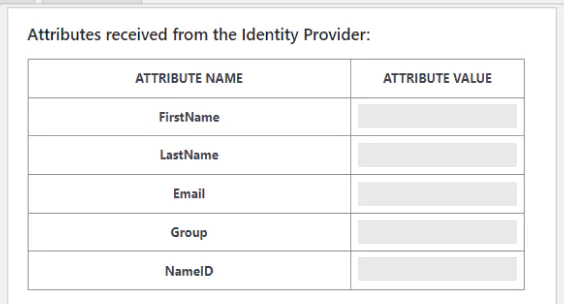 (NOTE: If you don’t see a list of attributes, please navigate to the Service Provider Setup tab. Then click on Select an Action button for your IDP and click on Test Configuration. On successful authentication, you would see list of attributes received from your IDP in the test configuration window)
(NOTE: If you don’t see a list of attributes, please navigate to the Service Provider Setup tab. Then click on Select an Action button for your IDP and click on Test Configuration. On successful authentication, you would see list of attributes received from your IDP in the test configuration window) - In the attribute mapping section, map Group/Role to the Attribute Name from the dropdown which contains your group information from the IDP.
For example – If your IDP is sending the group information in the attribute named ‘Group’, then choose that attribute from the dropdown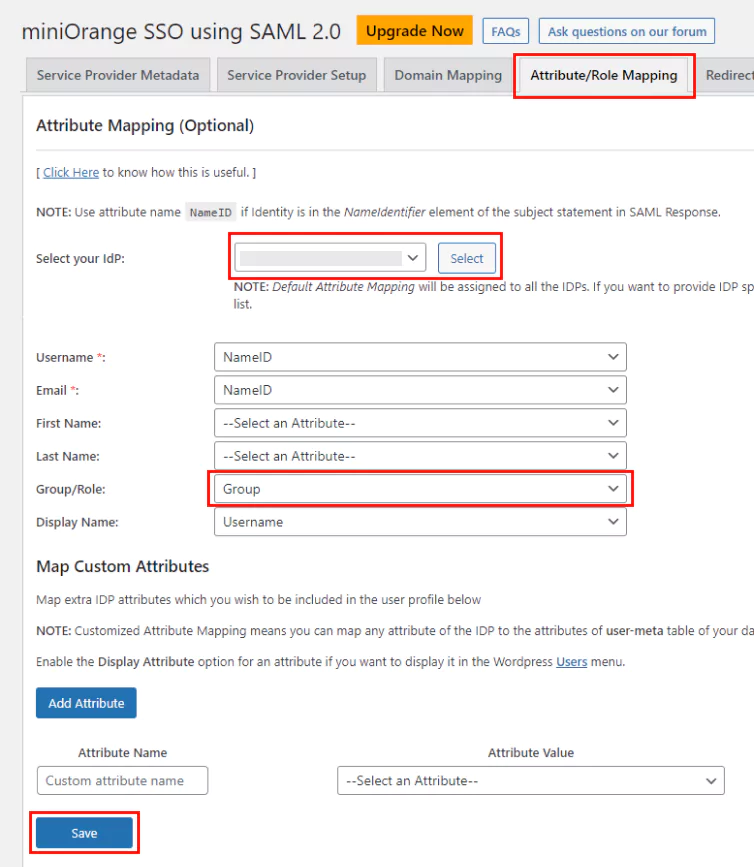
- Click on Save button.
- Scroll down to the Role mapping section, select IDP of your choice from the dropdown and click on the Select button.
- Now in the input fields for the roles, enter the group value (i.e. group names) to which a particular role should be assigned.
For example – If you want to assign the role Editor to Teacher group in IDP and subscriber to the Student group in IDP, type “teacher” in the Editor field and in the Subscriber field, type “student”.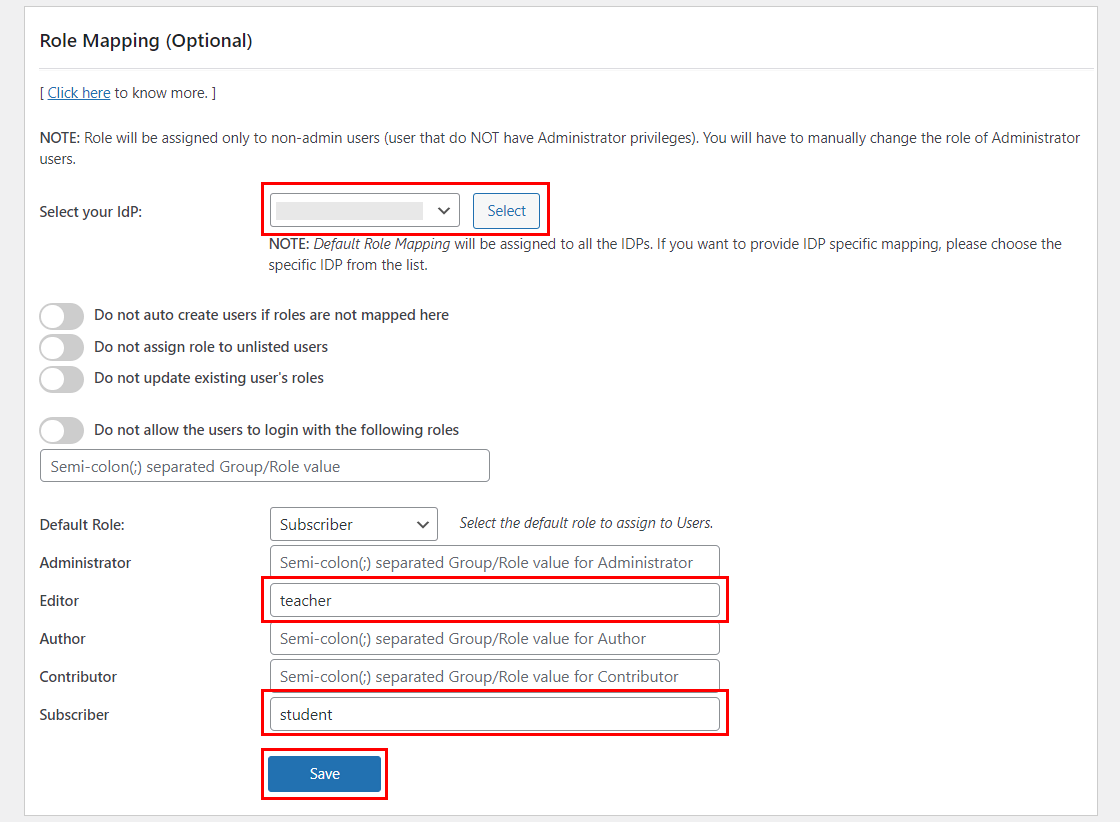
- Click on Save button.
Now, after performing the SSO,users with the “teacher” group will have the editor role and users with the “student” group will have the subscriber role.
Similar configurations can be done for other configured IDPs as well.