You can restrict or allow access to content based on the preferences set by the Shopify store owner. If specific products or shipments are not available for certain cities, you can block access for users located in those cities, thereby establishing content restrictions based on those cities.
To allow access or restrict access to content based on the city, please refer to the steps below:
- Log in to your Shopify store - Click on Apps - Select LockOn - Restrict Store app.
- If a new lock is required, click Create Lock.
- Select the content to apply the lock on.
- Select the criteria as City.
- Search the city you wish to apply the lock for, and select it, and choose either Allow Access or Restrict Access based on your requirement.
- Select an Action to be performed when an unauthorized user tries accessing the content from the locked city.
- Click on Save.
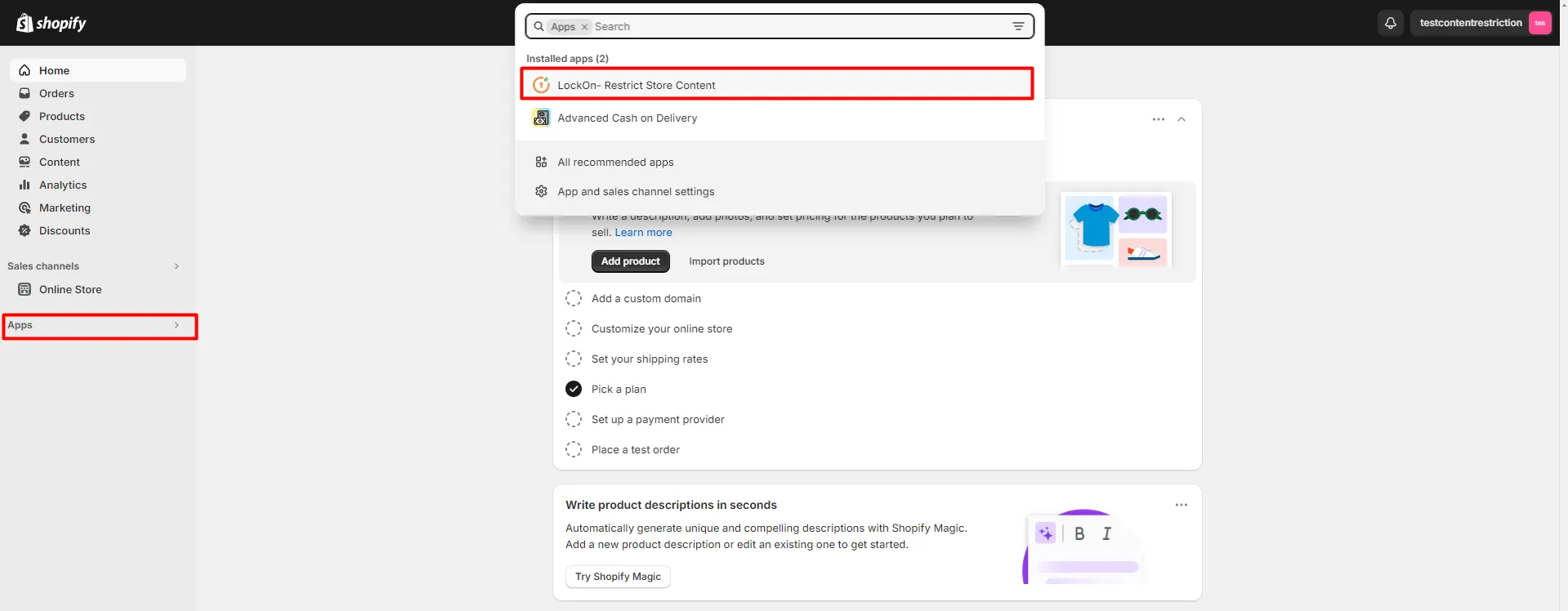
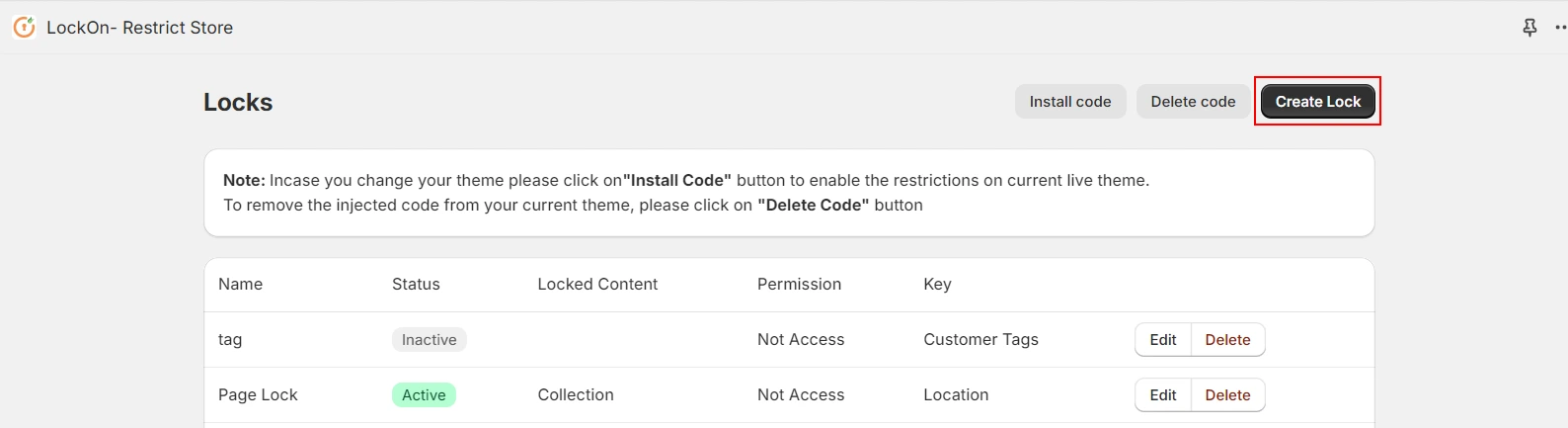
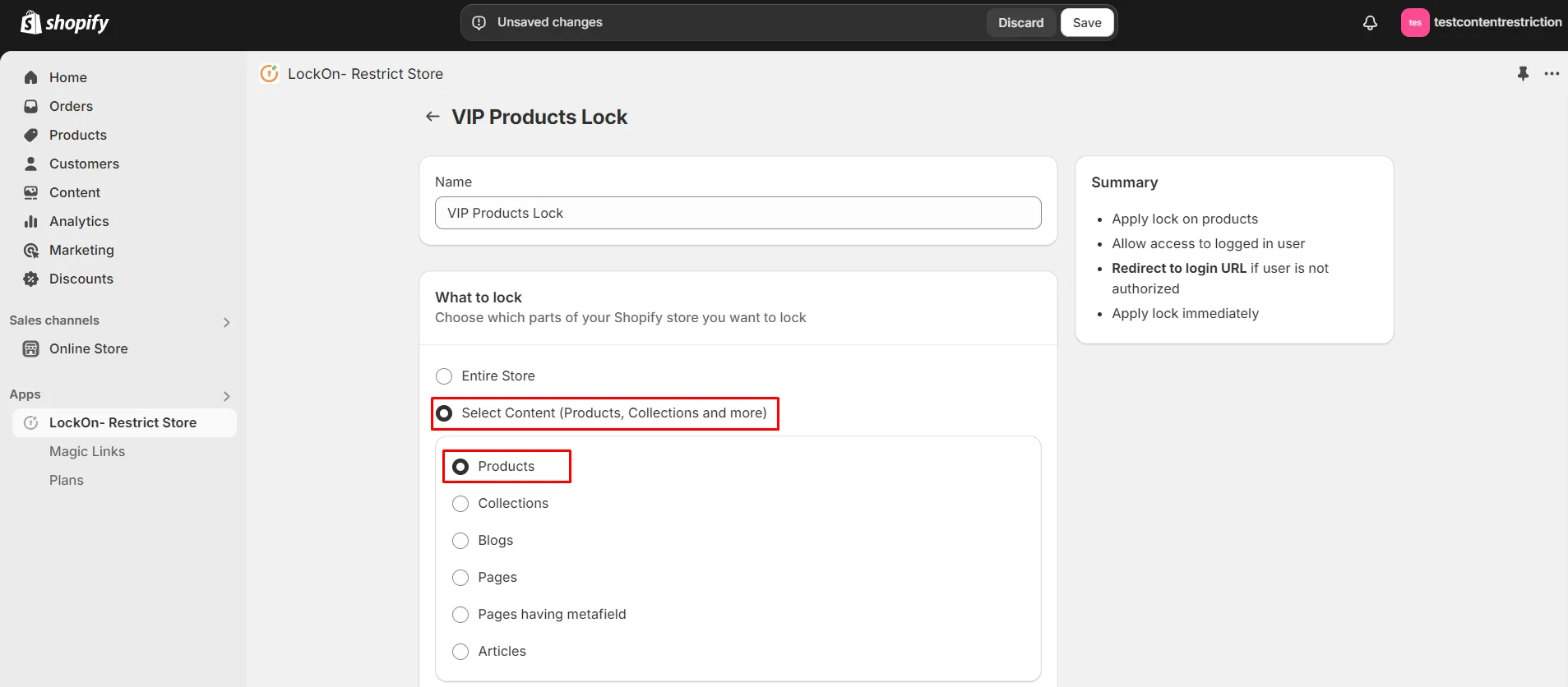

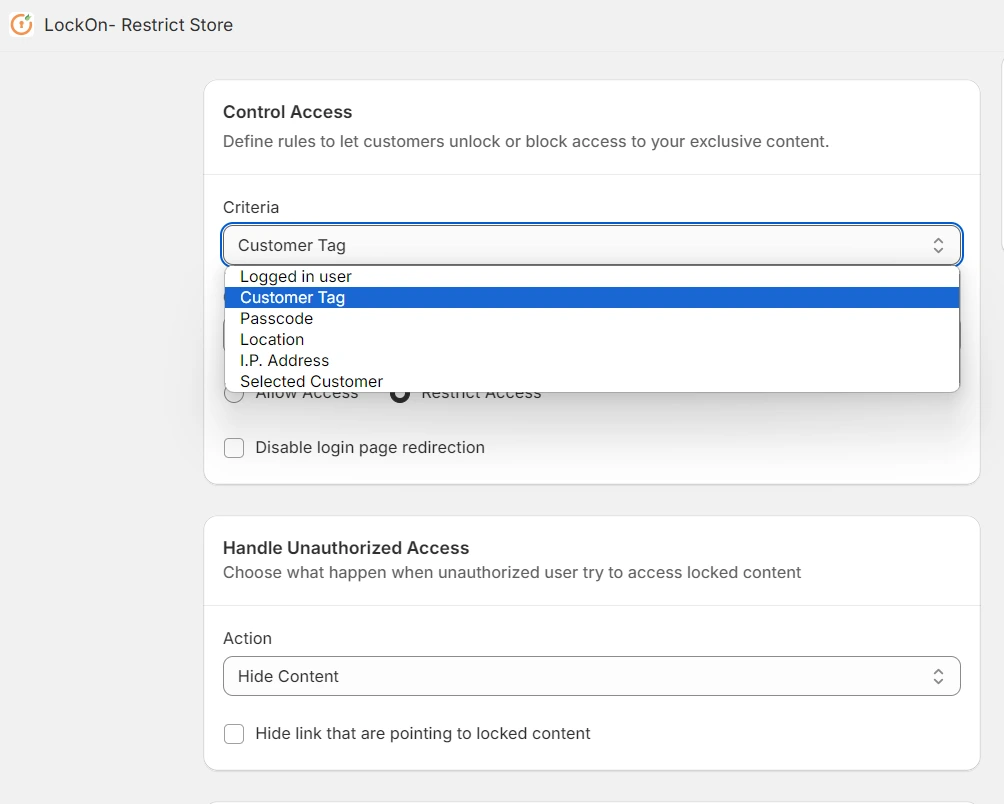
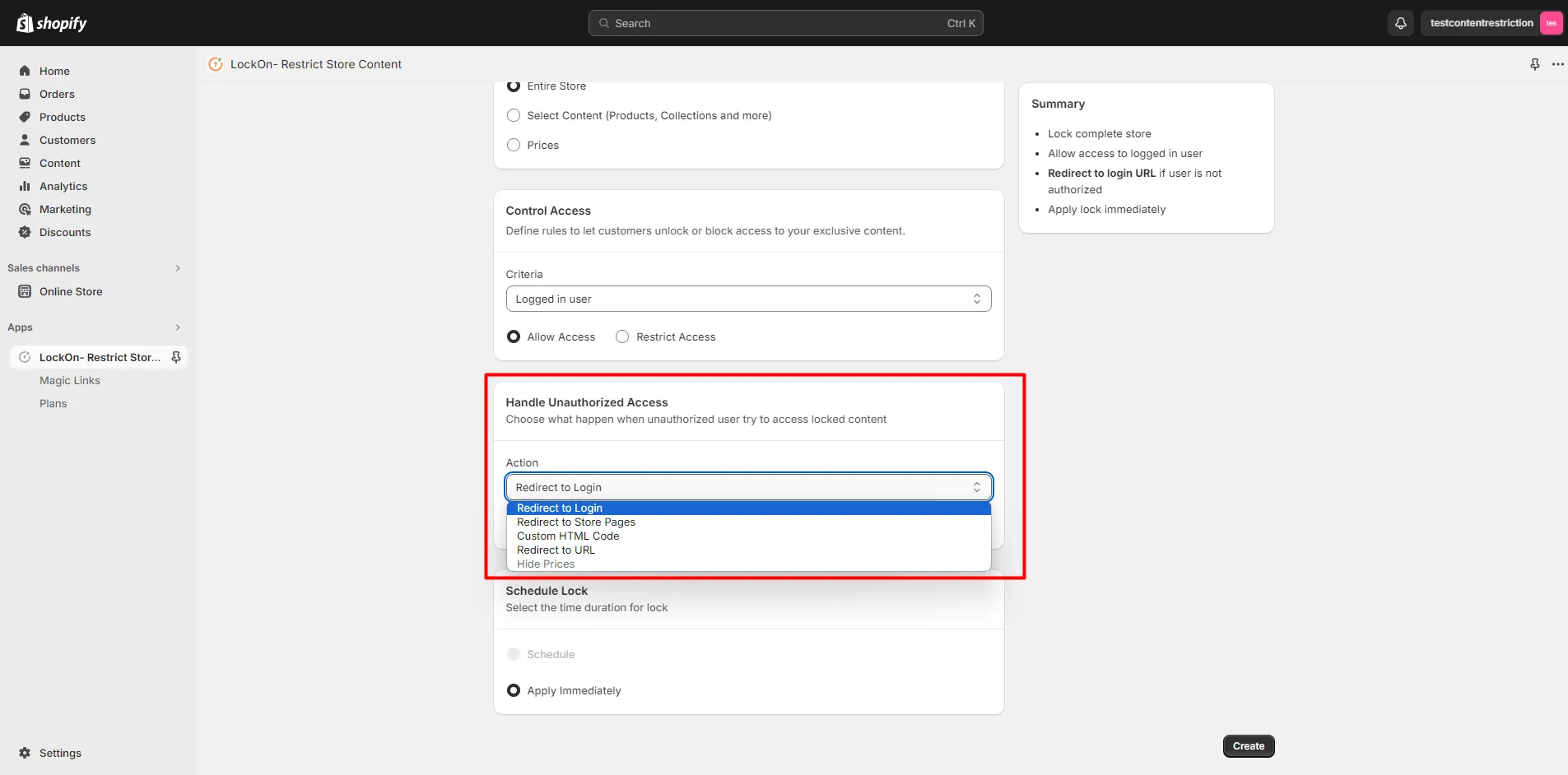
For any assistance in the configuration, please get in touch with our team.