To resolve the issue, please follow the troubleshooting steps outlined below. If the problem persists, kindly contact the Joomla support team for assistance by sending an email to joomlasupport@xecurify.com.
1) File Extension name –
Kindly verify the format of your exported file. If it differs from Microsoft Excel’s Comma Separated Values File (.csv), please modify its format accordingly.
To change the file format to Microsoft Excel’s Comma Separated Values File (.csv), you can follow these steps:
- Open the file in Microsoft Excel.
- Click on the “File” tab in the top-left corner of the Excel window.
- Select the “Save As” option from the dropdown menu.
- Choose the location where you want to save the file.
- In the “Save As” dialog box, enter a name for the file.
- In the “Save as type” dropdown menu, select “CSV (Comma delimited) (*.csv)“.
- Click the “Save” button to save the file in the CSV format.
- By following these steps, your file will be converted to Microsoft Excel’s Comma Separated Values File format (.csv).
2) Date Format –
Please check the date format in your exported CSV file, it should be in dd-mm-yyyy hh:mm format.
Follow the steps below to change the date format if the date format is different:
- Open the CSV file in your Microsoft Excel.
- Select the cells you want to format. You can select ‘registerDate’ here.
- Press CTRL+1.
- In the Format Cells box, click the Number tab.
- In the Category list, click Custom.
- Change the format to ‘dd-mm-yyyy hh:mm‘. Please repeat the same process for ‘lastvisitDate’ and ‘lastResetTime’ columns.
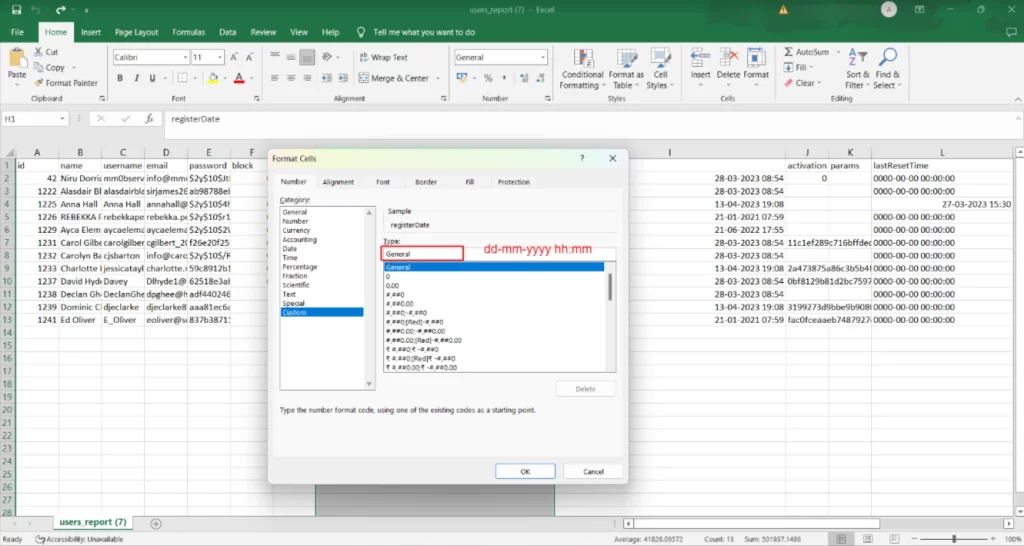
3) Number of Columns –
Please verify the number of columns in your exported CSV file. If there are any extra columns apart from id, name, username, email, password, block, sendEmail, registerDate, lastvisitDate, activation, params, lastResetTime, resetCount, otpKey, otep, requireReset, authProvider, group, and profile, kindly remove those additional columns.
4) Special Characters:
If your users have special characters like ö, ü etc. to the username, name etc, then it will skip those users and import other users. Therefore, kindly ensure to eliminate any special characters from the user details before initiating the import.
