If you have a premium version, follow the instructions below:
- Go to the White Labelling tab in the miniOrange 2-Factor Authentication plugin, and then click on the Login Popup subtab.
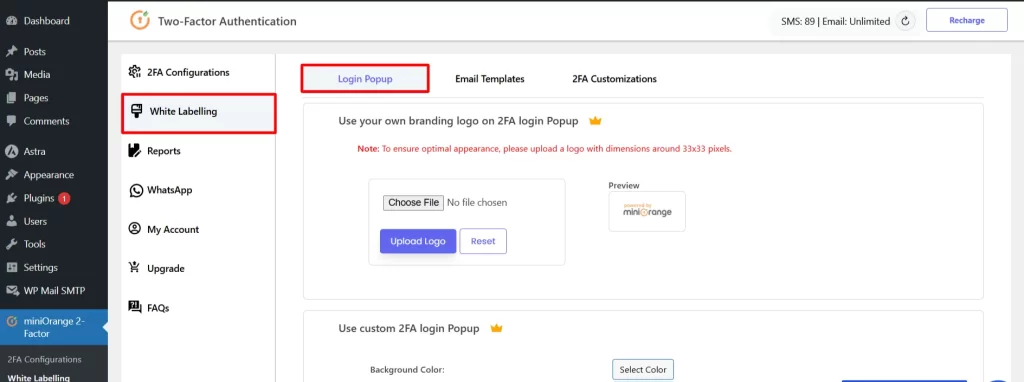
- Go to the Use your own branding logo on 2FA login popup feature.
- Click on the choose file button and select your own branding logo.
- Then, click on the Upload Logo button.
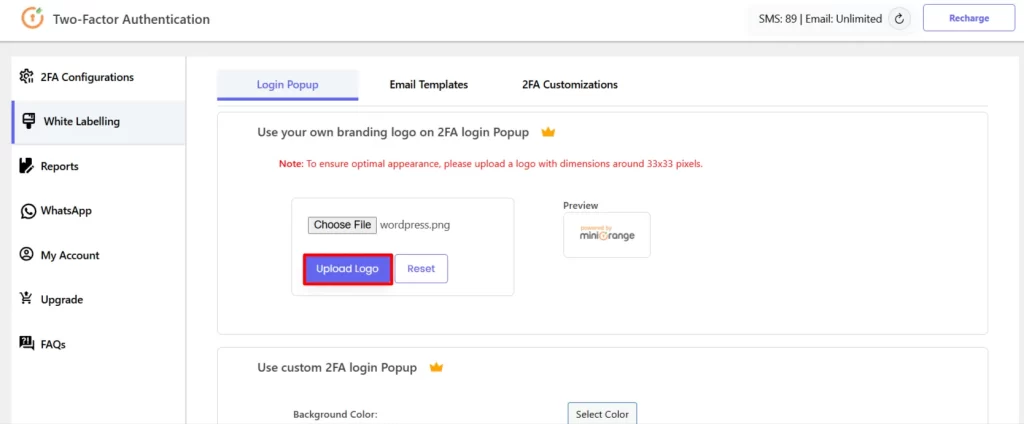
- Now your selected Logo is customized for the Login Pop-up Screen.
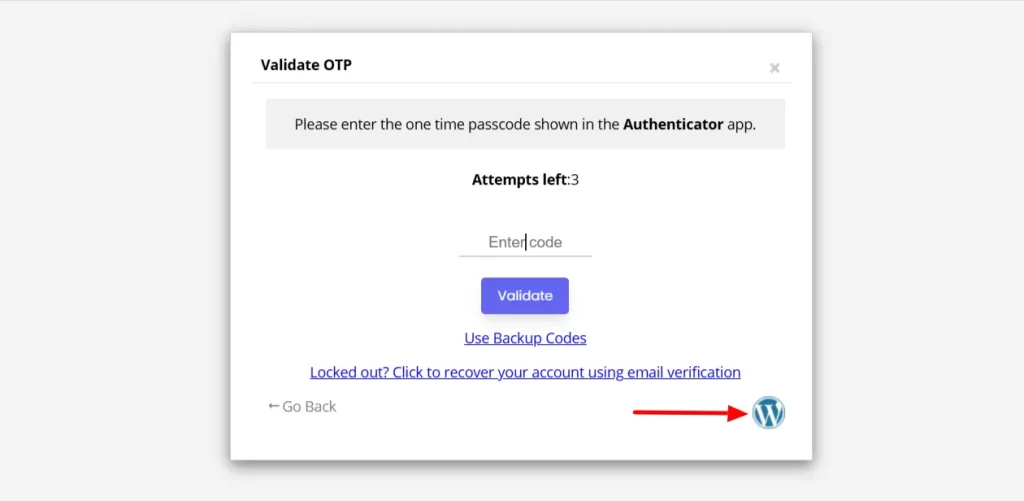
OR
If you are using the free plugin, this feature is available in the premium version. Please check out our pricing here: 2FA Premium Plan
If you have any questions, feel free to email our support team at mfasupport@xecurify.com. We are happy to help.