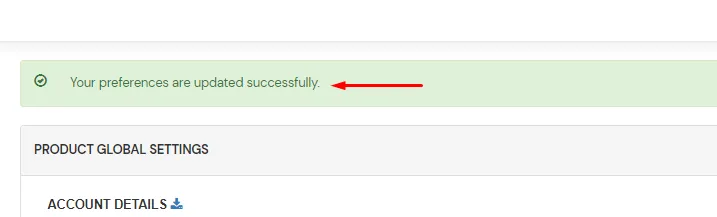You can follow the given steps to change the validity of the one-time passcode (OTP) that the users receive:
- Click here to go to OTP settings. You will be redirected to the IDP login page first.
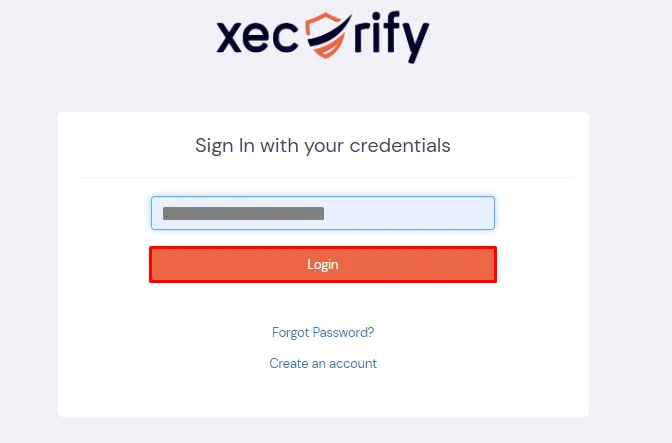
- Log in using your miniOrange credentials.
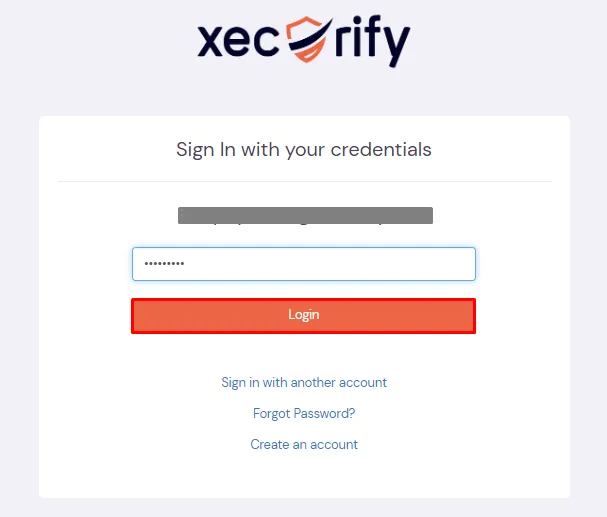
- You will be presented with a General Product Settings Page.
- On this page, search for One Time Password(OTP) Settings.
- In the OTP Validity text box, enter the number in minutes that you want the One-Time Passcode to stay valid for.
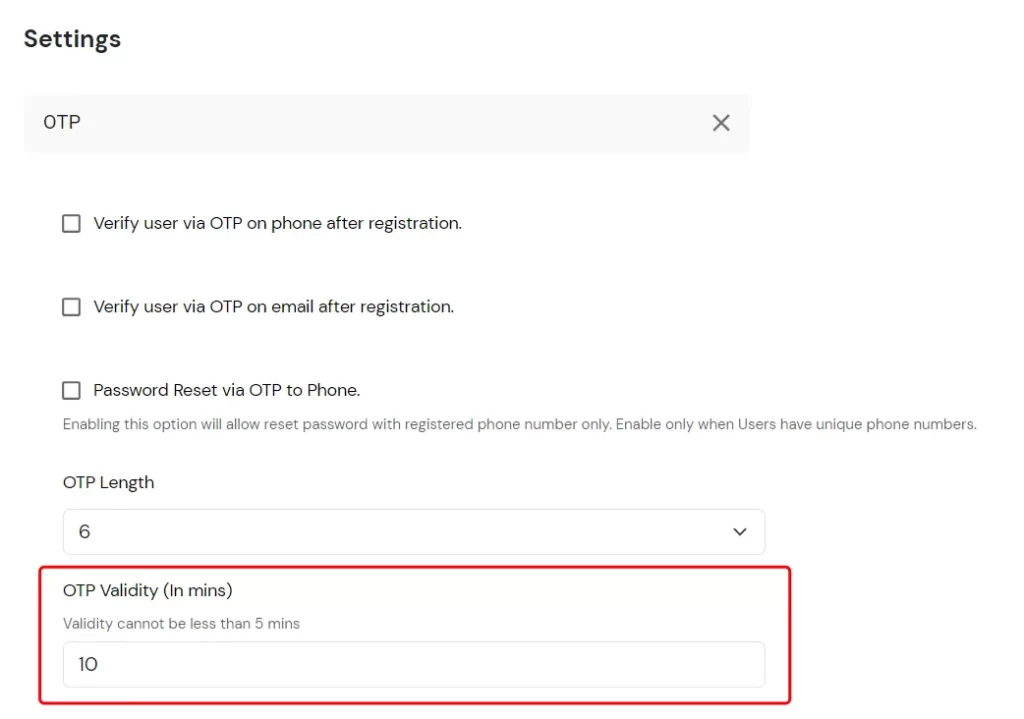
- Click on the Save button at the top right of the page to save your settings.
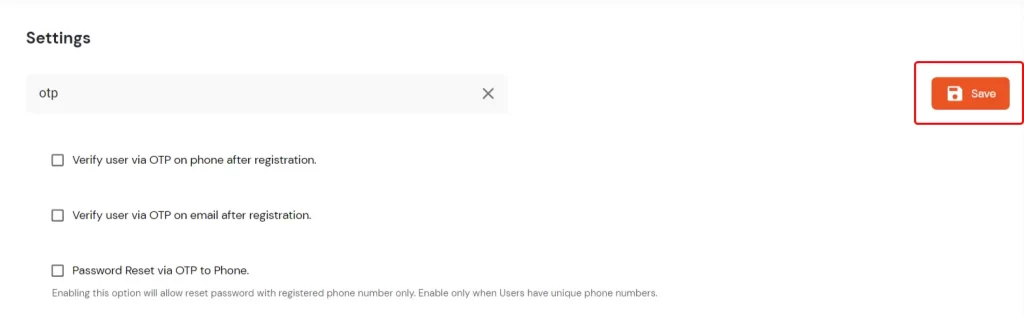
- We have successfully updated your preferences.