If you encounter this issue in the plugin window, you will need to renew or upgrade your certificate in order to continue SSO between your WordPress site and your IDP.

Pre-requisites:
- Latest version of the WordPress SAML SSO Plugin with the latest certificates. [How to get the latest version of the plugin?]
- Enabled Sign SSO & SLO Requests option under the Service Provider Setup tab in the plugin. [What does sign SSO & SLO Requests mean?]
Now to upgrade the certificate follow the below steps:
- Navigate to the miniOrange SAML 2.0 SSO plugin.
- Make sure you have installed the latest version of the plugin.
- Now navigate to the Manage Certificate tab.
- Click on the Download Metadata button which contains the updated certificate
- Or click on the Download Certificate button.
- Now, go to the ADFS server and double click on the Relying Party trust you have configured for WordPress.
- Navigate to the Encryption tab to replace the previous certificate with the latest certificate. Click on Apply.
- Now, navigate to the Signature tab and upload the updated certificate there as well.
- Go back to the miniOrange SAML 2.0 SSO plugin. Go to the Manage Certificates tab and click on Test Connection to check the SSO configuration.
- If your test is successful click on Apply Certificate which implies that the certificate is applied correctly at ADFS end. Click on Confirm Upgrade.
- You have successfully upgraded the certificate on your Identity Provider as well as your WordPress site.
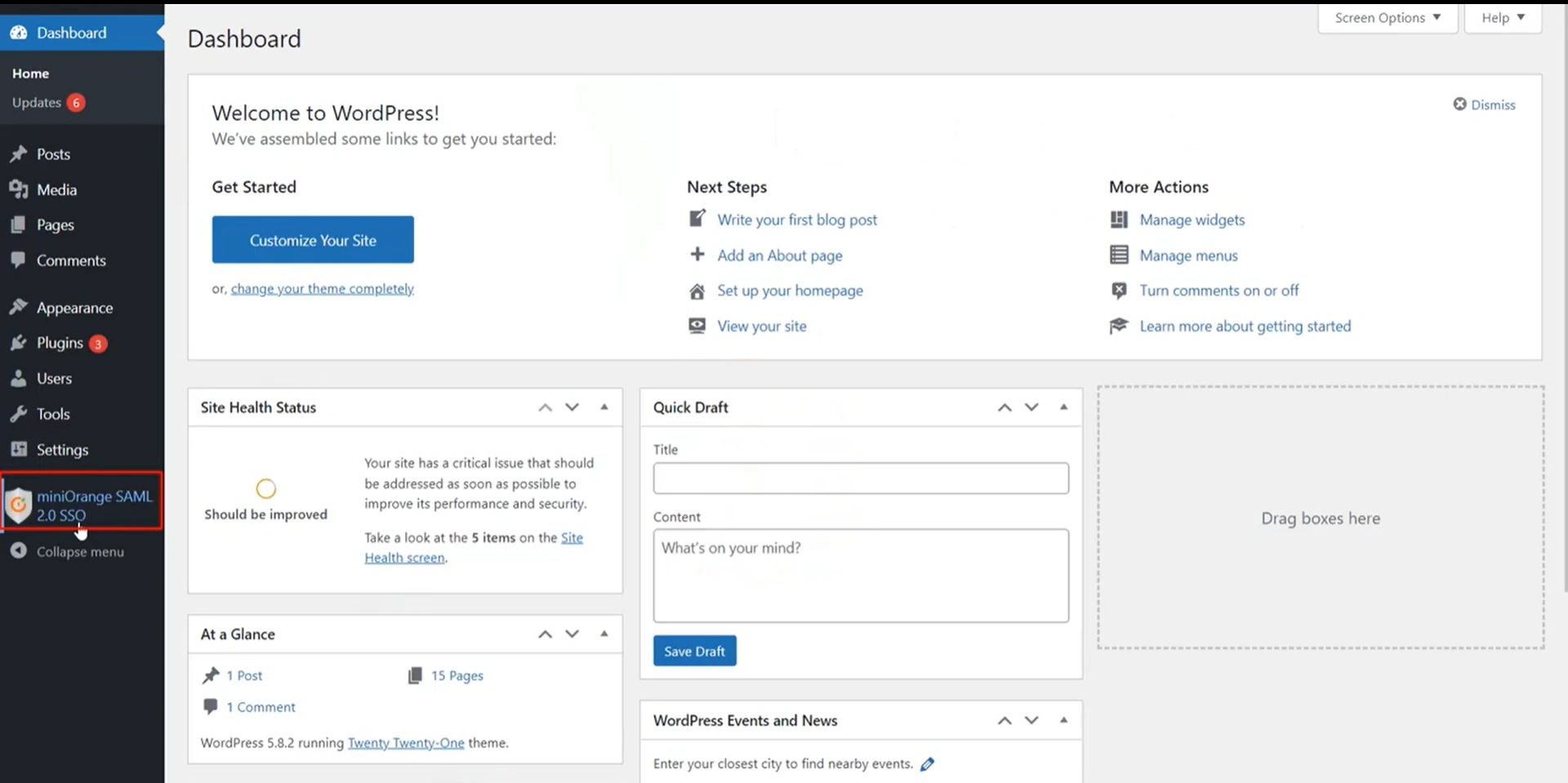
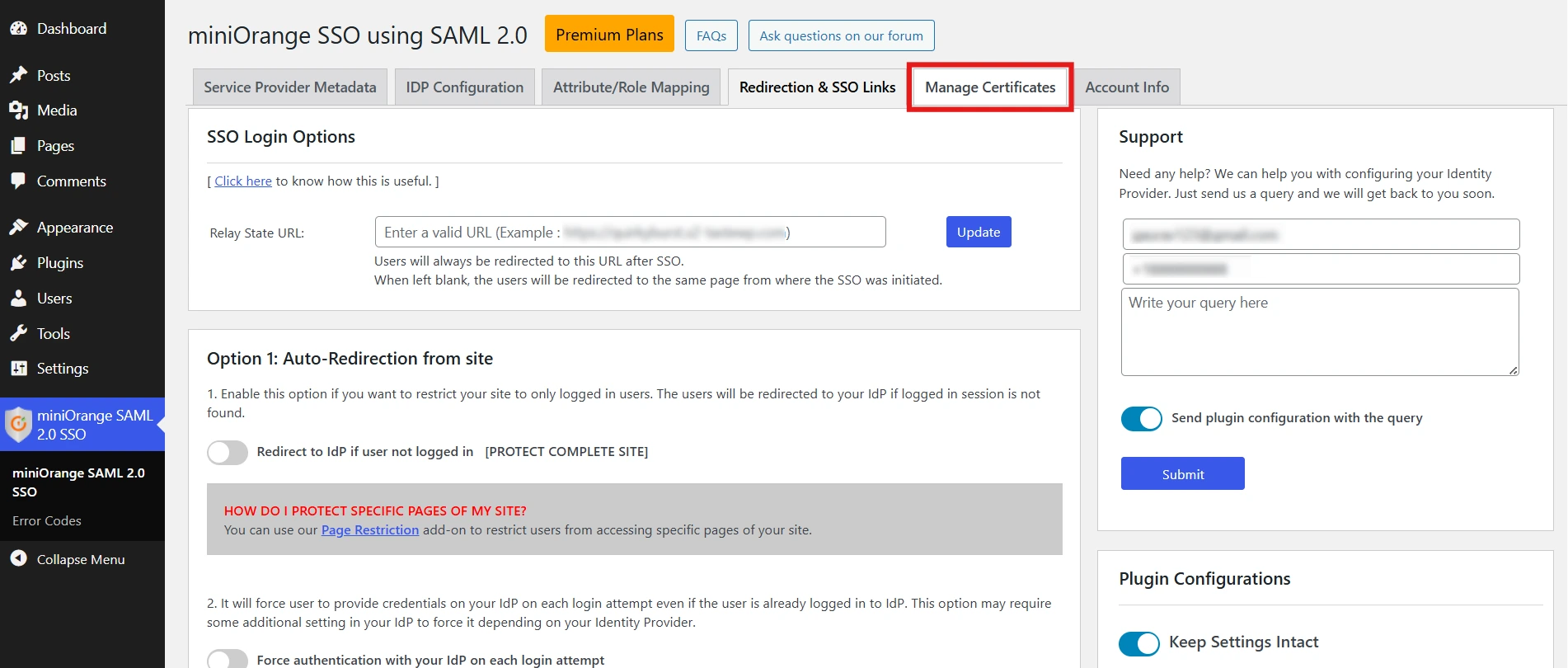
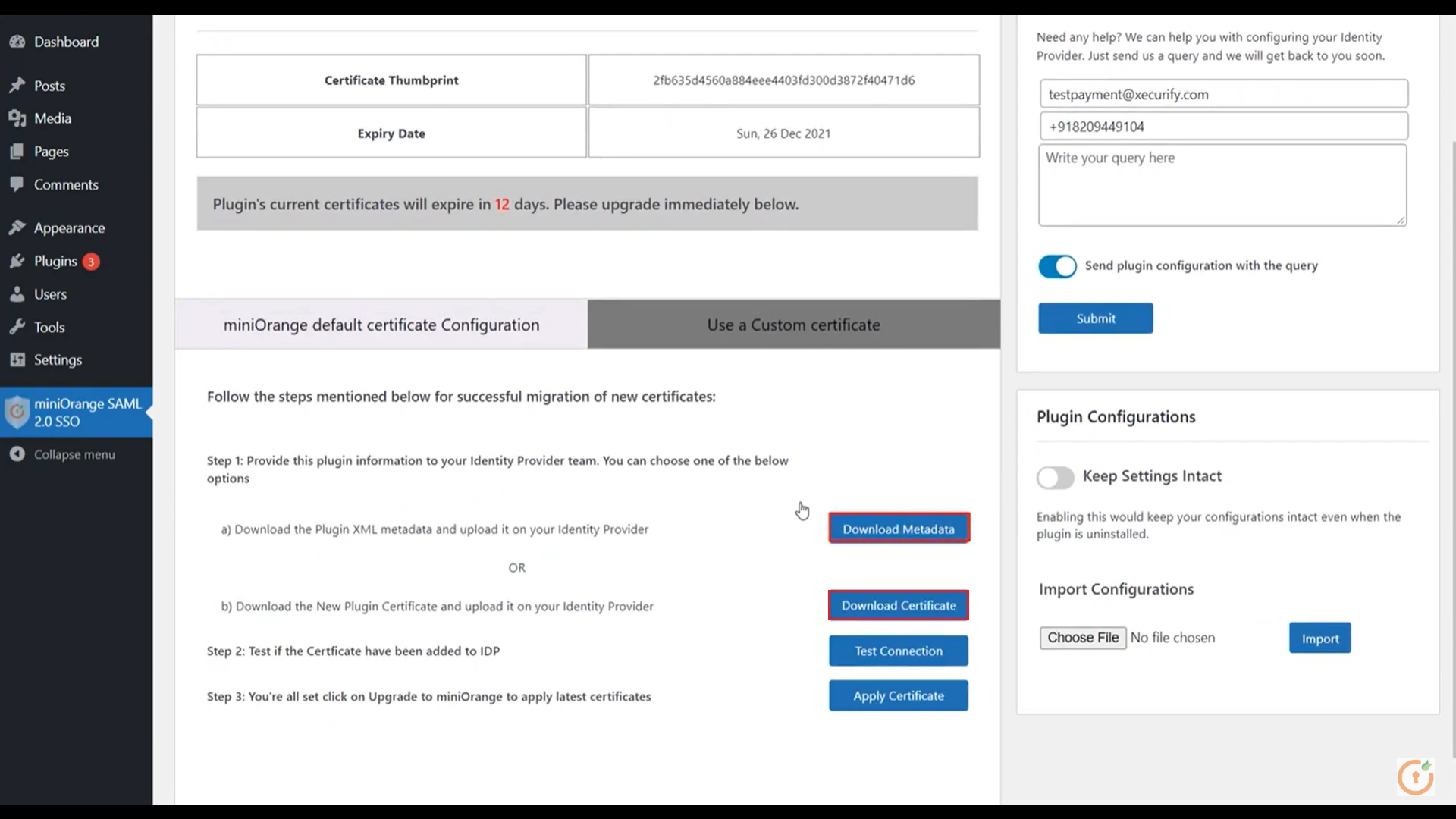
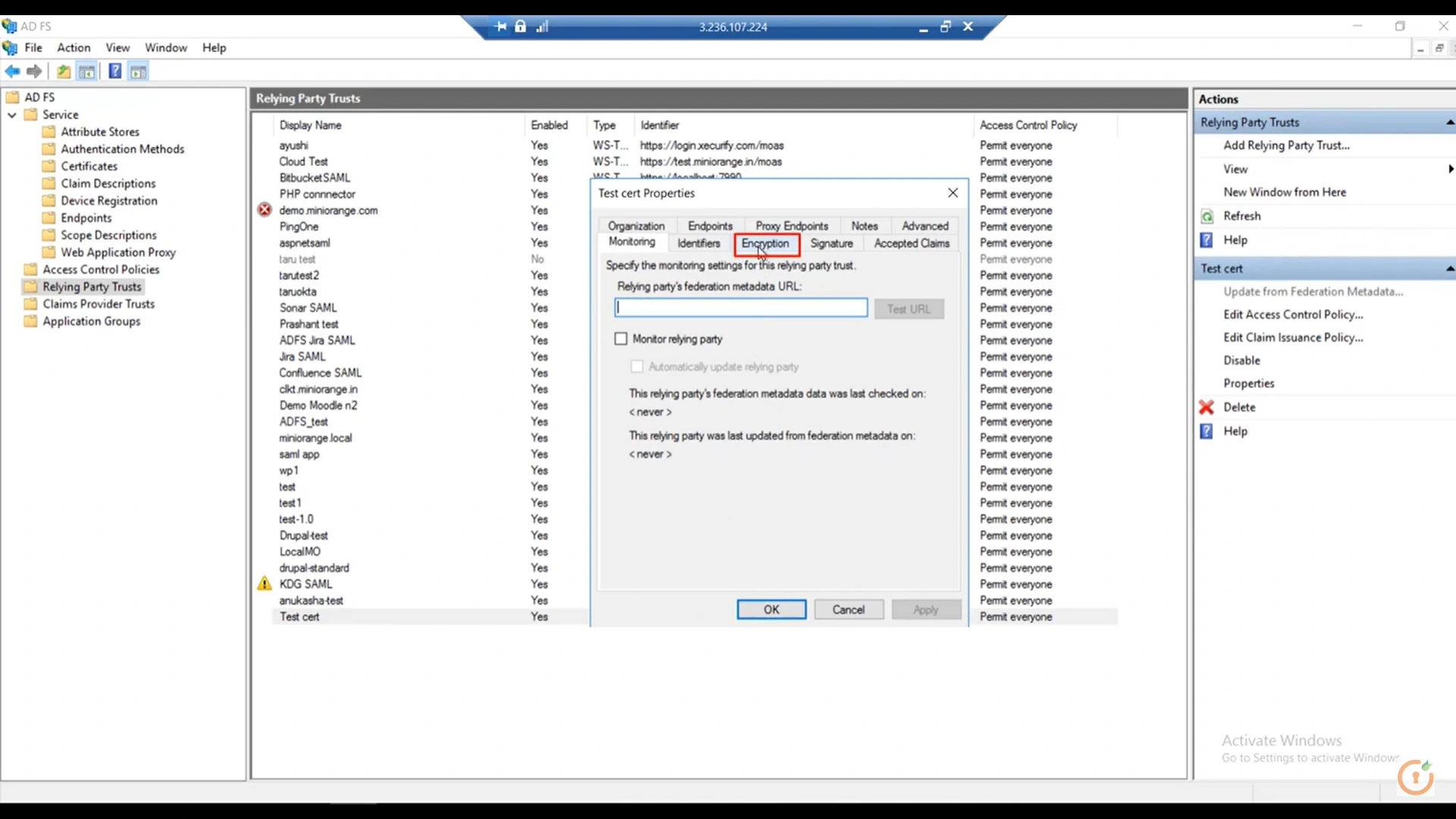
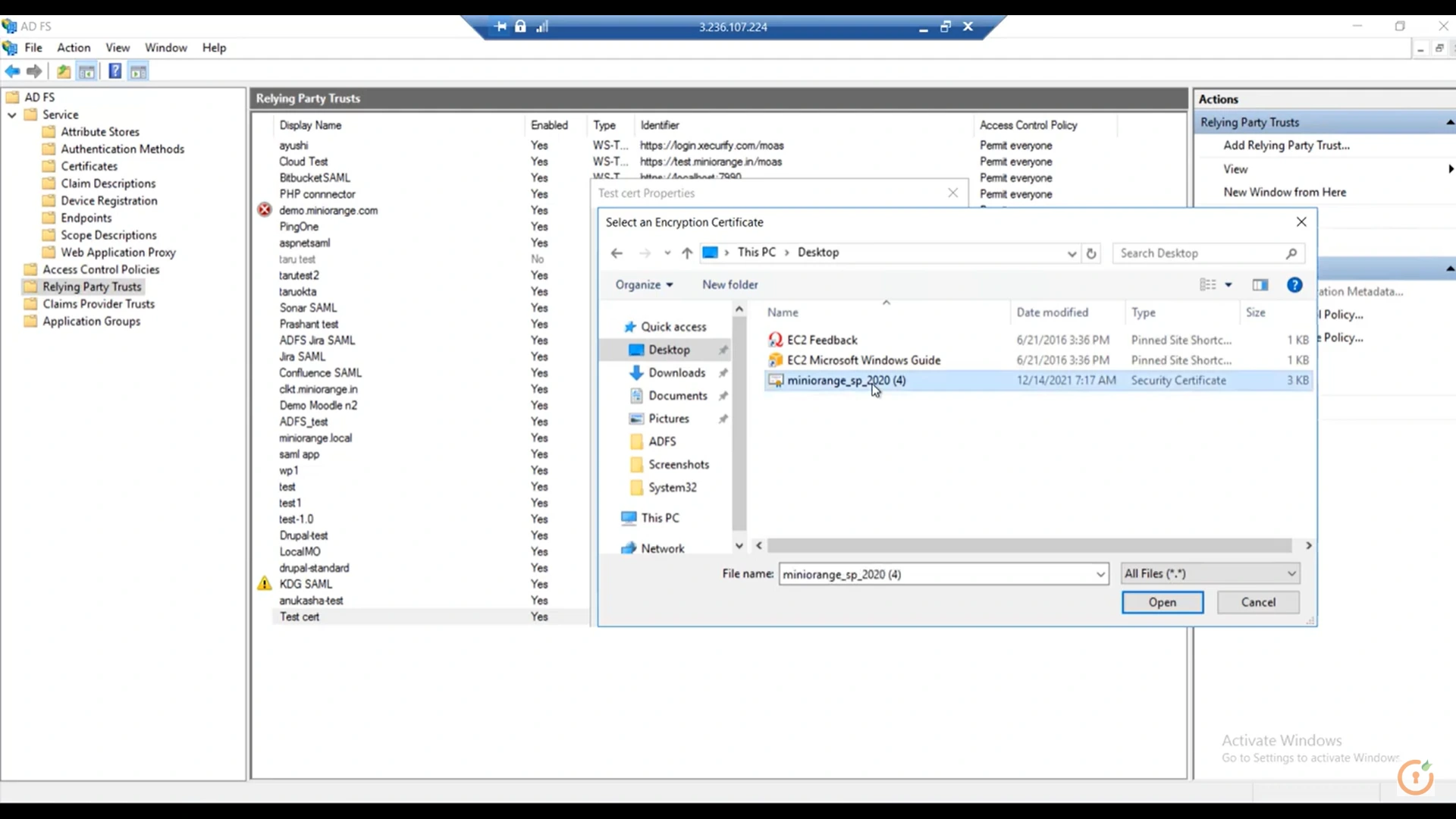
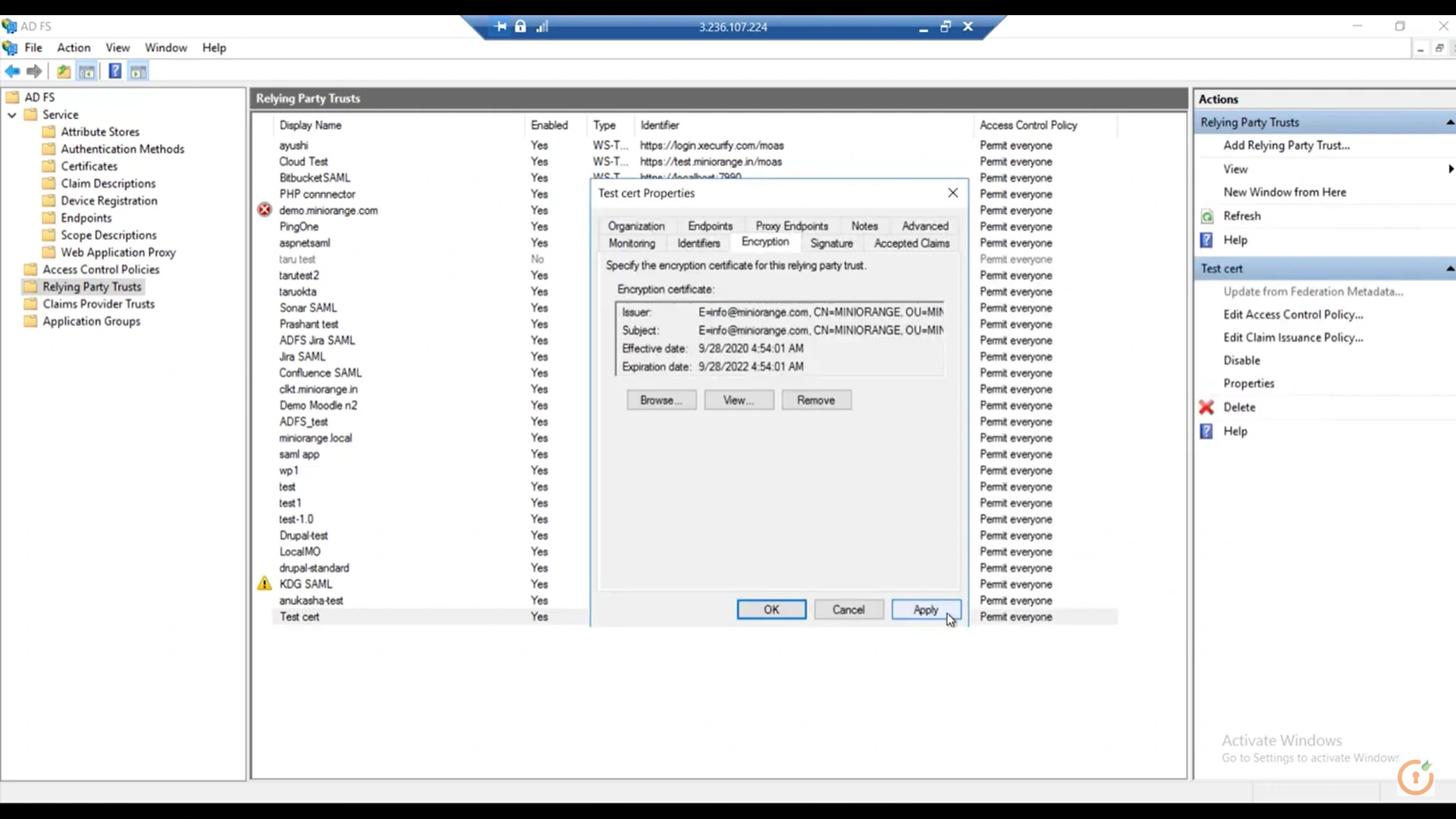
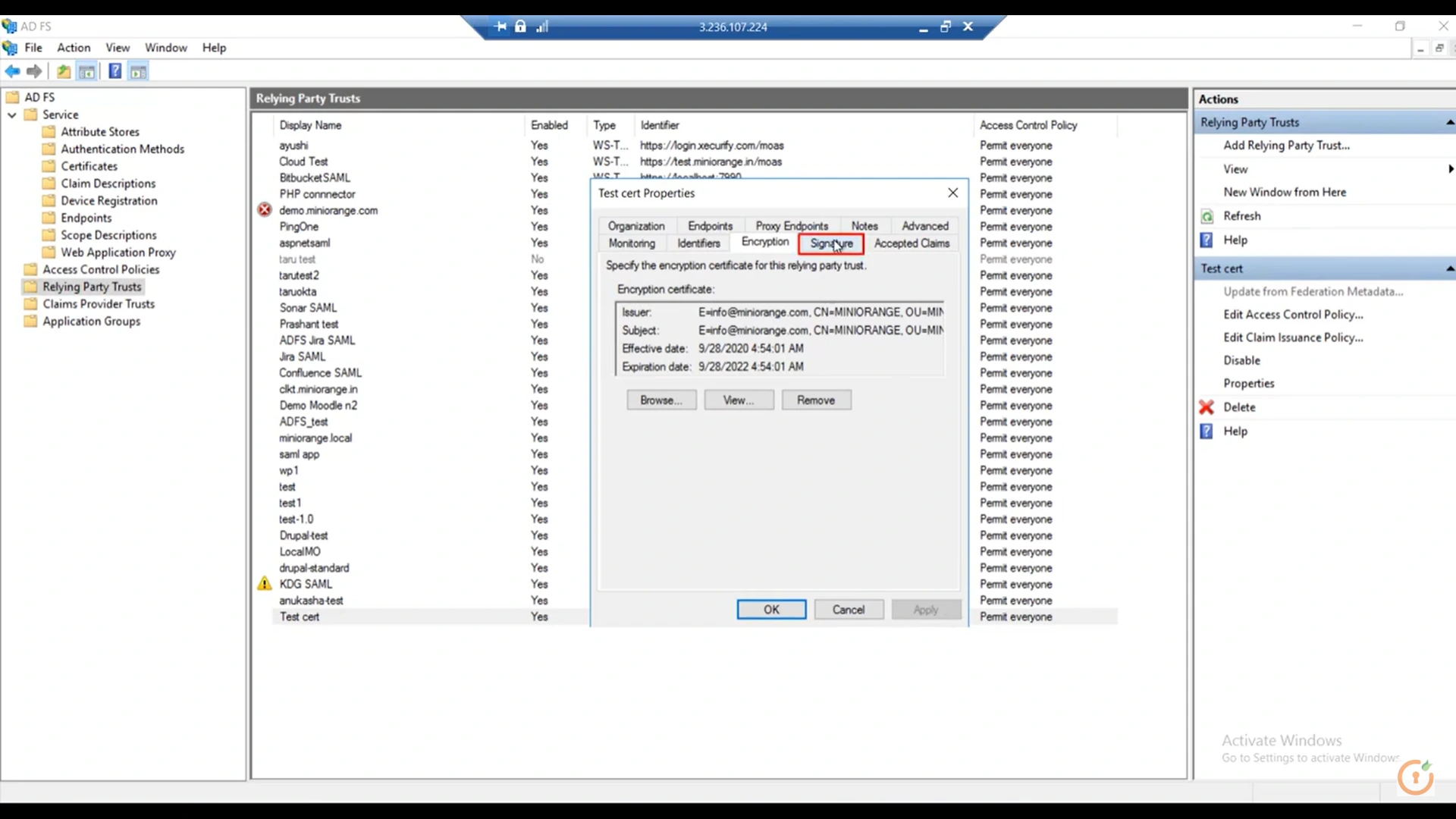
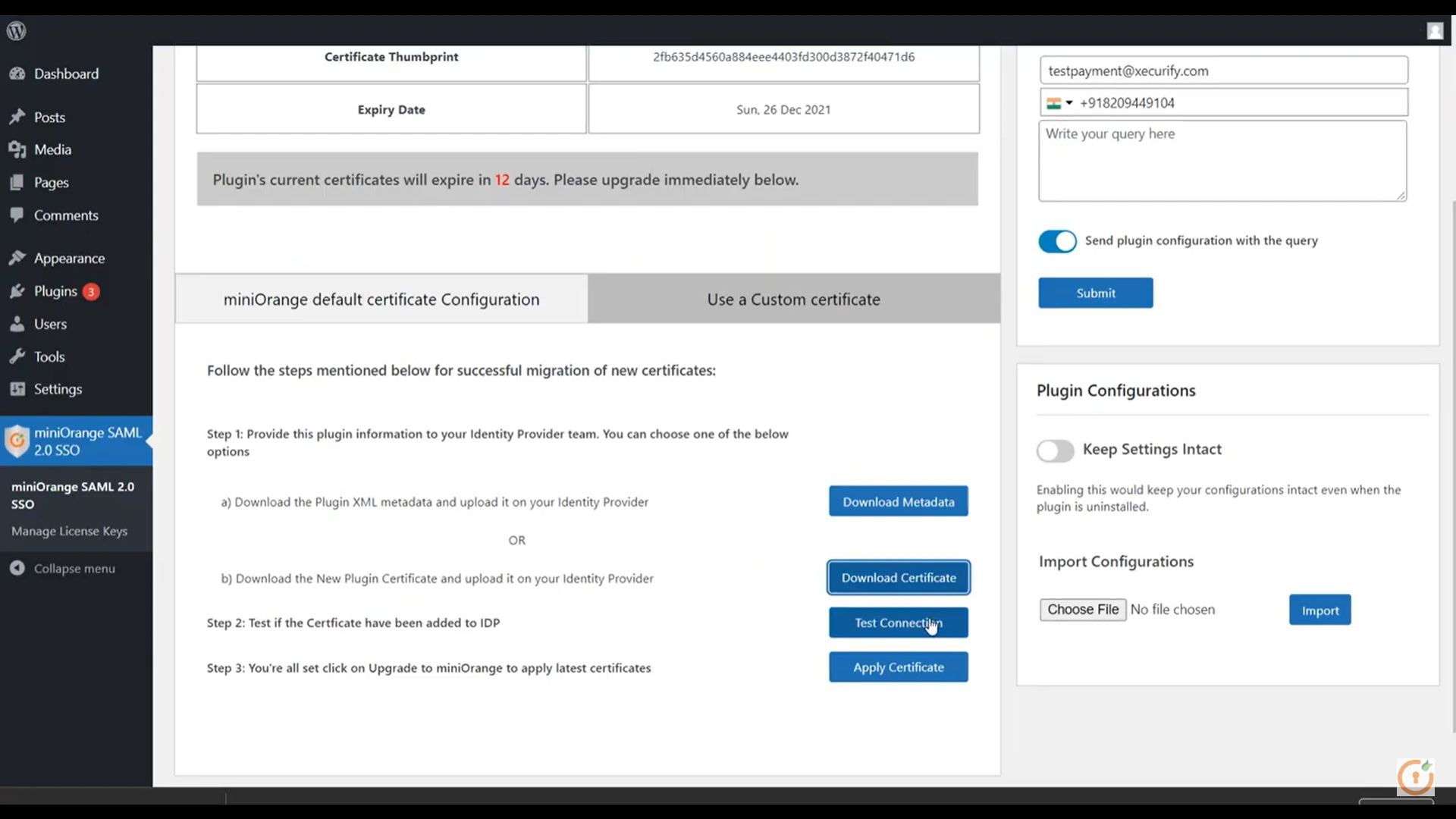
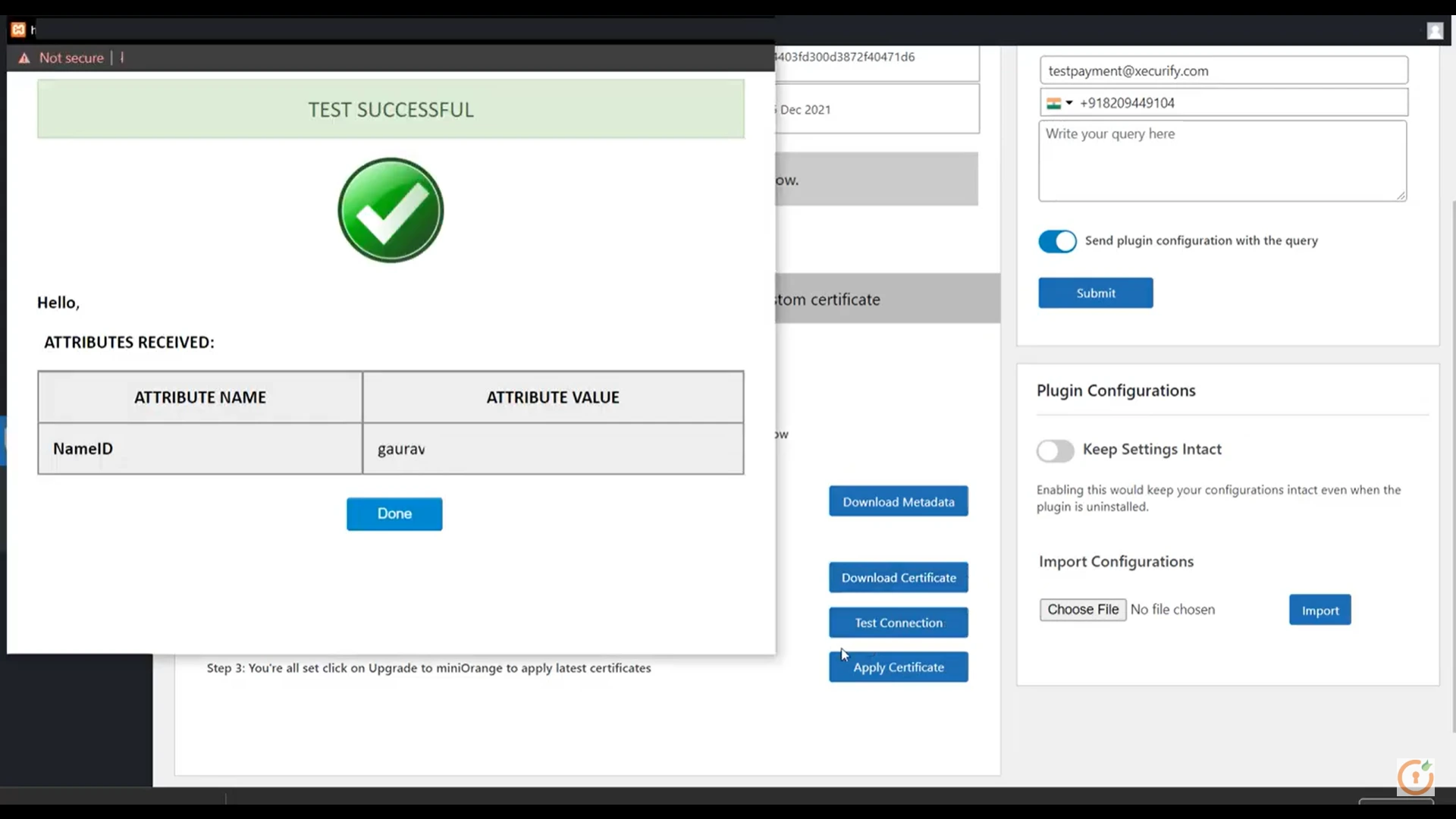
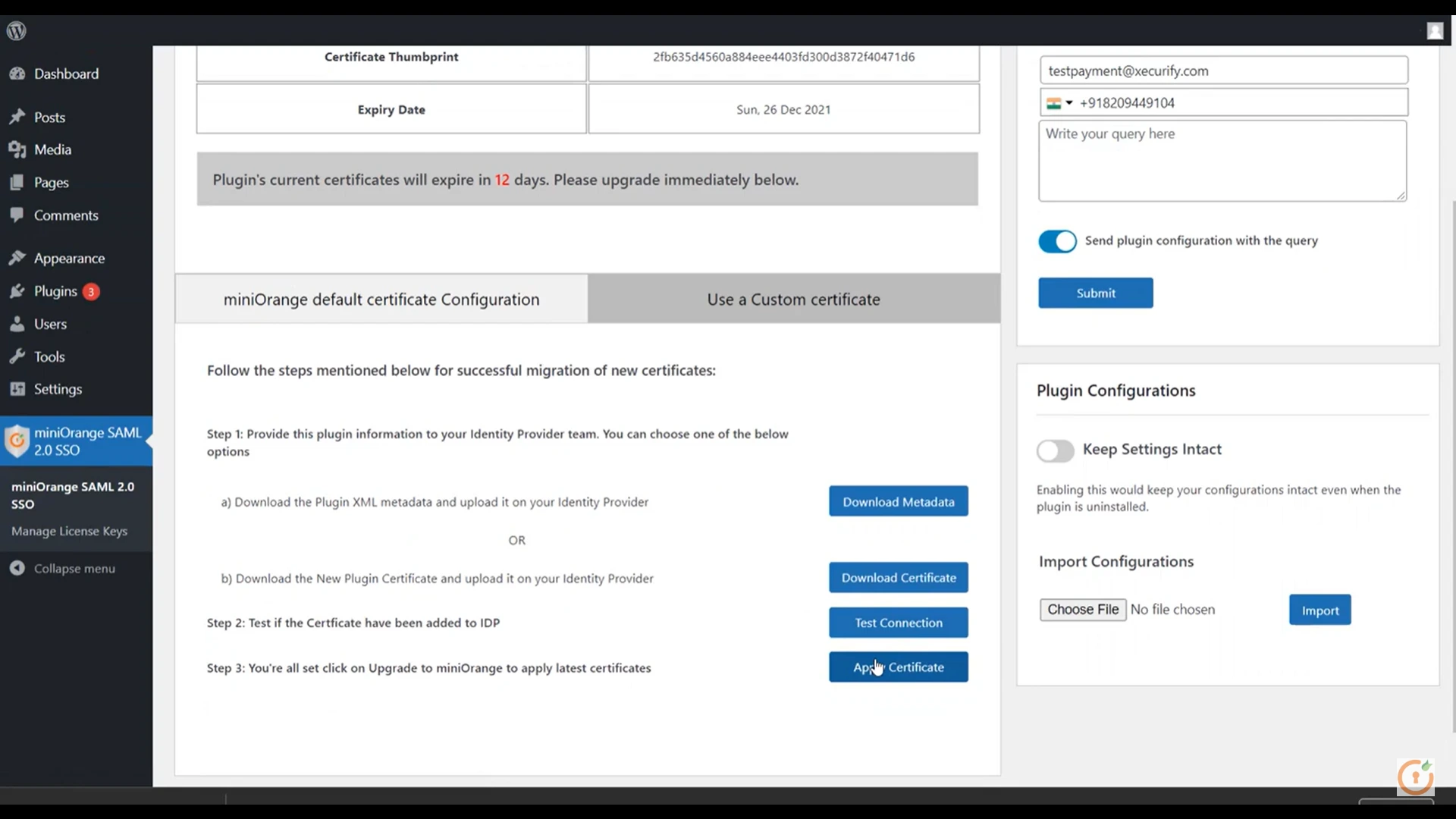
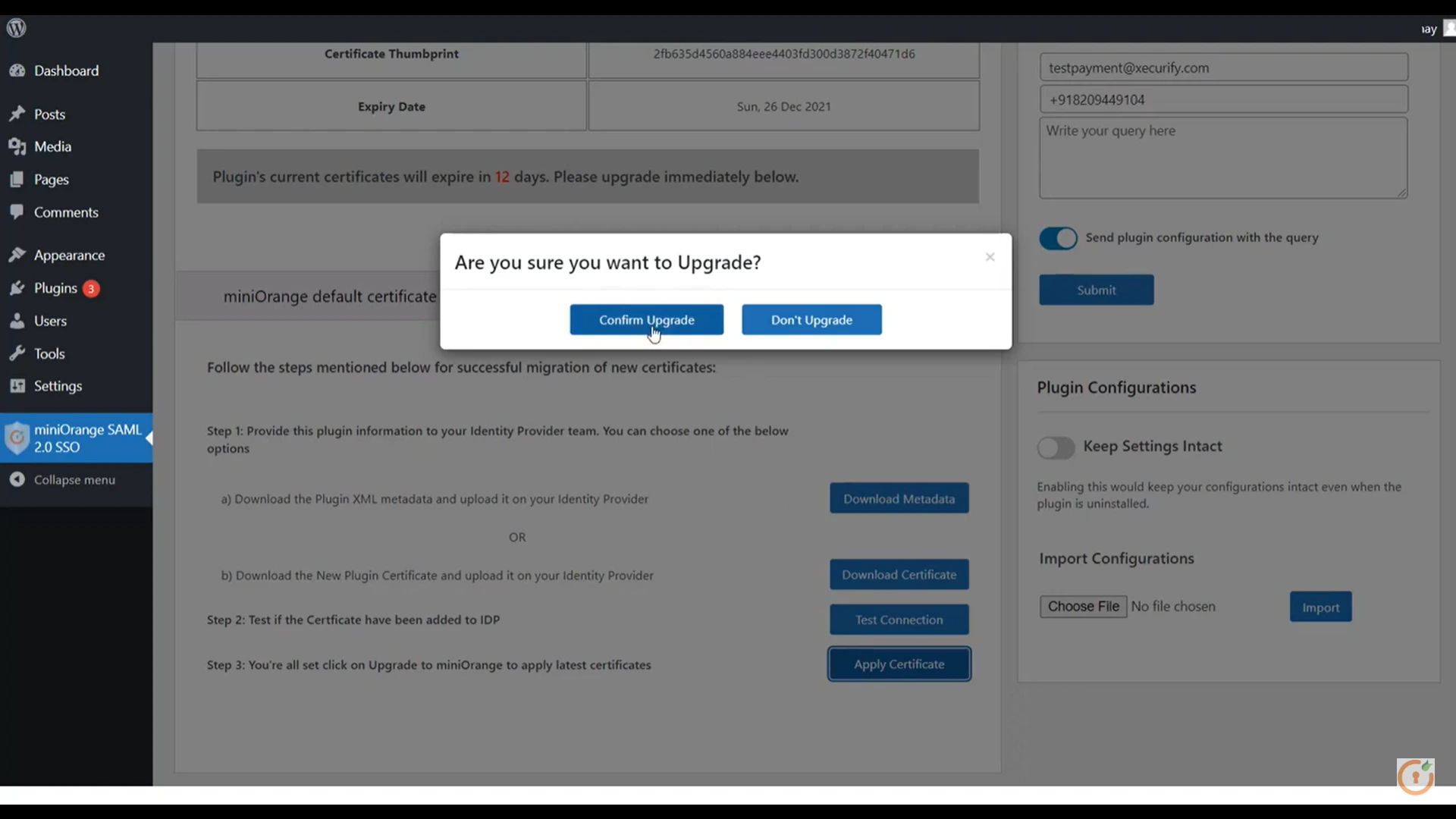
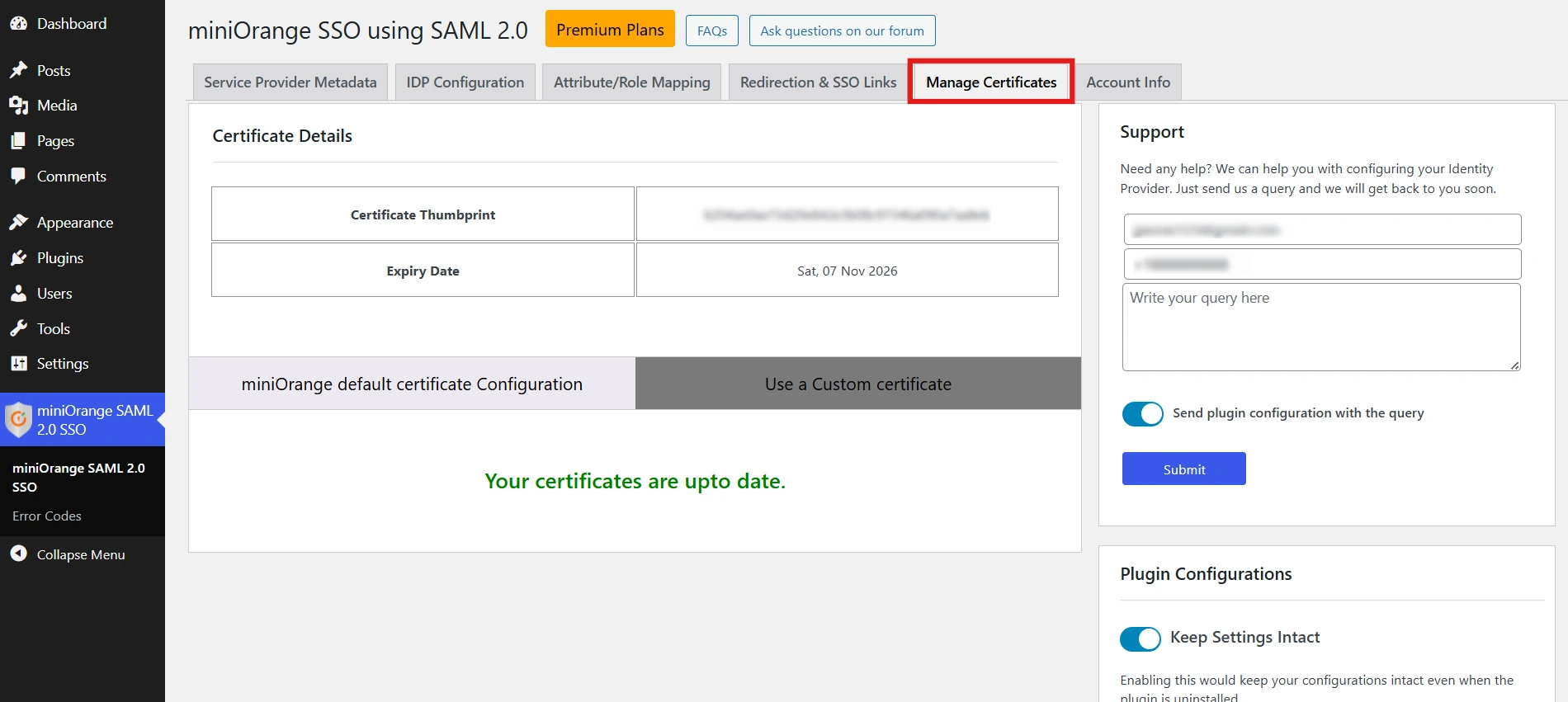
Still need help?
If the issue persists, feel free to contact us at samlsupport@xecurify.com. Our support team will assist you further.