To change the Google Authenticator App name, follow these steps:
- Go to the White Labelling tab in the miniOrange 2-Factor Authentication plugin, and then click on the 2FA Customizations subtab.
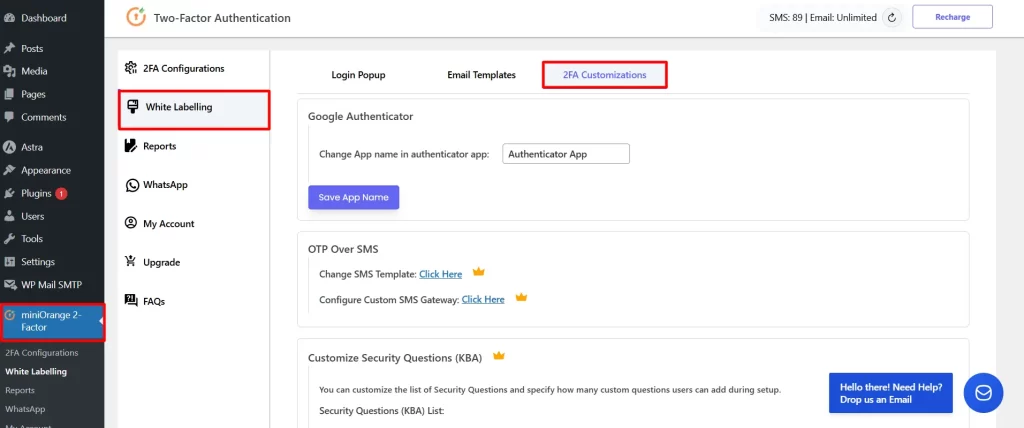
- Change the authenticator app name in the provided field and click on the Save App Name button.
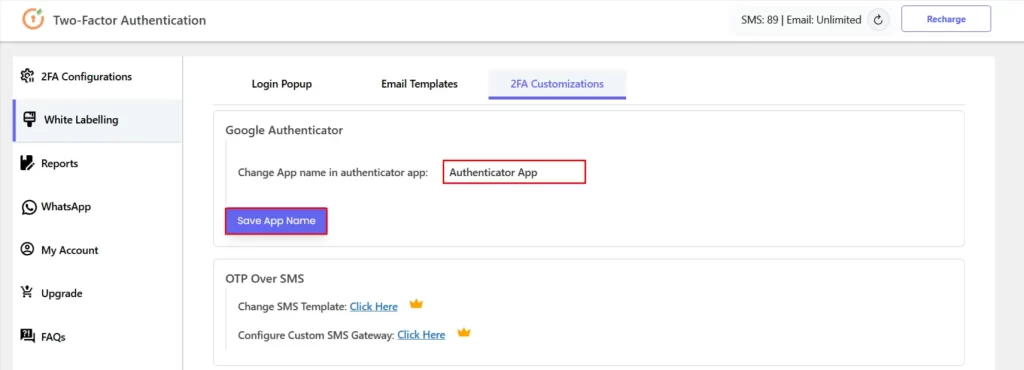
Note: You can set any name you want.
If you have any questions, feel free to email our support team at mfasupport@xecurify.com. We are happy to help.