-
- Search miniOrange 2-Factor plugin and go to Premium Option tab.
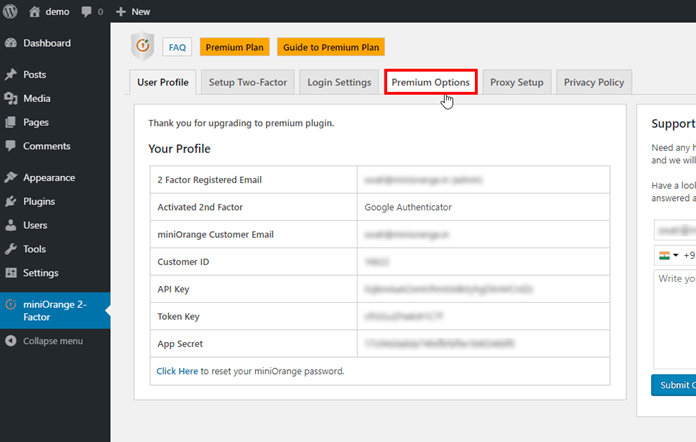
- Search miniOrange 2-Factor plugin and go to Premium Option tab.
- Search Enable Two-Factor using Shortcode in Premium Options tab.
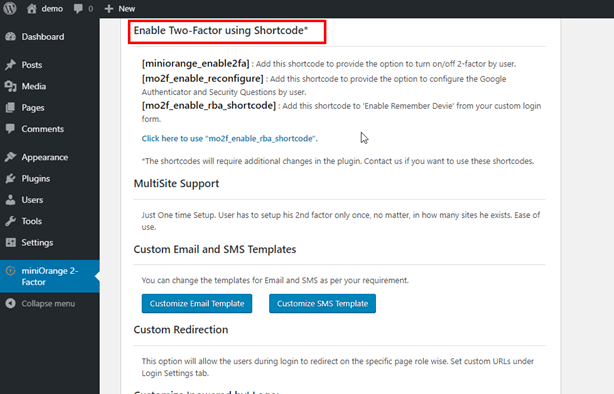
We provide three Shortcodes:
- [miniorange_enable2fa]: Add this shortcode to provide the option to turn on/off 2-factor by the user.
- [mo2f_enable_reconfigure]: Add this shortcode to provide the option to reconfigure the Google Authenticator, Security Questions and OTP Over SMS by the user.
- [mo2f_enable_rba_shortcode]: Add this shortcode to ‘Enable Remember Devie’ from your custom login form.
How to use [miniorange_enable2fa] Shortcode?
-
- Select Pages from the vertical tab of WordPress and Click on Add New then add page Title.
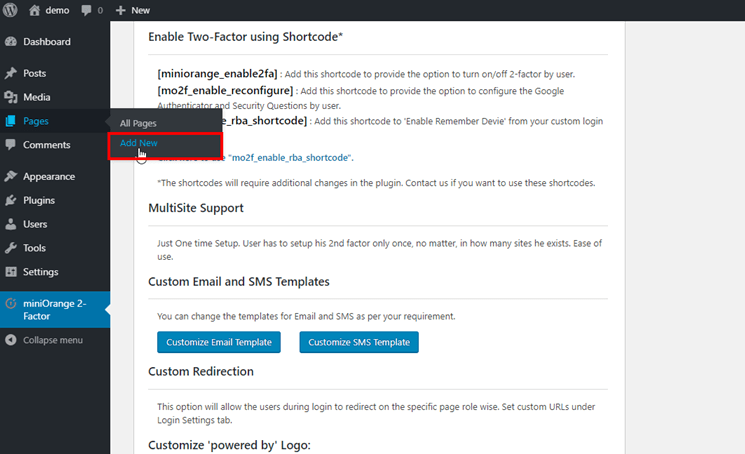
- Select Pages from the vertical tab of WordPress and Click on Add New then add page Title.
-
- In the image below, Shortcode is my page title. Copy the shortcode from the plugin and paste the shortcode on the new page and then Publish.
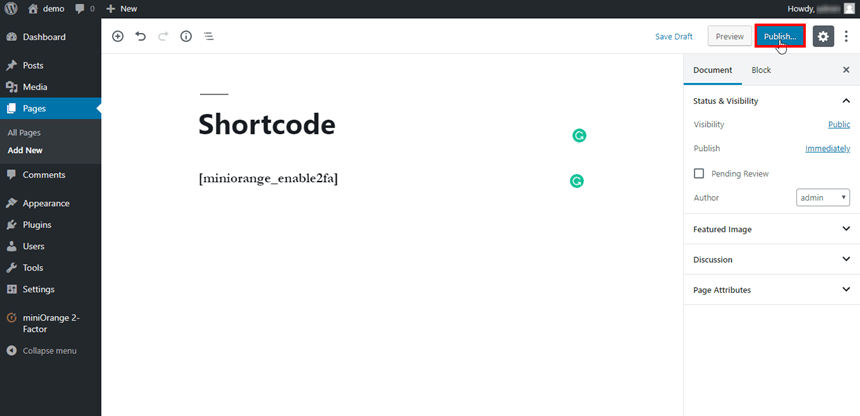
- In the image below, Shortcode is my page title. Copy the shortcode from the plugin and paste the shortcode on the new page and then Publish.
-
- You can see the below image the shortcode of Enabled Two Factor is set successfully.
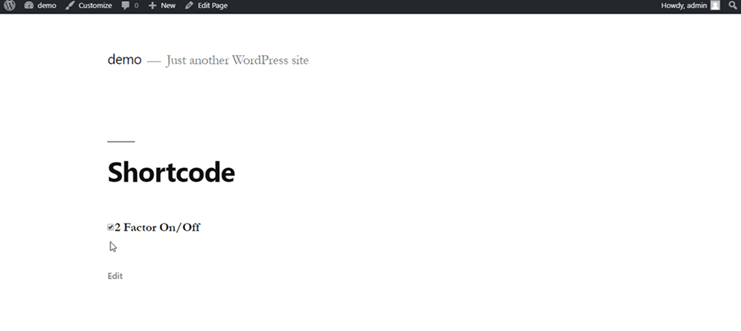
- You can see the below image the shortcode of Enabled Two Factor is set successfully.
How to use [mo2f_enable_reconfigure] shortcode?
-
- Select Pages from the vertical tab of WordPress and Click on Add New then add page Title.
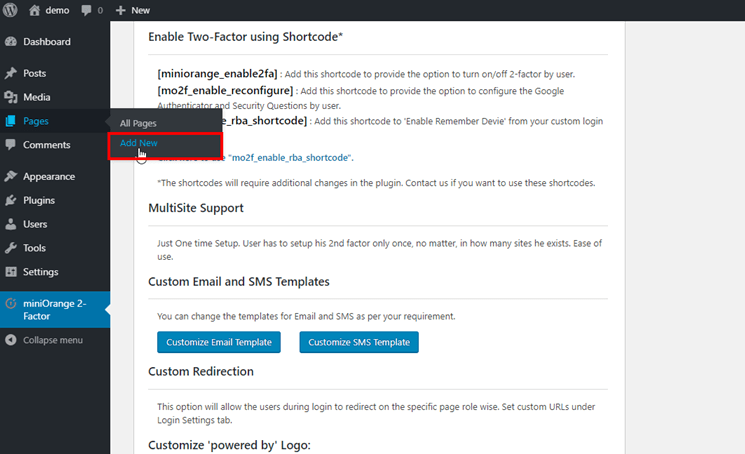
- Select Pages from the vertical tab of WordPress and Click on Add New then add page Title.
-
- In the image below, Shortcode is my page title. Copy the shortcode from the plugin and paste the shortcode on the new page and then Publish.
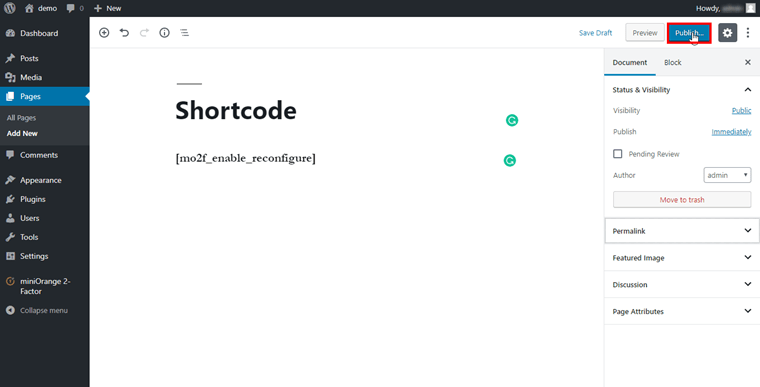
- In the image below, Shortcode is my page title. Copy the shortcode from the plugin and paste the shortcode on the new page and then Publish.
-
- After publishing this page, you can get preview link here open this preview link in another window.
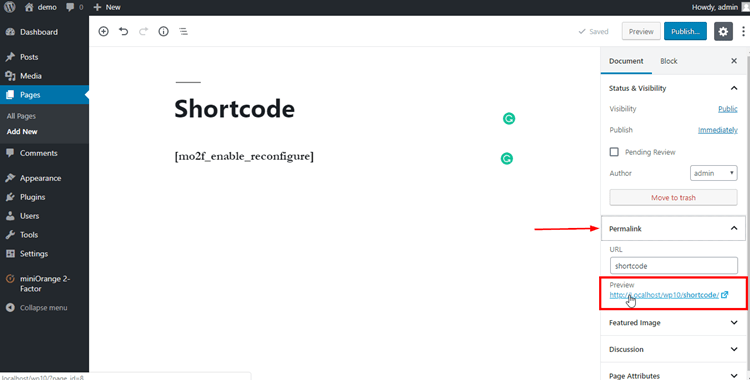
- After publishing this page, you can get preview link here open this preview link in another window.
- Now, The shortcode of reconfiguring Two Factor for Google authenticator, Security Question and OTP Over SMS are set successfully.
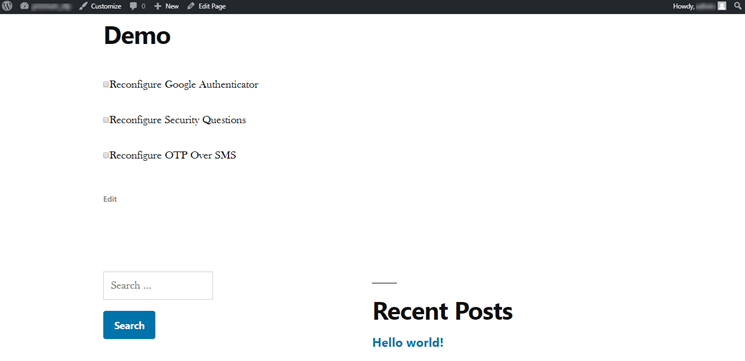
How to use [mo2f_enable_rba_shortcode] Shortcode?
-
- Then select Pages from the vertical menu of WordPress and click on Add New. After that enter the Title of Page.
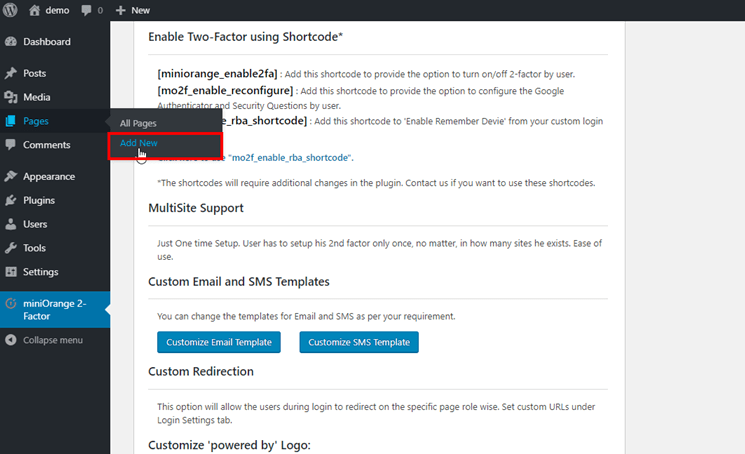
- Then select Pages from the vertical menu of WordPress and click on Add New. After that enter the Title of Page.
-
- Then copy the shortcode of Ultimate member form.
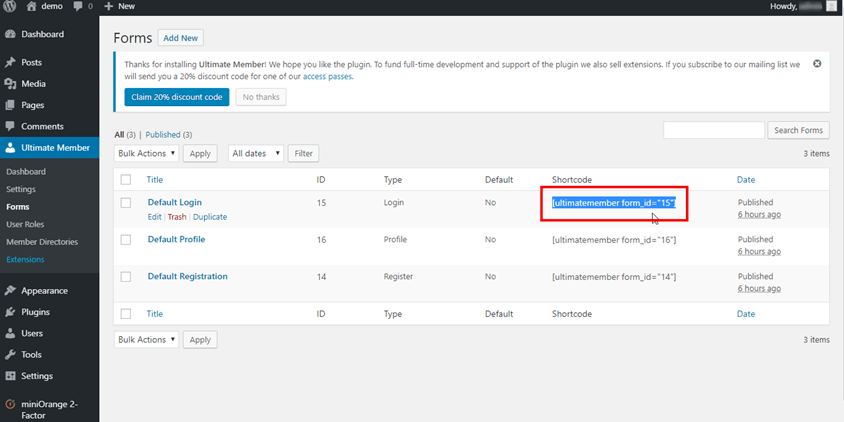
- Then copy the shortcode of Ultimate member form.
-
- And paste the shortcode of Ultimate member form on a newly added WordPress page then click on Publish.
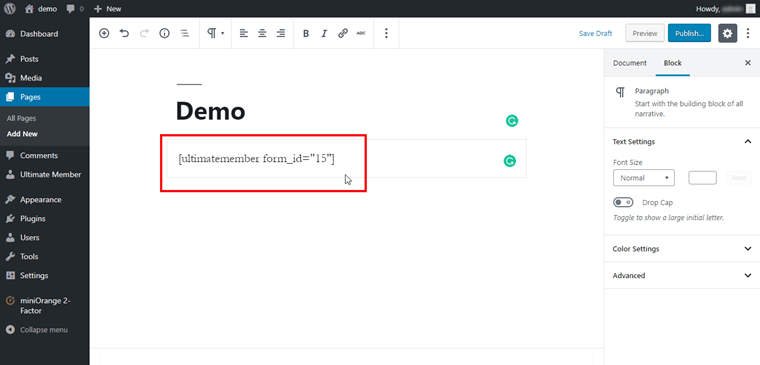
- And paste the shortcode of Ultimate member form on a newly added WordPress page then click on Publish.
-
- Now go to the plugin there is a link, below the shortcode feature click on the link.

- Now go to the plugin there is a link, below the shortcode feature click on the link.
-
- Now in this field, you have to enter the Login Button Id or Form Id for identification.
Open the newly created page containing Ultimate member form shortcode copy the Login Button Id from Ultimate member form.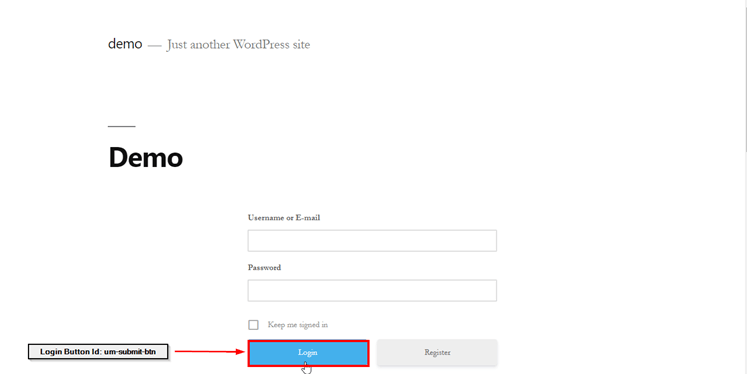
- Now in this field, you have to enter the Login Button Id or Form Id for identification.
-
- This is copied “um-submit-btn” Login button Id. paste Login Button Id and click on Save Settings.
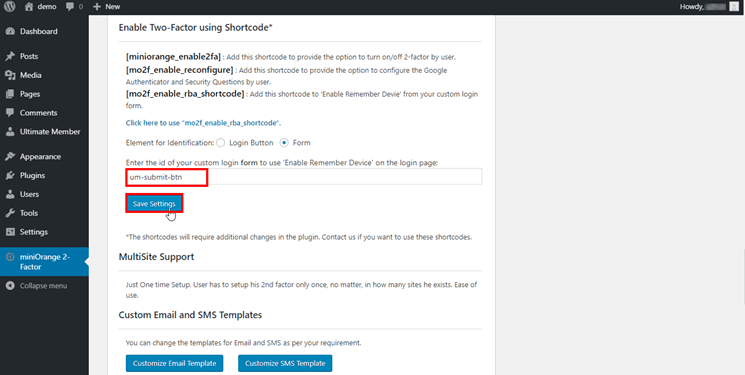
- This is copied “um-submit-btn” Login button Id. paste Login Button Id and click on Save Settings.
-
- Also, Paste the Remeber Device shortcode given in the plugin on that newly added page.
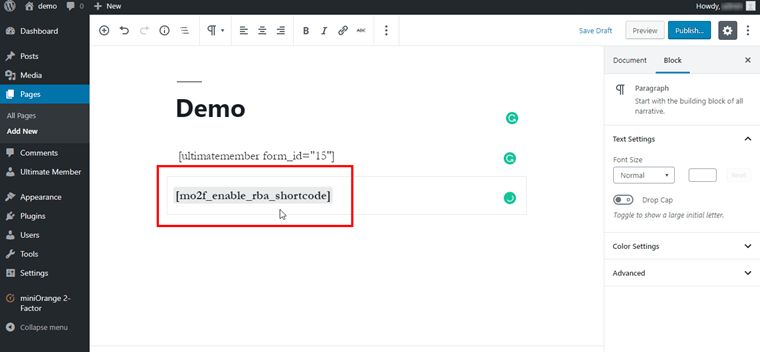
- Also, Paste the Remeber Device shortcode given in the plugin on that newly added page.
-
- Then click on publish. Expand the permalink copy the link. Then Open that link in another tab.
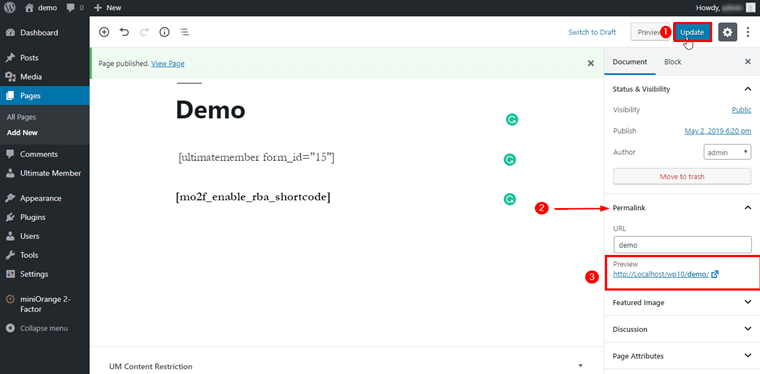
- Then click on publish. Expand the permalink copy the link. Then Open that link in another tab.
-
- Now you can see the ultimate member login form, enter username and password then click on the login.
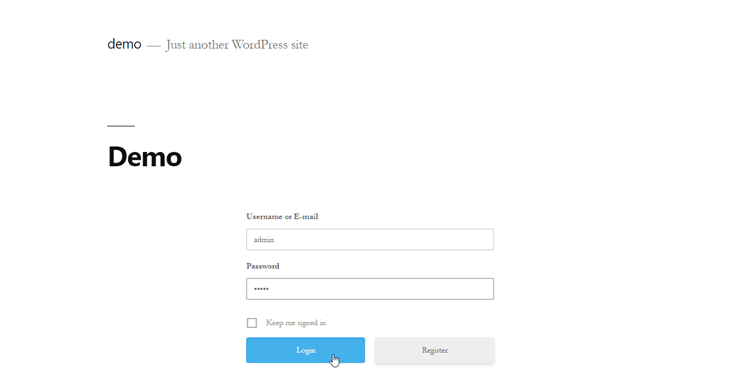
- Now you can see the ultimate member login form, enter username and password then click on the login.
-
- After this, the Two Factor Login pop up appears, validate the account.
In the image below, I have validated my account by Email verification.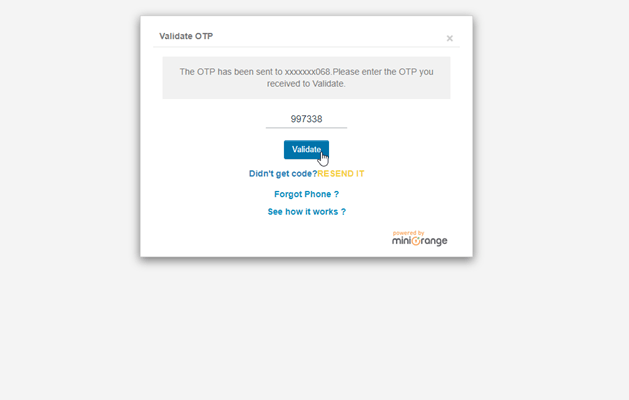
- After this, the Two Factor Login pop up appears, validate the account.
-
- Click on Yes to remember device now, when you log in from the same device, the user will bypass Two Factor.
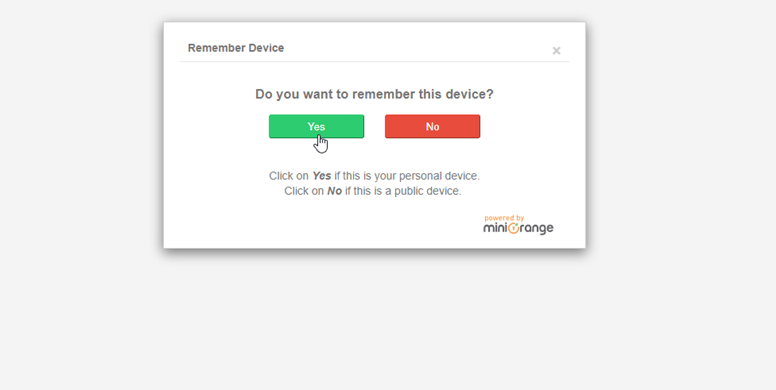
- Click on Yes to remember device now, when you log in from the same device, the user will bypass Two Factor.
- If you have standard plugin click here
