On receiving the miniOrange 2FA plugin license file from miniOrange, follow the instructions given below to upload the license on your Crowd instance.
Steps to upload license file:
-
- Open the Manage Apps page.
- Find the Two Factor Authentication (2FA) for Crowd and click on the Configure button.
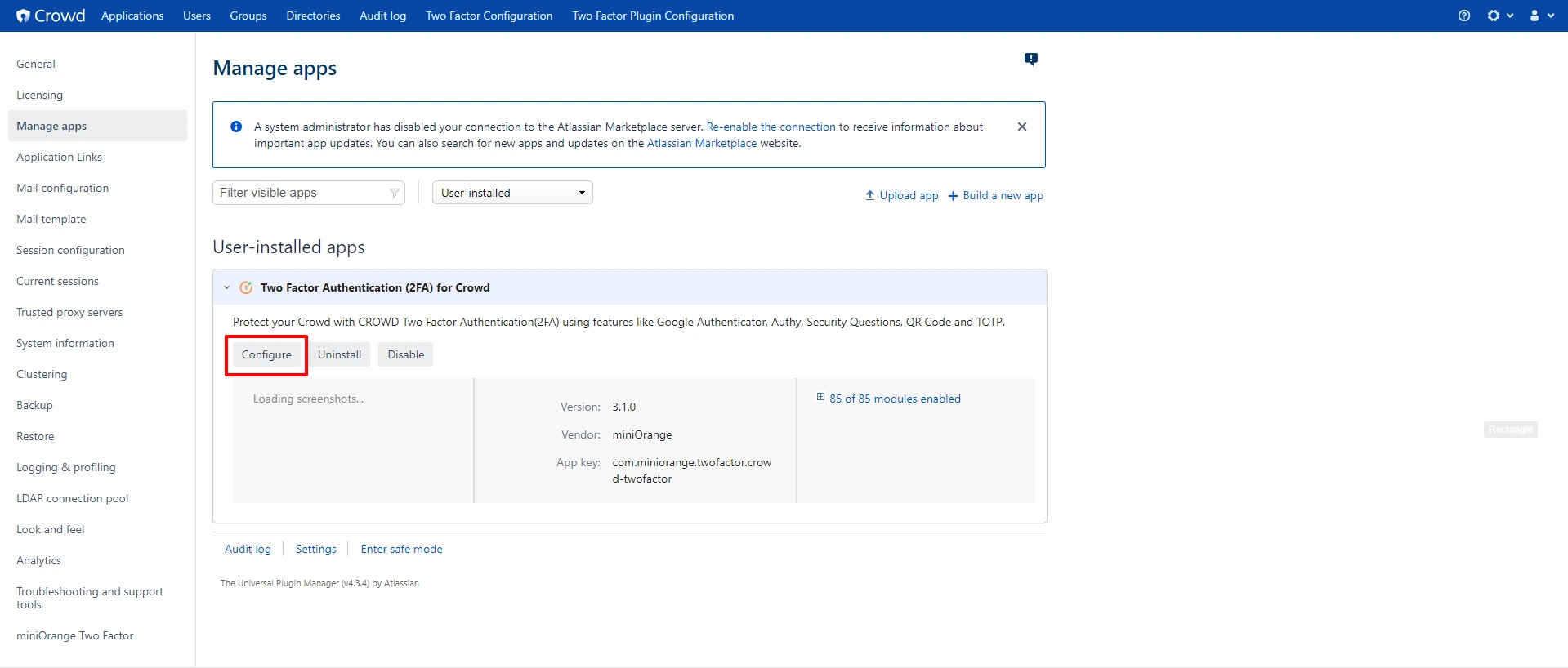
-
- Navigate to the “I have a license File” section on the right-hand side of the page, and choose the appropriate license file (e.g. miniOrange_license.lic ) that was shared with you by miniOrange.
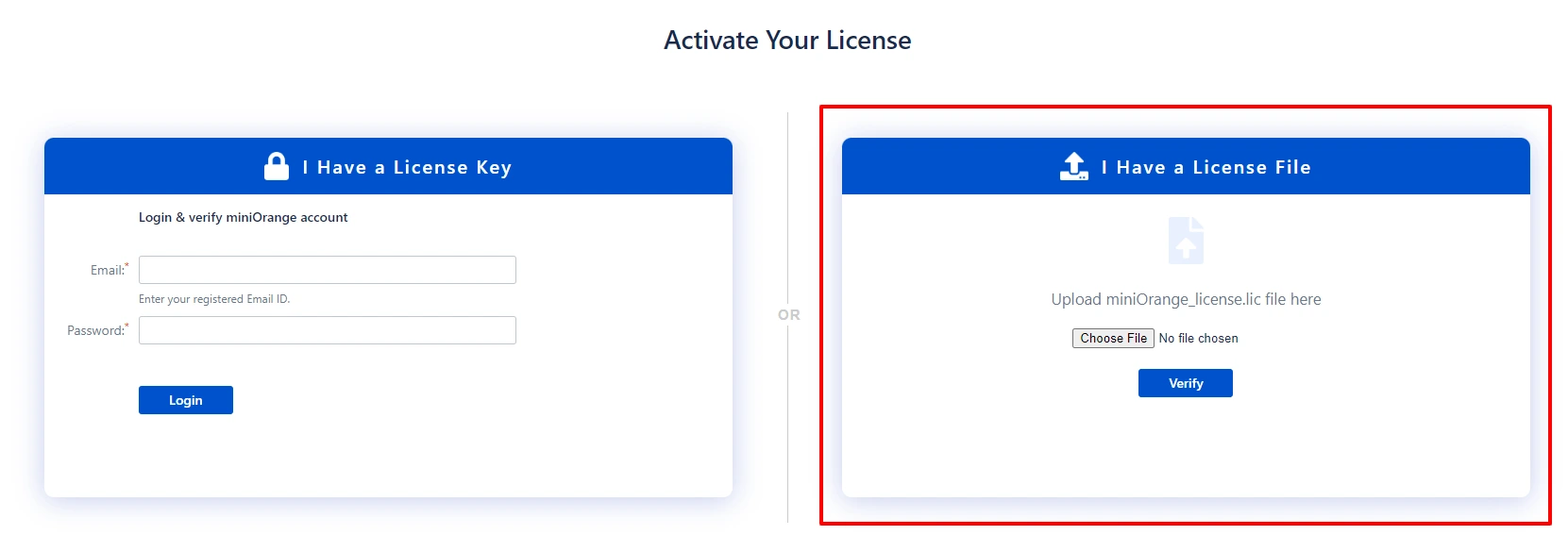
Please note that the licenses are instance-specific. So make sure to choose the appropriate licenses for Prod, Pre-prod, or Dev instances of your crowd.
After successfully uploading the license file, you should be able to access all the plugin settings. Navigate to the “Account” tab within the plugin settings to view details about your license.
Important Note: Please save the license for future use (to enure you can reapply them if needed).