If you want to set up locks based on specific orders or products purchased, then follow the below provided steps. You can reach out to us at ecommercesupport@xecurify.com if you need any help with the setup.
- Navigate to Apps >> LockOn – Restrict Store Content application.
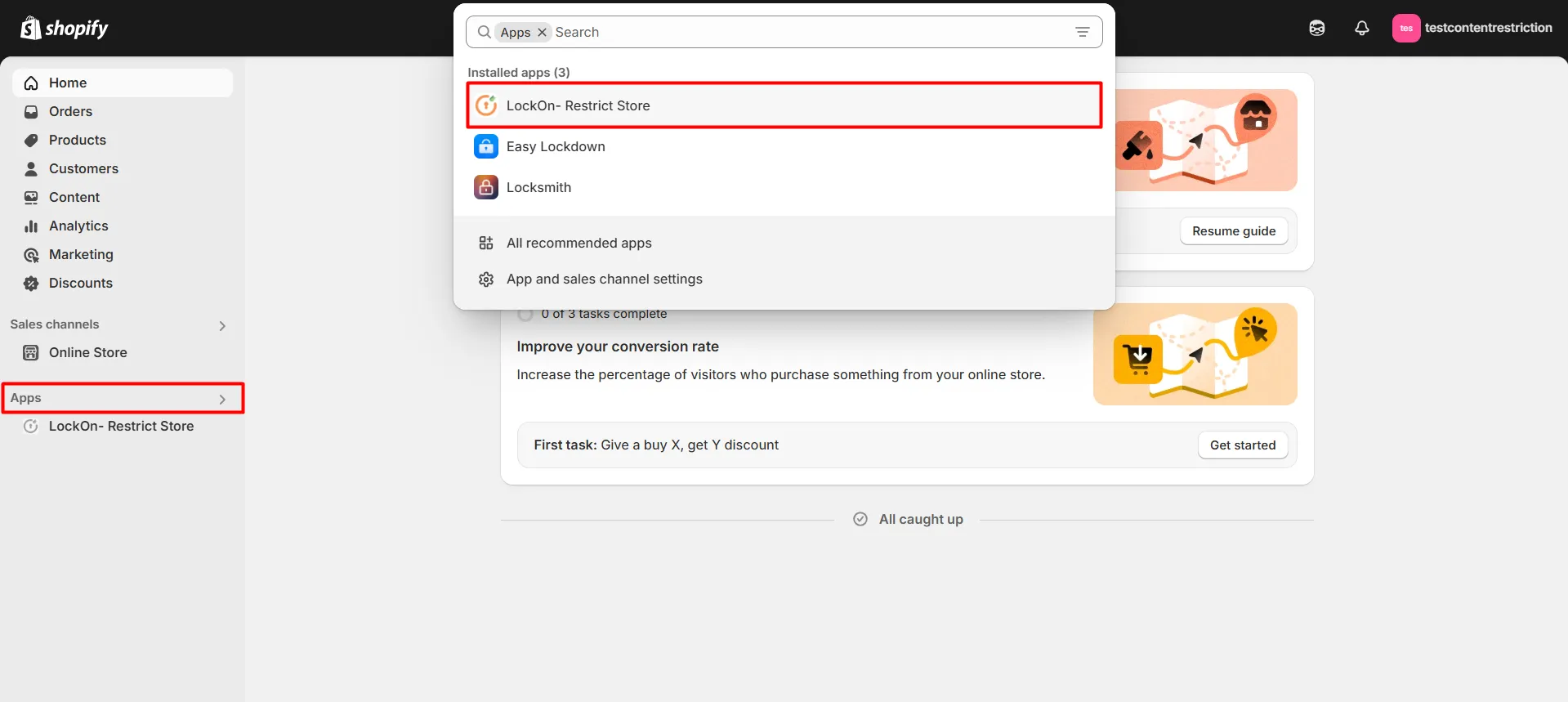
- Click on the Create Lock button.
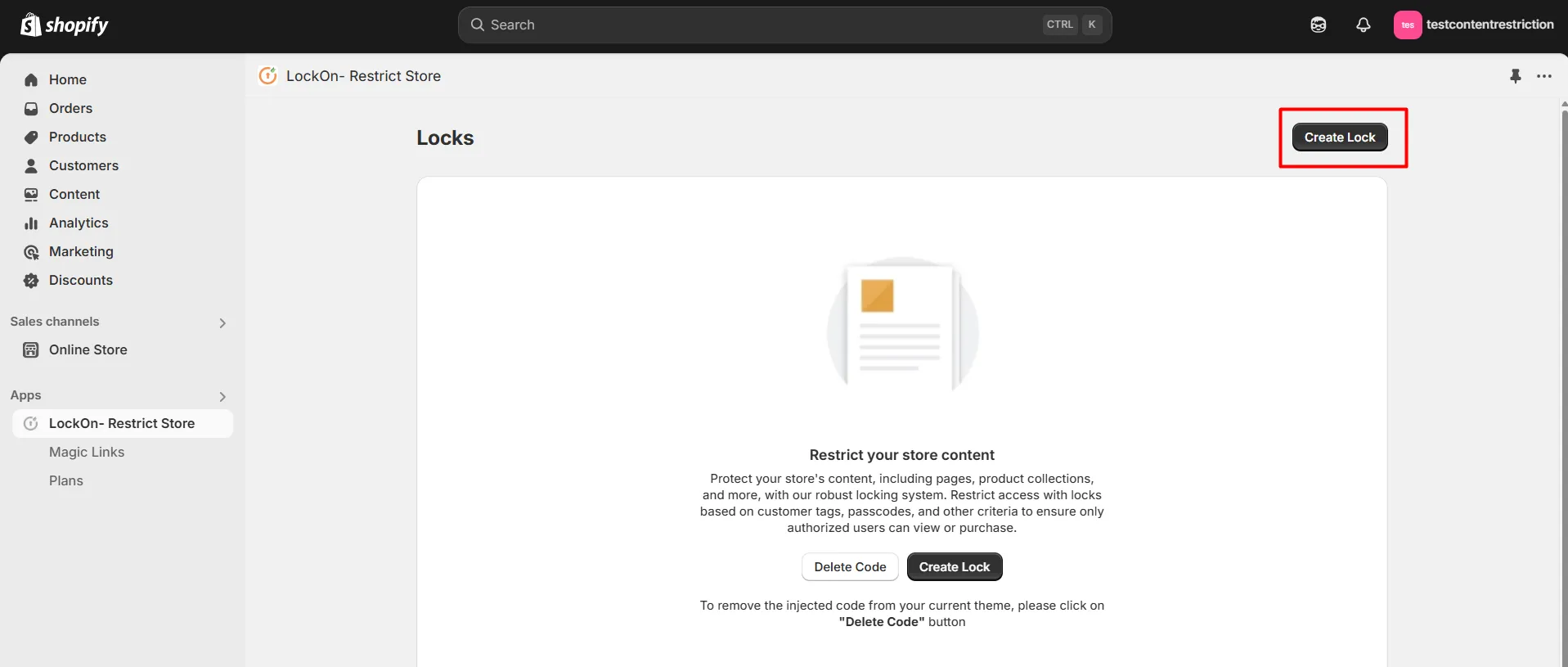
- Enter the name you’d like to give to your lock in the Lock Name input field. Under the What to Lock section, select which parts of your Shopify store you want to lock (Add to Cart & Buy Now button, Entire Store, Products, Collection, Pages, Variants, Prices, etc)
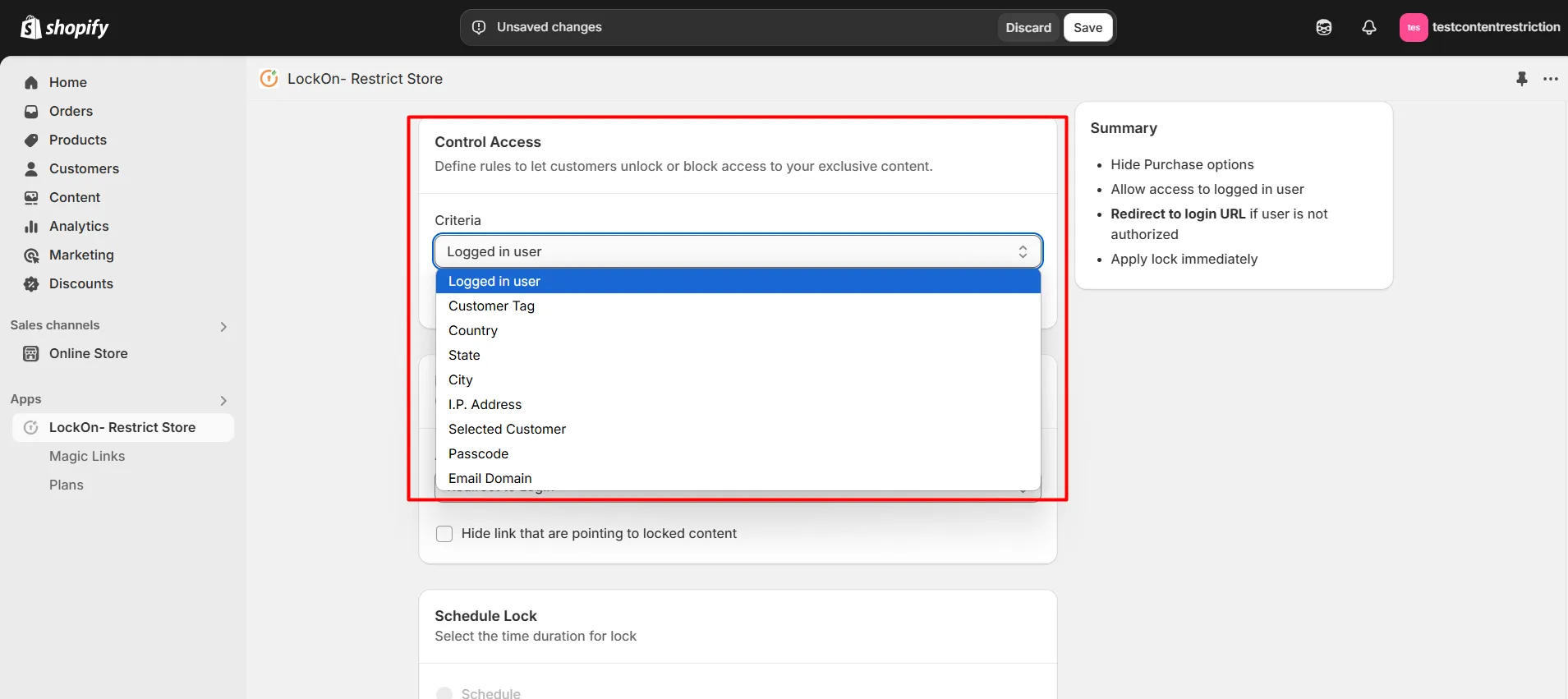
- Under the Control Access section, select the criteria as Selected Customer and define the rules based on which customers will be allowed or blocked from accessing the Store.
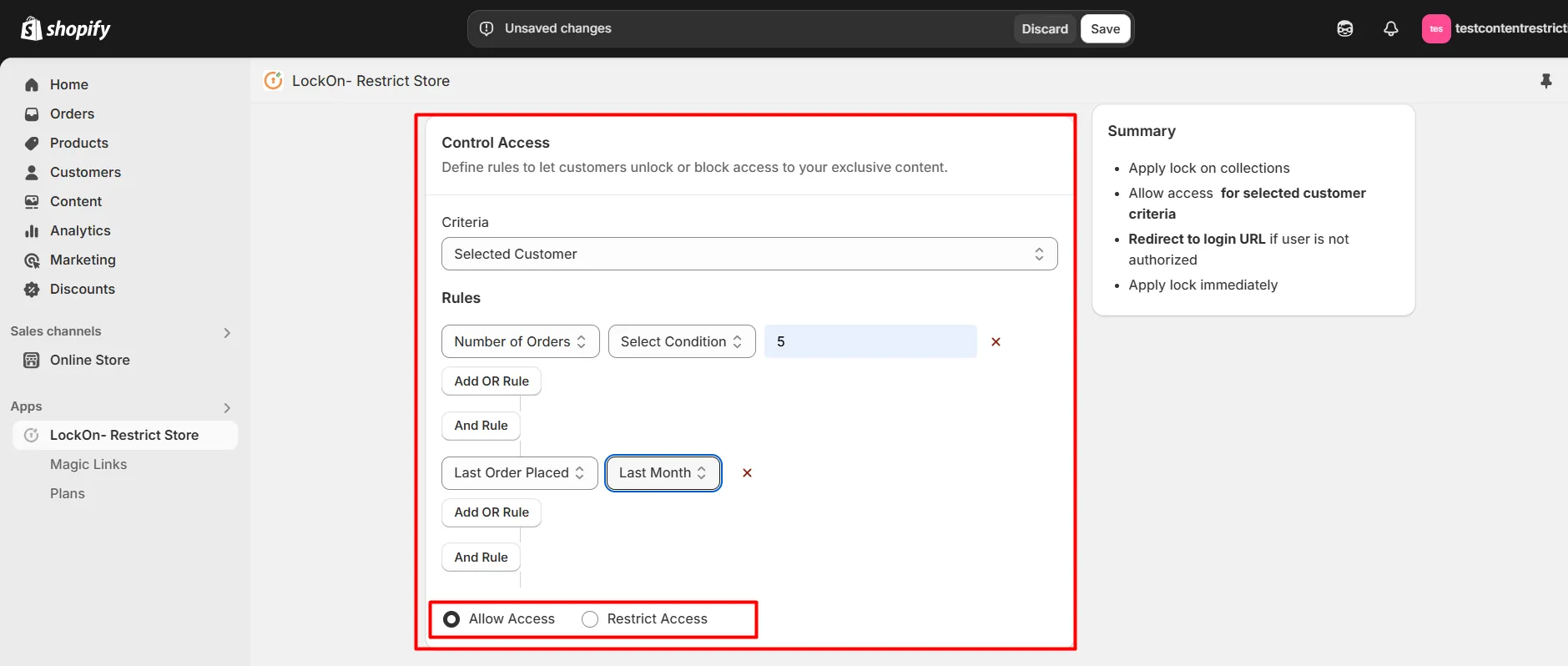
- Under the Handle Unauthorized Access section, choose what happens when an unauthorized user tries to access locked content. You can redirect them to any store page, login page, any custom URL, or show custom HTML.
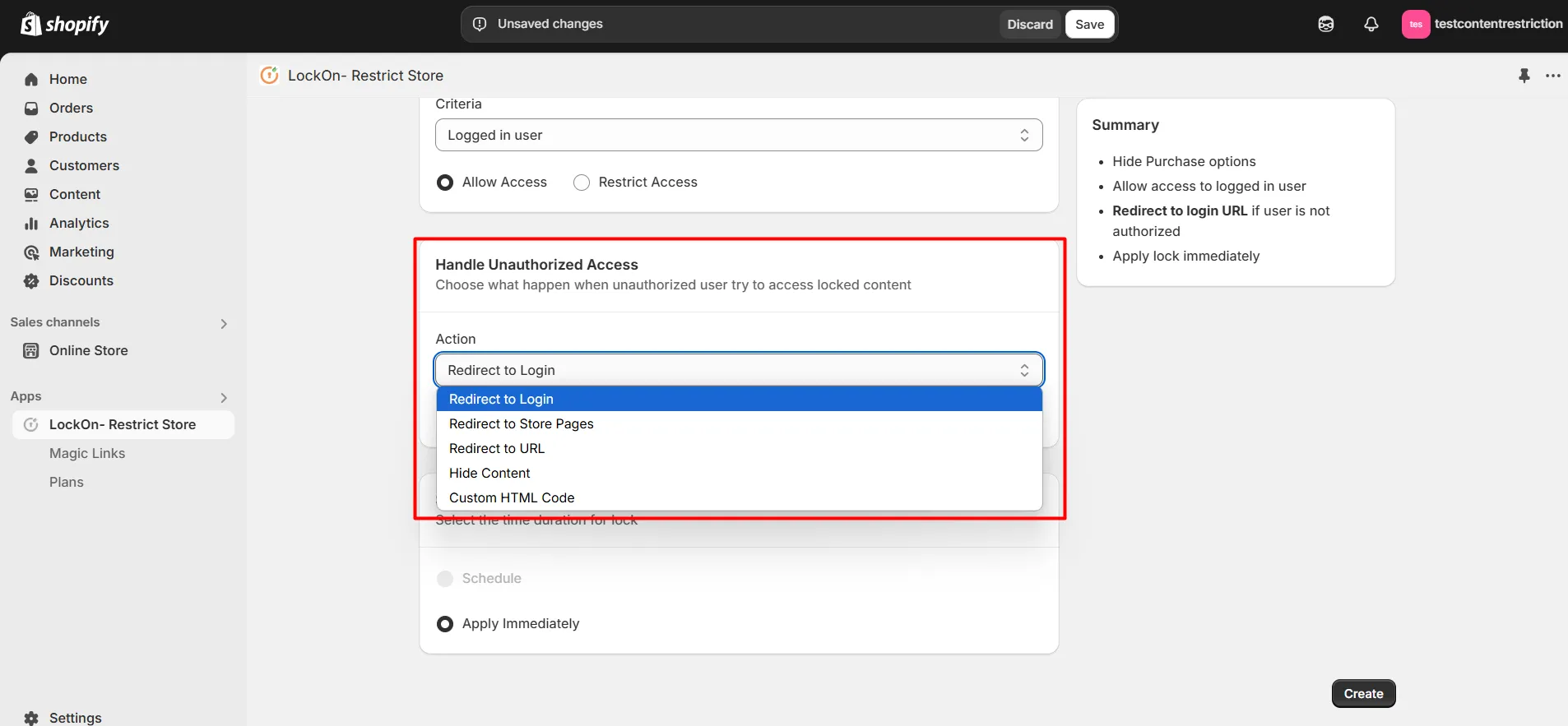
- You can apply the lock immediately or schedule it to activate at a specific time. Set a custom duration for the lock to automatically restrict or reopen access based on your store’s needs.
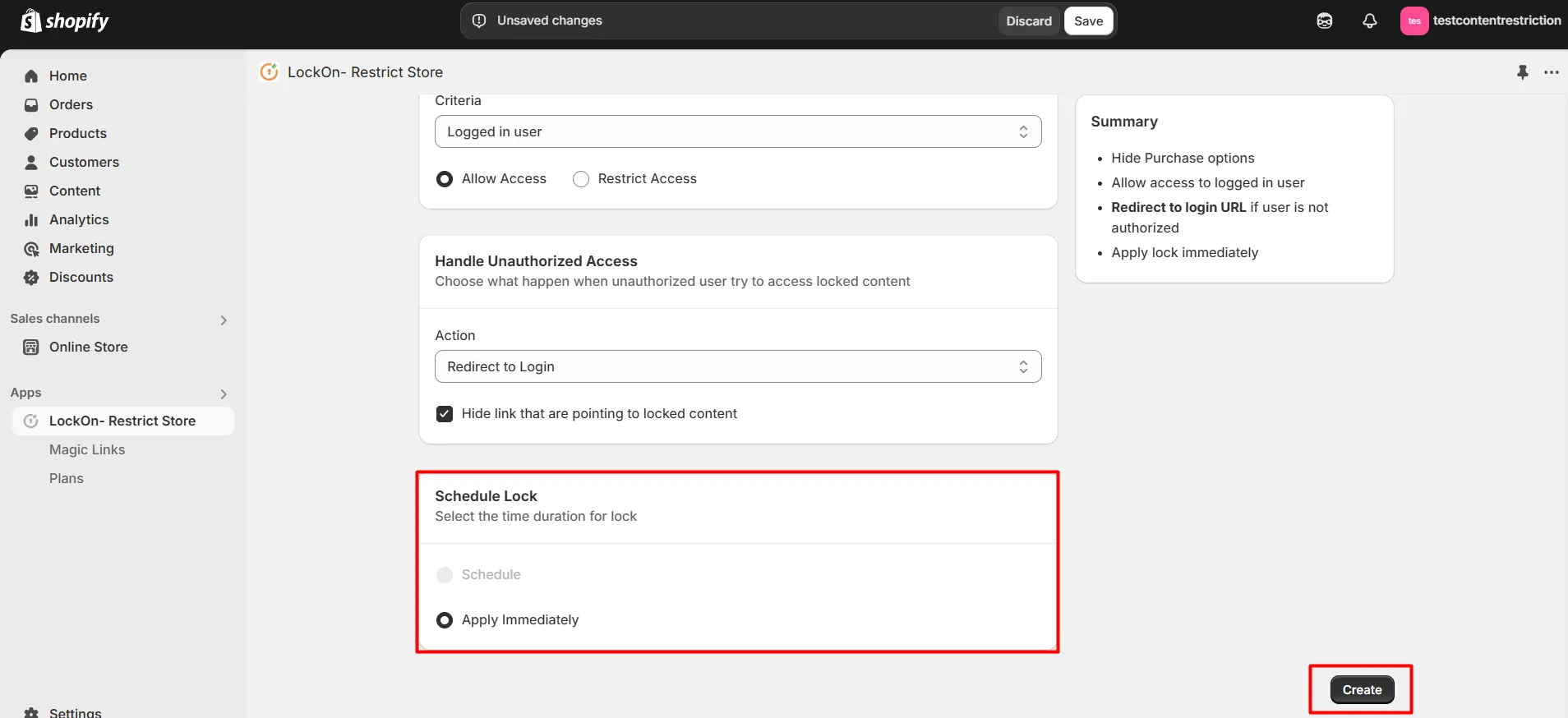
- Click on Create.
Hence, you’ve added a lock based on specific orders or products purchased by any user in the Shopify Store.