- If you haven’t purchased the WordPress SAML SSO Plugin yet, you can follow the steps mentioned here to purchase the plugin.
- If you have already purchased the plugin, please follow the steps mentioned here to download the paid version of the plugin.
Kindly proceed with the following instructions to install the premium plugin:
Installation using WordPress Admin Dashboard
-
If you have free plugin installed, you will need to take a backup of your SSO settings in the plugin. You can do this by enabling the Keep Settings Intact toggle in the IDP Configuration tab. You will see this option below the Support form on the right.
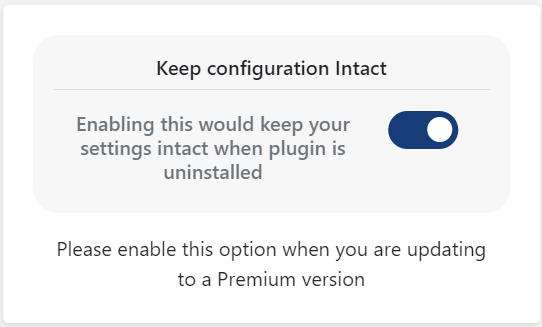
- Now you will have to uninstall and delete the free plugin before installing the premium plugin.
- On the installed Plugins page, click on the Add New button and then on the Upload Plugin button at the top. Click on Choose File and upload the downloaded premium plugin zip. Install and activate the premium plugin.
-
Now you will be shown a screen where you will need to enter the Email and Password of your miniOrange account and click Login. Make sure you log in with the same email ID you used for purchasing the plugin.
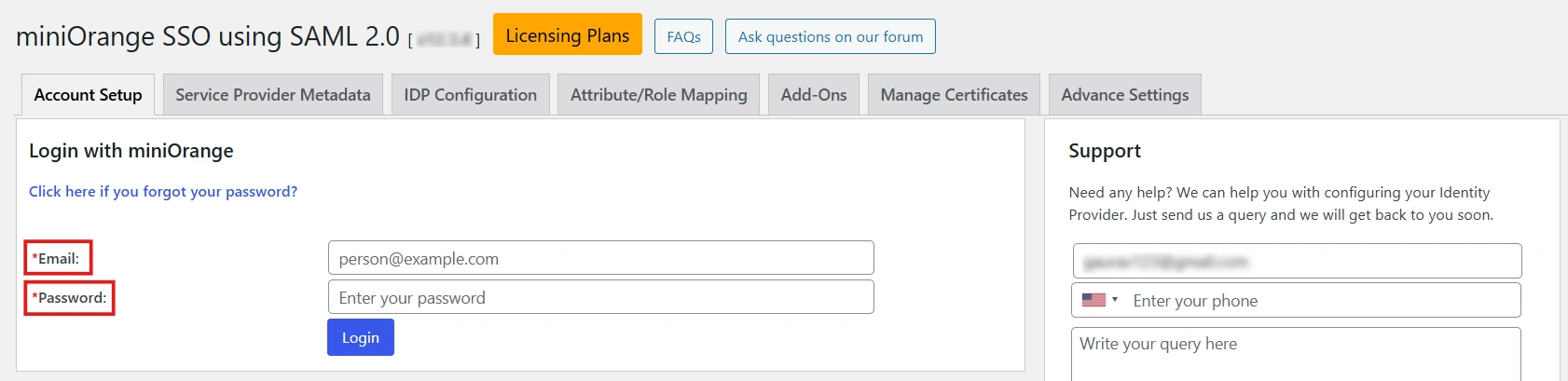
- You will be prompted to enter license key.
-
Click on the Click here to view your license key which will redirect you to the miniOrange dashboard where you can log in and get the license key. After getting the license key, go back to the plugin and enter the license key in Enter your license key to activate the plugin field as shown in the image below.
Note: Trouble in activating the premium plugin? contact us at samlsupport@xecurify.com
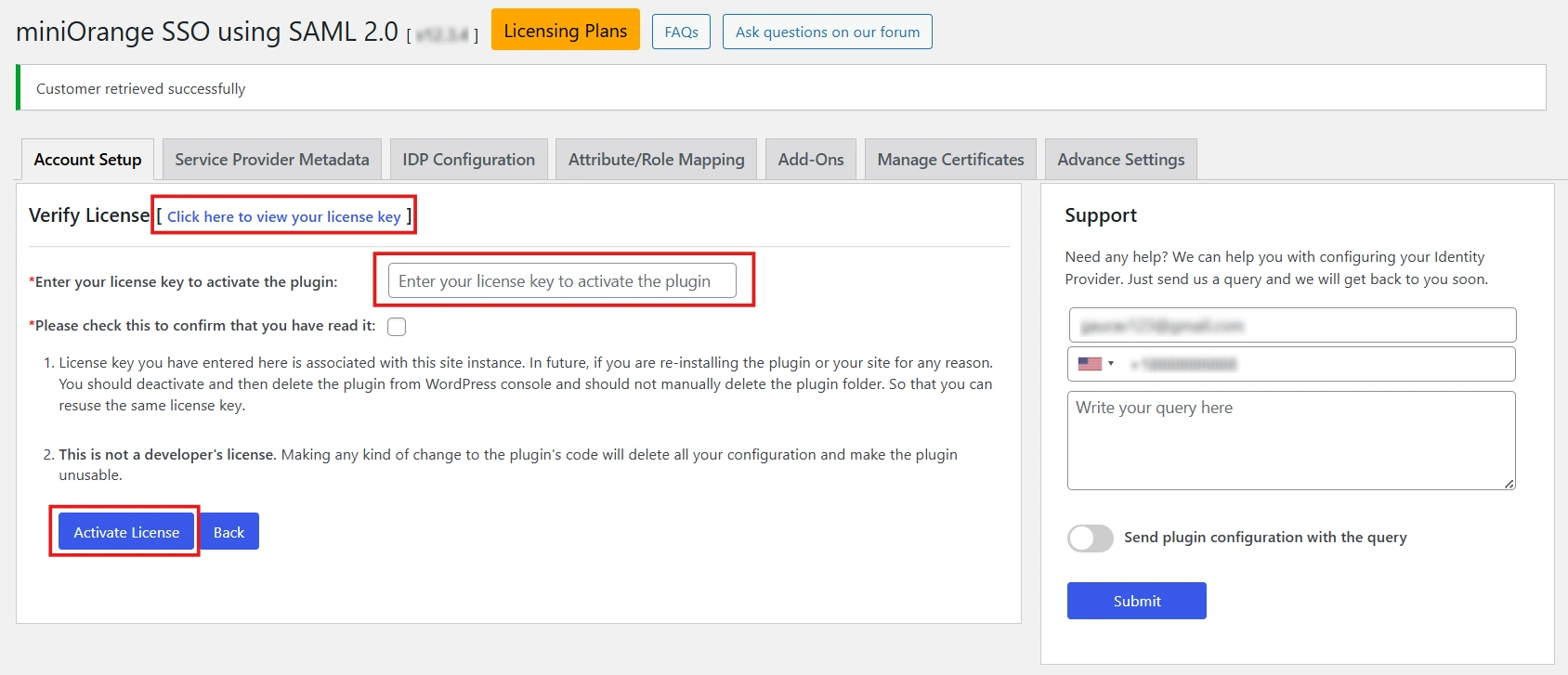
- Once you enter the license key, you will be able to configure the premium plugin which you have purchased.
Still need help?
If the issue persists, feel free to contact us at samlsupport@xecurify.com. Our support team will assist you further.