- Explore the Licensing Plans for the miniOrange SAML 2.0 SSO plugin by either clicking on the Licensing Plans button (Shown as red boxes in the image below). Alternatively, you can directly visit the Licensing Plan page by following this link.
- Click the BUY NOW button for the plan to which you want to upgrade. You will be redirected to the miniOrange payment portal from where you can purchase your plan.
- From the dropdown, choose the License Plan to which you want to upgrade.
- Select the Number Of Instances for which you want to use the plan.
- Choose the type of support you want.
- Next, select the support hours if you need the miniOrange support team to setup the plugin.
- Click on View Detailed Summary to view the total amount you need to pay in order to purchase the plan you requested.
- Enter your contact and card details.
- Finally, click on the Pay button to initiate the payment.
- After successfully completing the payment process, you will get a transaction completed message.
- Navigate to Downloads from the left planel.
- In this section, you can download the latest plugin using the available links. If a download link is unavailable, it indicates that your license has expired.
- To install the downloaded WordPress SAML SSO Plugin, click here.
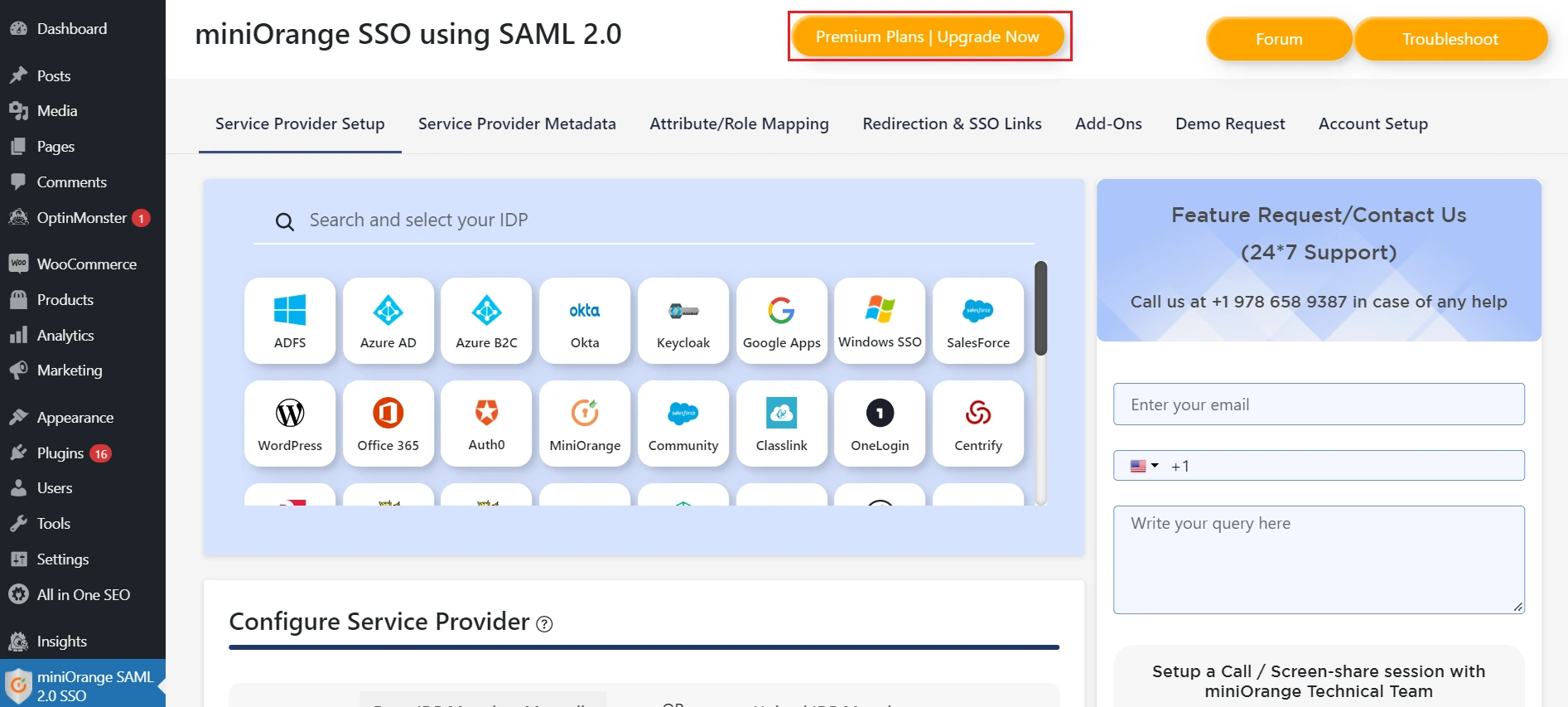
Note: If you find yourself uncertain about which plan to choose, we’re here to assist you. Feel free to reach out to us at samlsupport@xecurify.com for assistance with choosing the plan that best suits your requirements.
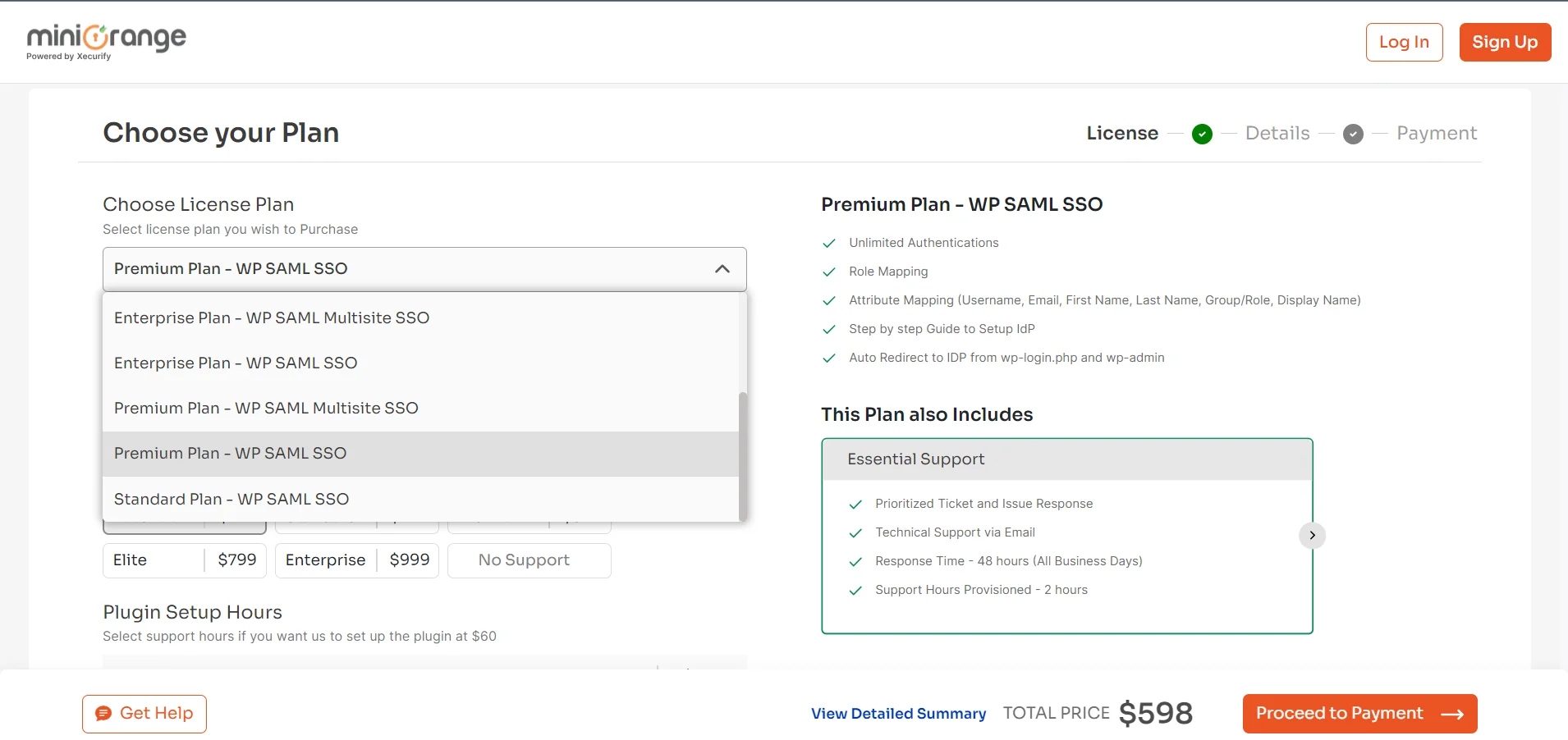
Note: It is recommended to choose support to get future upgrades of the plugin (for 12 months).
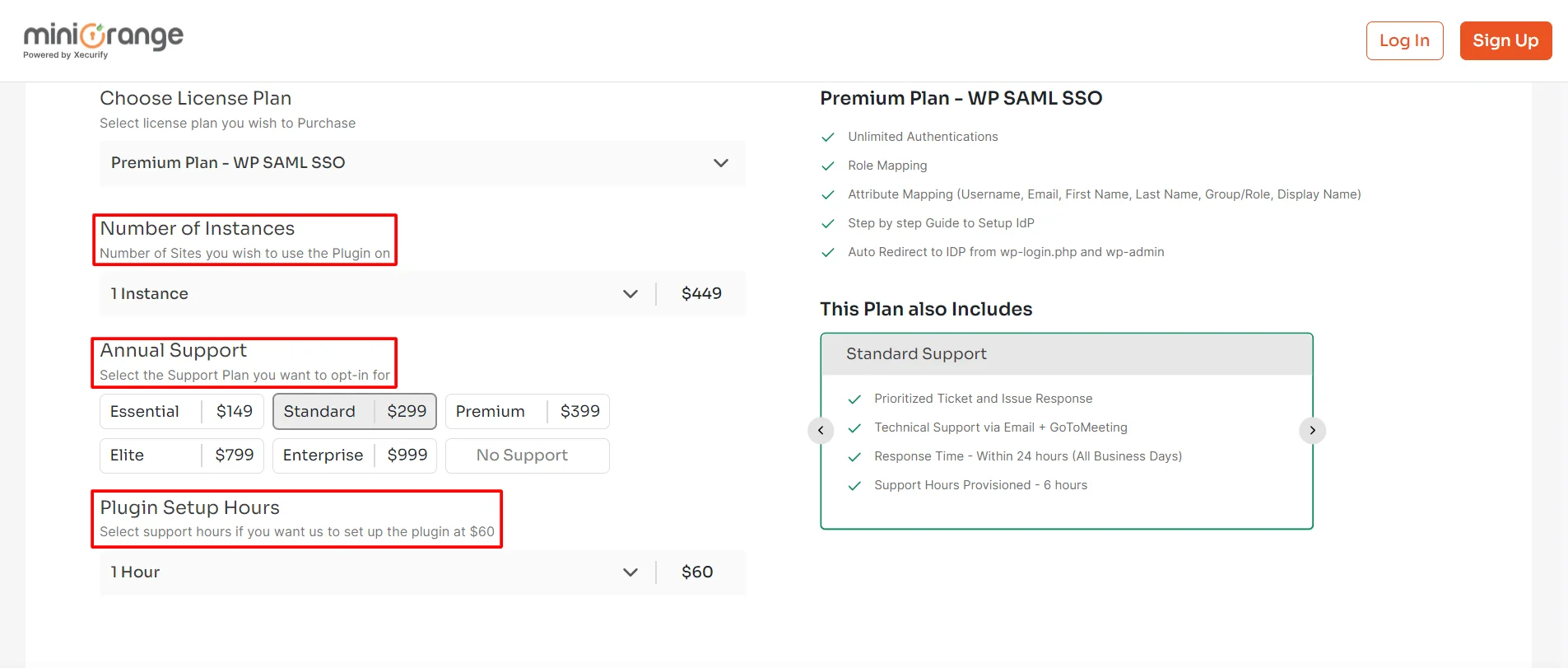
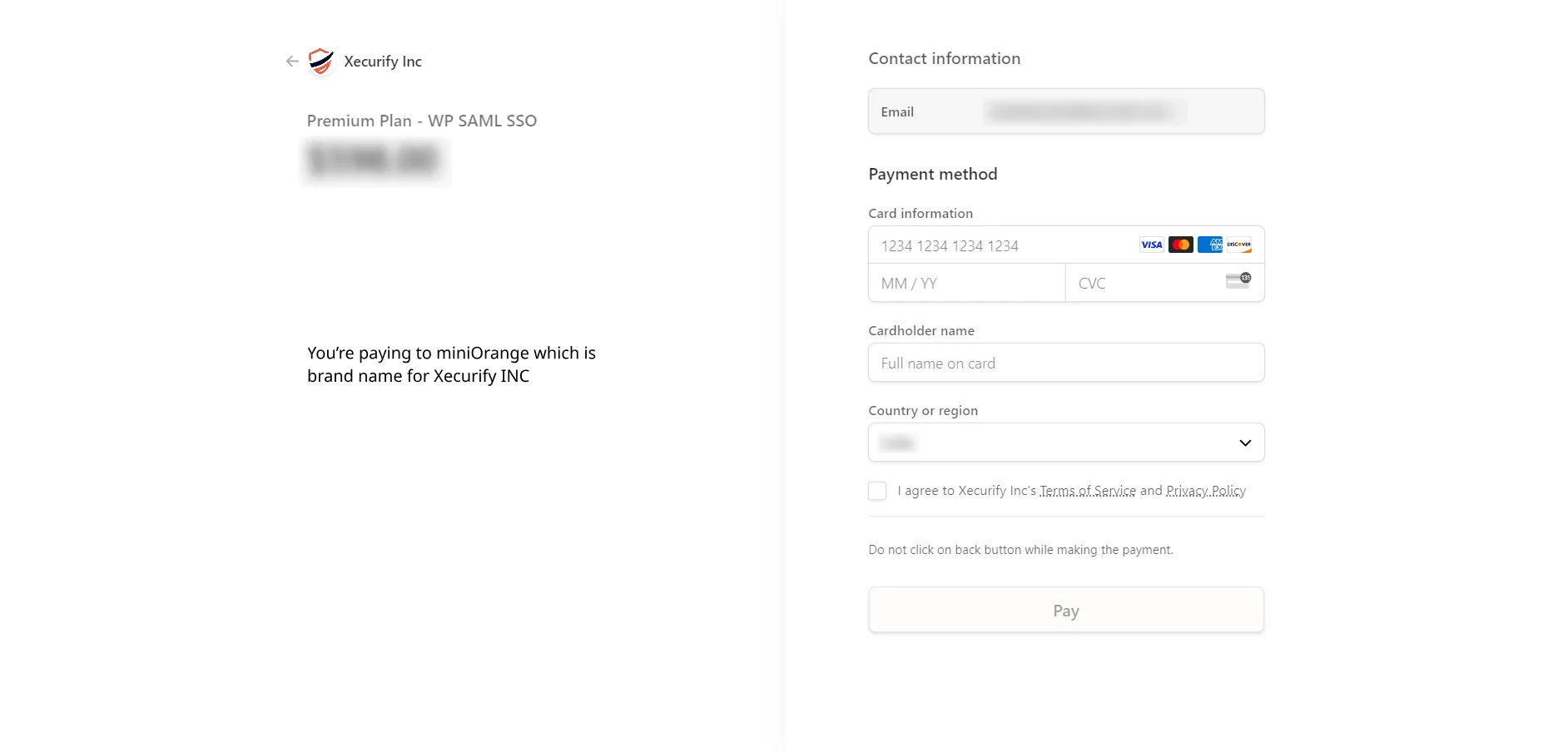
Note: To renew the license contact us at samlsupport@xecurify.com
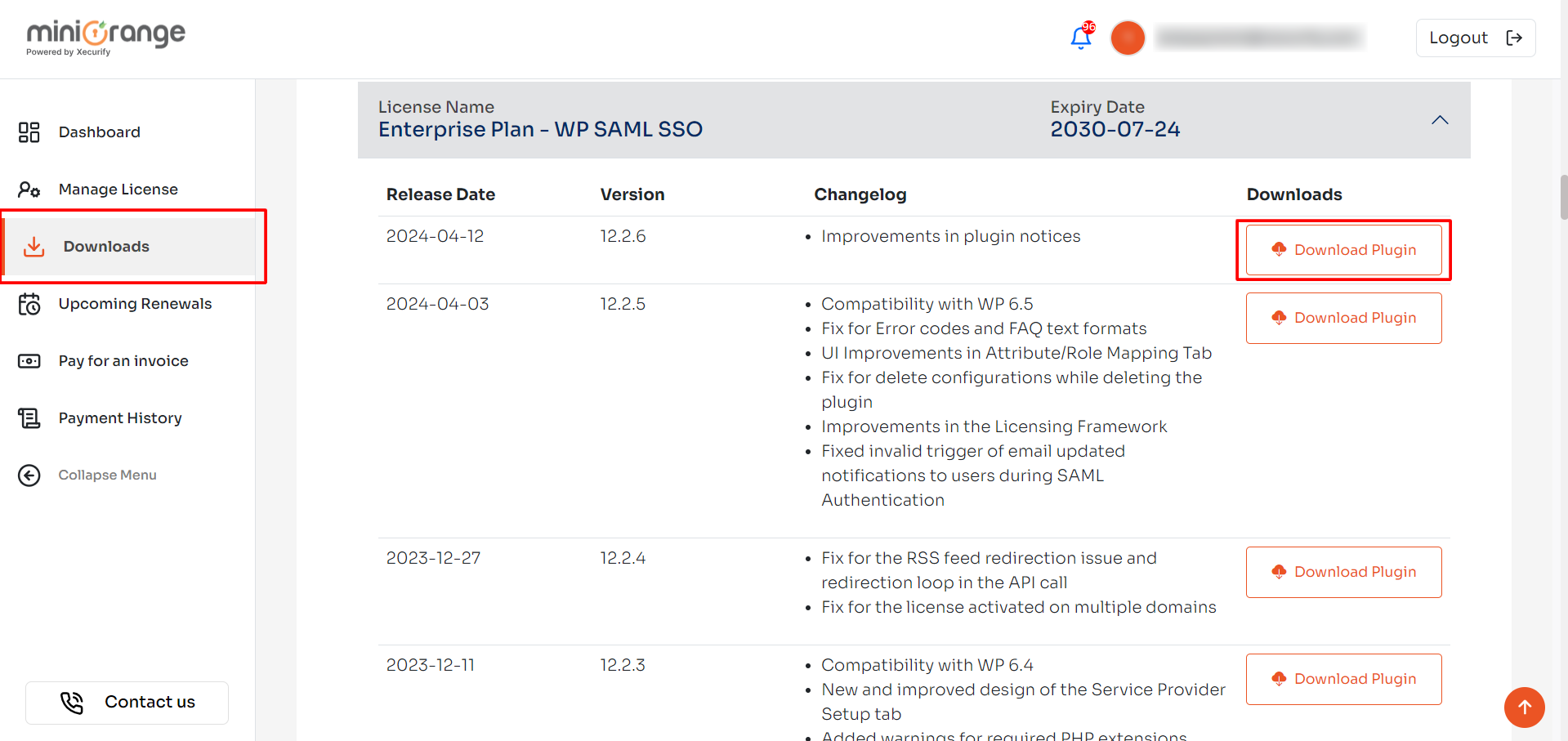
If you are still facing the issue, you can reach out to us at samlsupport@xecurify.com