If you have a premium version, follow the instructions below:
- Go to the White Labelling tab in the miniOrange 2-Factor Authentication plugin, and then click on the Login Popup subtab.
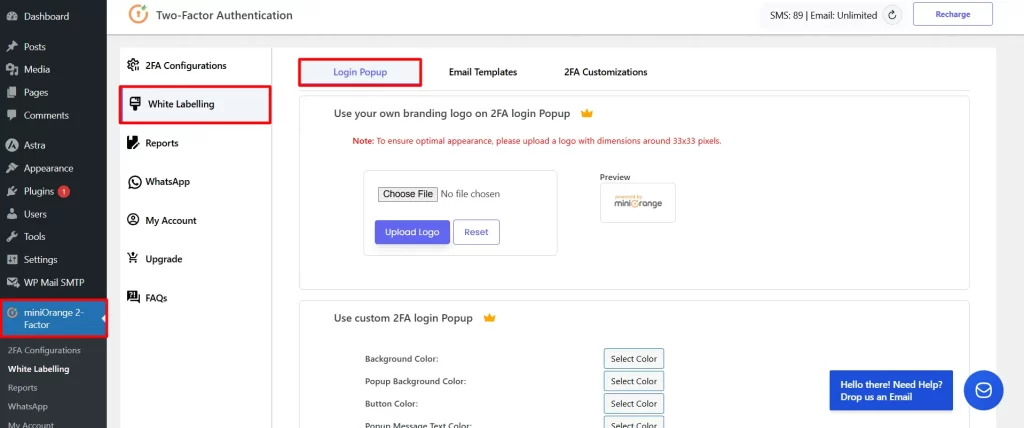
- Scroll down to the Use Custom 2FA login Popup feature.
- Now, click on Select Color and choose a color for the UI of your login pop-up.
- Then, click on the Save Settings button.
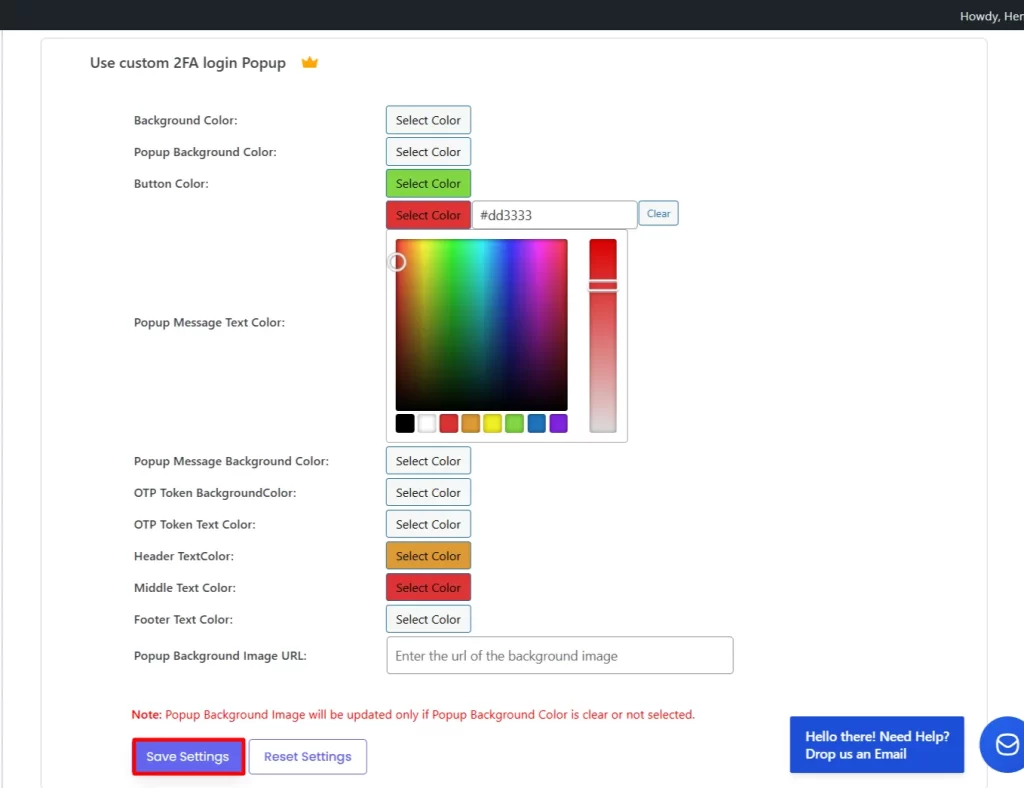
- Now, go to the login popup and view your customized login popup.
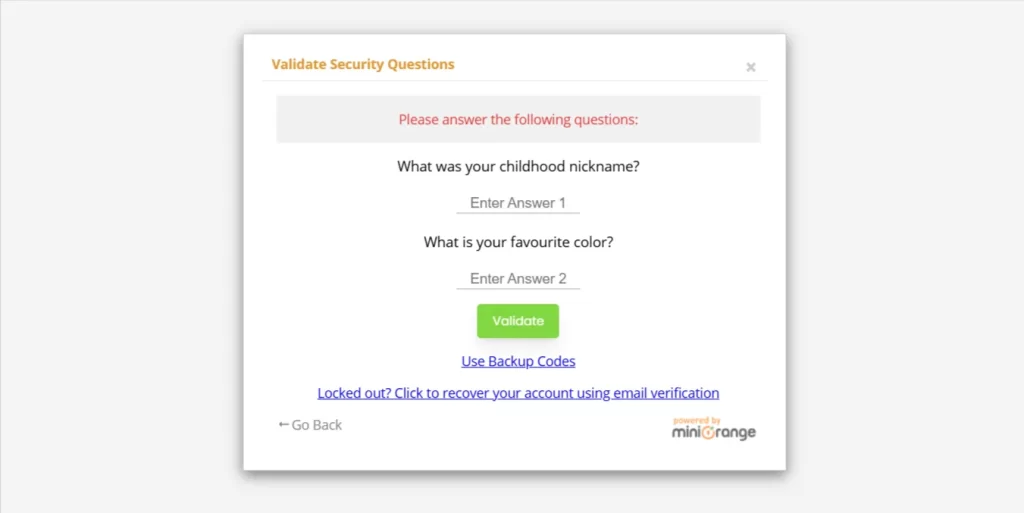
If you are using the free plugin, this feature is available in the premium version. Please check out our pricing here: 2FA Premium Plan
If you have any questions, feel free to email our support team at mfasupport@xecurify.com. We are happy to help.