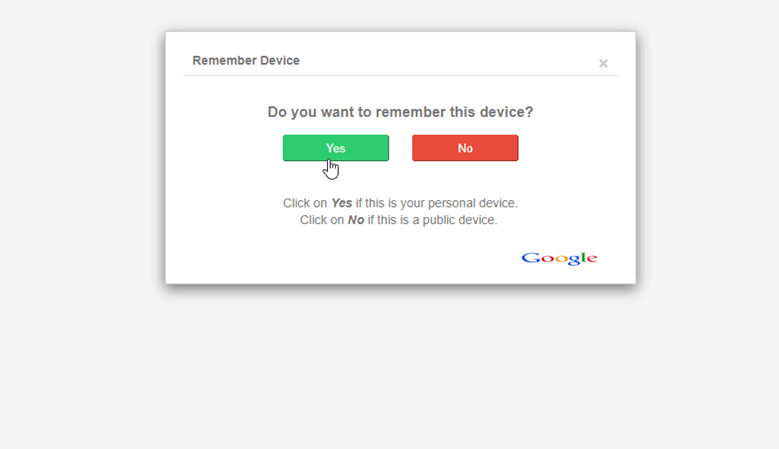In premium plugin
-
- Search miniOrange 2-Factor plugin and Click on the Premium Options tab.
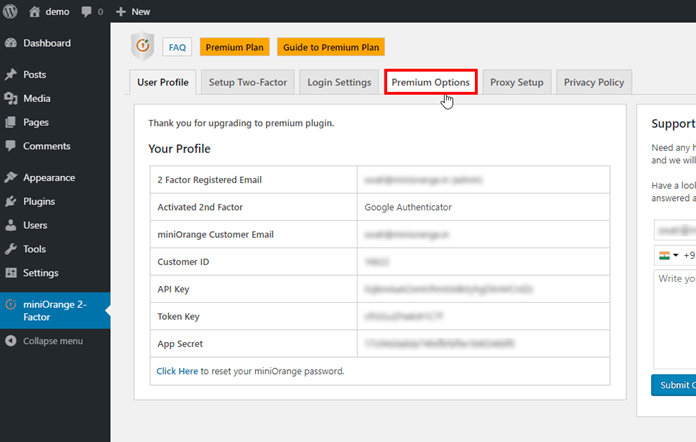
- Search miniOrange 2-Factor plugin and Click on the Premium Options tab.
-
- In the Premium Option, tab search Enable ‘Remember Device’ feature and just Enabled the checkbox of Enable ‘Remember Device’ feature.
In this we provided two options:- Give Users an option to enable Remember Device: In this during 2-Factor Login pop-up, after enabling this option user gets logged in to there account without a username, password, and 2-Factor.
- Silently enabled ‘Remember Device’: With this does not ask for permission to the user to remember device. After enabling this option, Once you enter your credentials and gets a login to your account, while login for second time user will not ask for username, password, 2-Factor user gets logged in to there account silently.
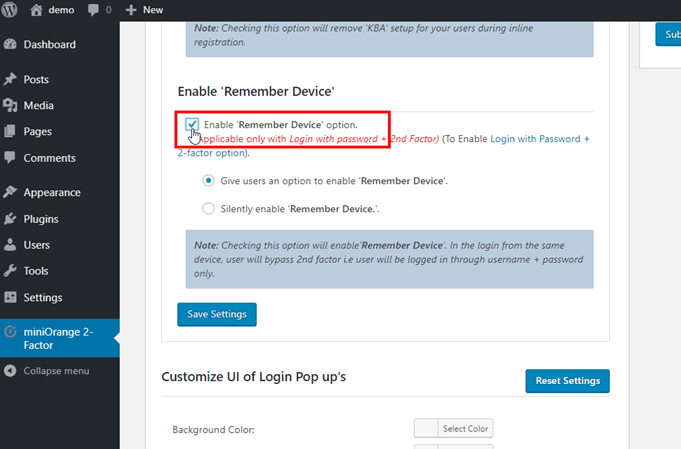
- In the Premium Option, tab search Enable ‘Remember Device’ feature and just Enabled the checkbox of Enable ‘Remember Device’ feature.
-
- Click on Save Settings.
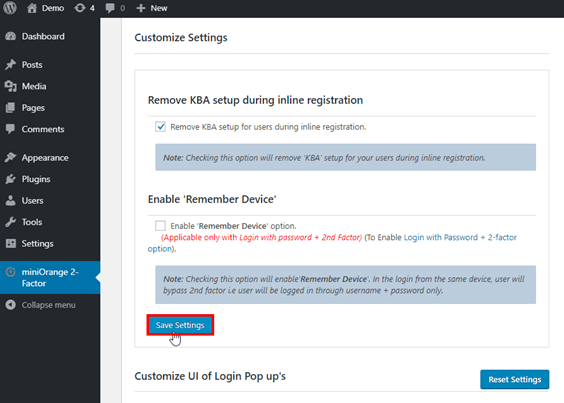
- Click on Save Settings.
In Standard Plugin
-
- If you are on the STANDARD plan, then for Remembering Device feature you have to purchase the add-on. Click on Add-ons option.
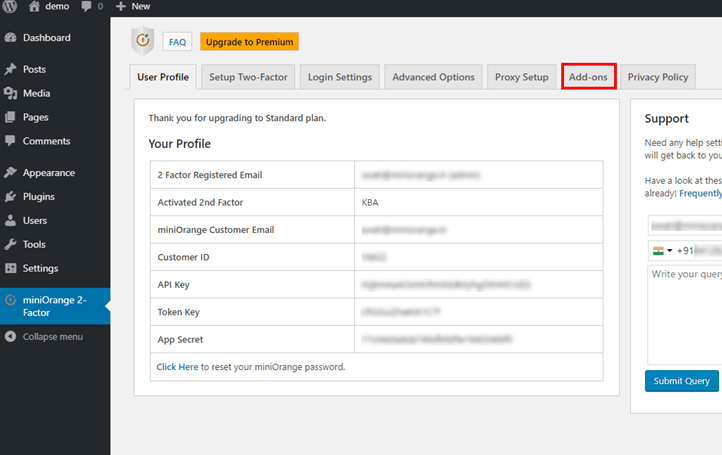
- If you are on the STANDARD plan, then for Remembering Device feature you have to purchase the add-on. Click on Add-ons option.
-
- Click on the purchase button it will redirect you to the miniOrange console now login to the same id from which you have purchased the standard plugin then enter details and click on the pay now option and download the plugin.
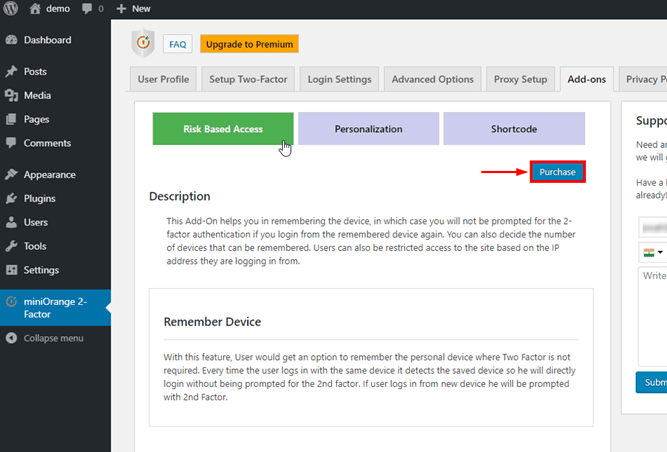
- Click on the purchase button it will redirect you to the miniOrange console now login to the same id from which you have purchased the standard plugin then enter details and click on the pay now option and download the plugin.
-
- After installing the RBA add-on in WordPress site and activate the add-on and go to miniOrange 2-factor plugin and click on Add-ons.
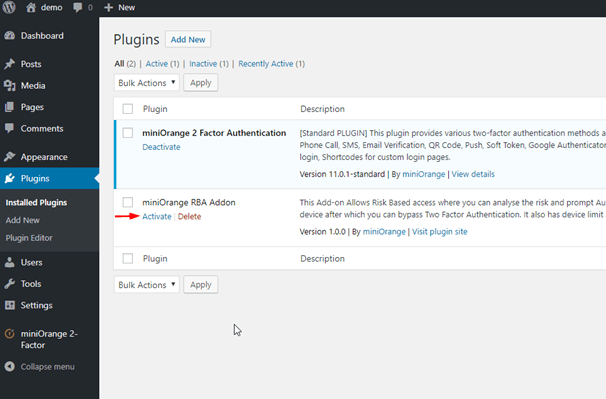
- After installing the RBA add-on in WordPress site and activate the add-on and go to miniOrange 2-factor plugin and click on Add-ons.
-
- In that, you will see the Remember device feature just enabled the checkbox and click on save settings button. Now on login time for the first time after enabling this feature, you can see the option of Remember me during the login window.
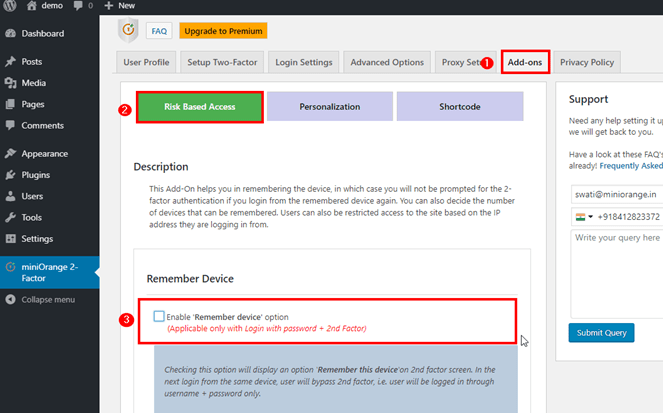
- In that, you will see the Remember device feature just enabled the checkbox and click on save settings button. Now on login time for the first time after enabling this feature, you can see the option of Remember me during the login window.
- After these settings, during 2nd Factor login popup, you can see there will be Remember me checkbox.
[User Experience]