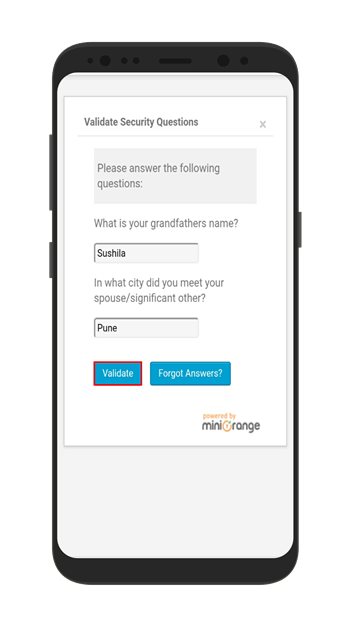Note: Your user will have to configure Security Questions for this feature.
-
- Search miniOrange 2-Factor plugin and click on the Login Settings tab.
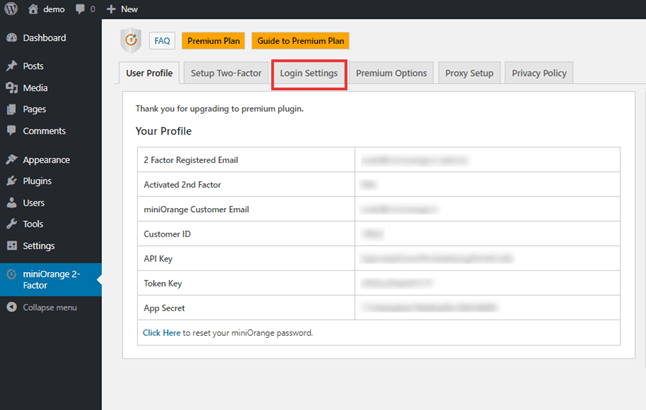
- Search miniOrange 2-Factor plugin and click on the Login Settings tab.
-
- Search Mobile Support feature in the Login Settings tab and Enable checkbox to Enable Mobile Support for Users.
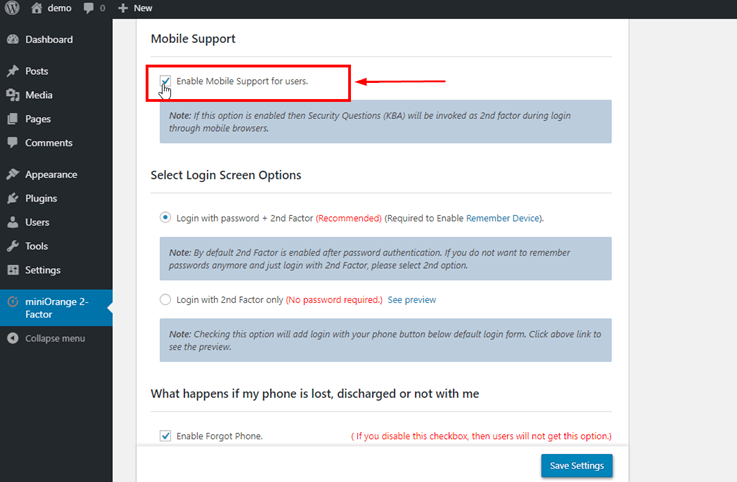
- Search Mobile Support feature in the Login Settings tab and Enable checkbox to Enable Mobile Support for Users.
- Click on the Save Settings.
- Open your site in the mobile browser then enter Username and Password and click on Log In.
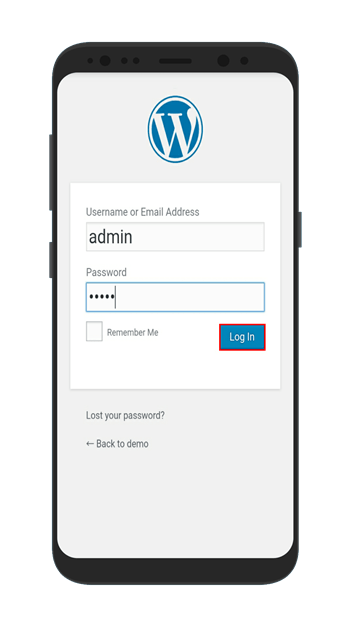
- Then 2-factor Login pop up comes with Security questions as the Two Factor method so by answering these questions user will validate their account.
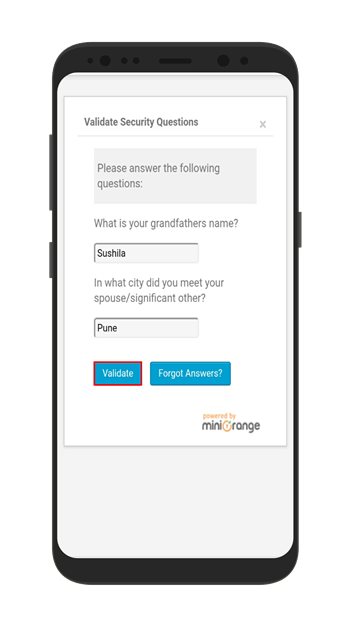
- Every site has mobile support but When you are working with our mobile support feature what is different?
Let’s see the difference with the help of Example:If the User sets Push Notification as the 2-Factor Authentication method and Enables mobile support feature. Then even if the user has set Push notification as 2-factor he will be prompted for Security Questions.
Desktop Two Factor Login pop up window :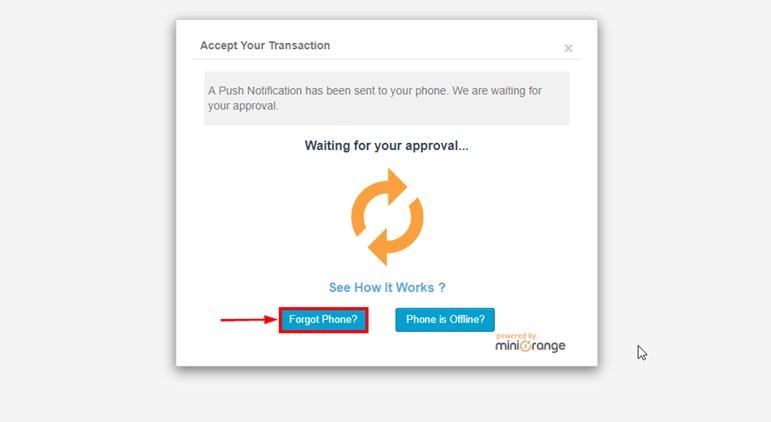
Mobile 2-Factor Login pop up window: