You can generate your transaction reports from your admin dashboard. Just follow these steps:
- Go to the Transaction Logs tab in the miniOrange OTP Verification plugin.
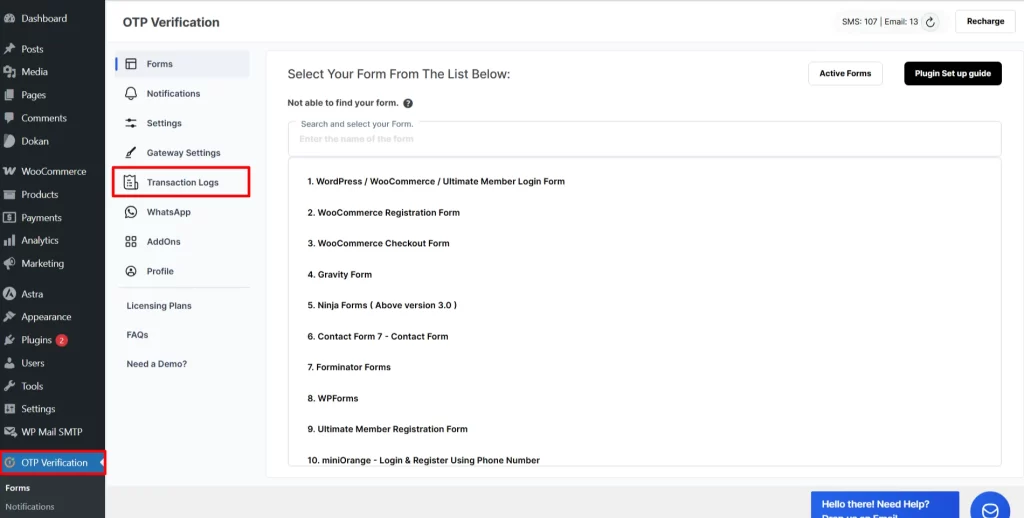
- Enable the toggle for Detailed Transaction Report.
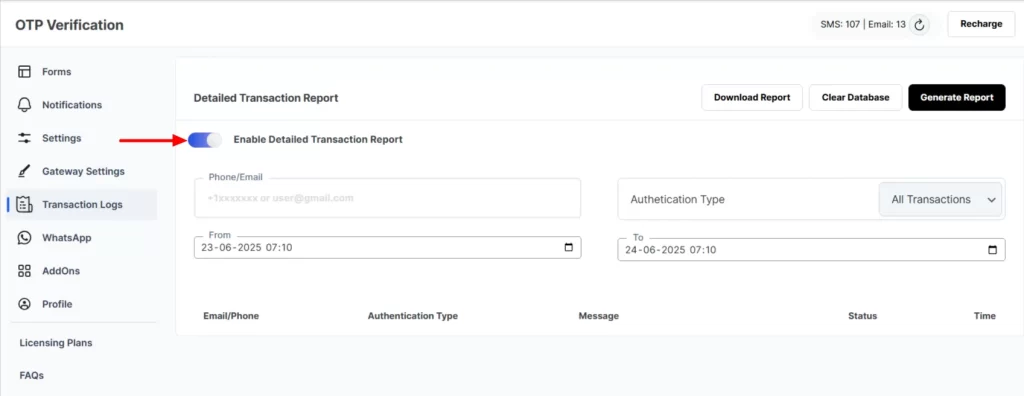
- Enter the phone number or email ID of the user whose transaction report you want to view.
- Select the Authentication type from the dropdown.
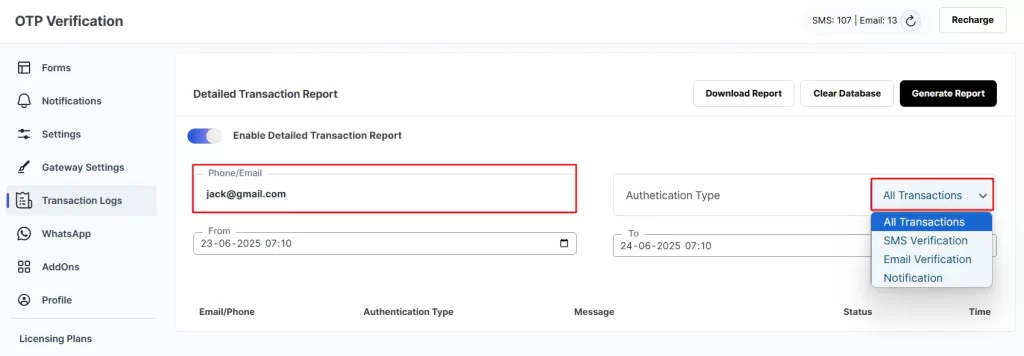
- You can also view the transaction report by setting a date and time.
- Then, click on the Generate Report button.
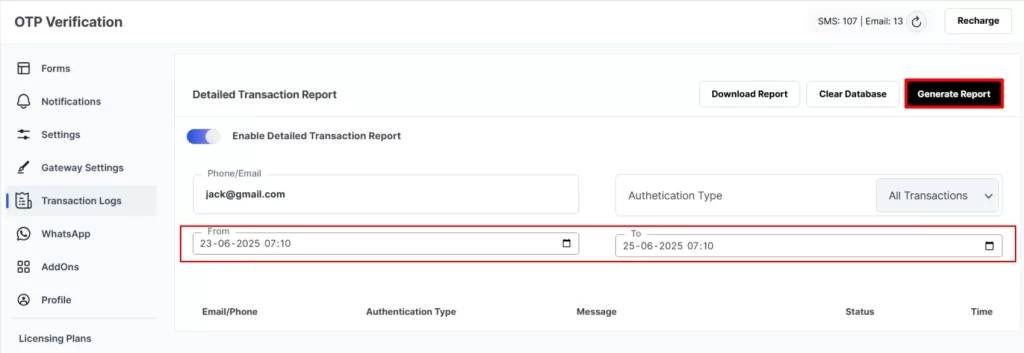
- You can view the user transaction report.
- You can clear this transaction report from the database and also download it.
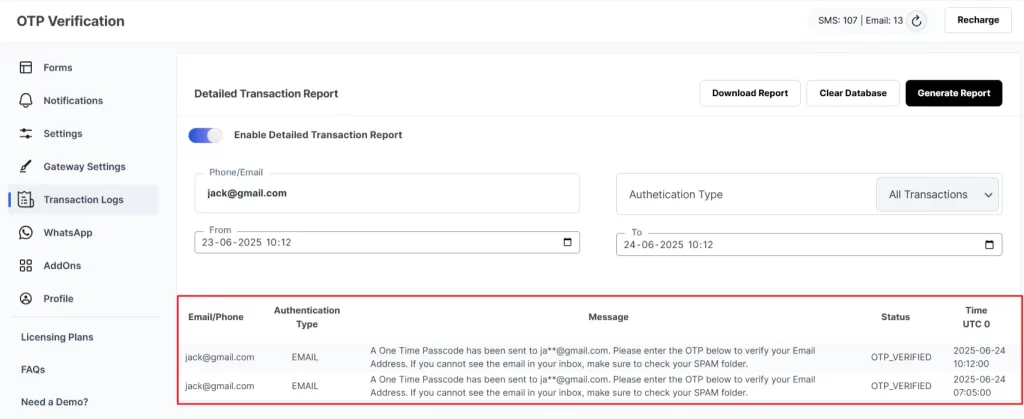
- If you want to view transaction reports for all users, leave the Phone/Email field blank and select the authentication type from the dropdown. Then, click the Generate Report button.
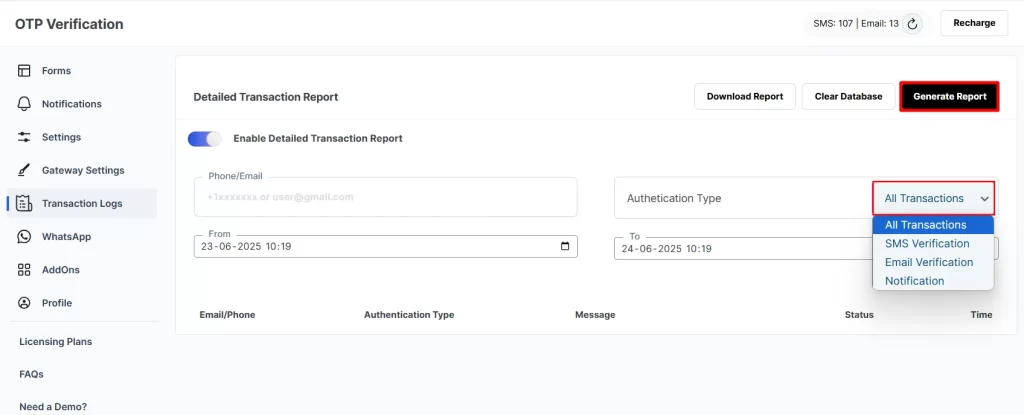
- You can view the transaction reports for all users.
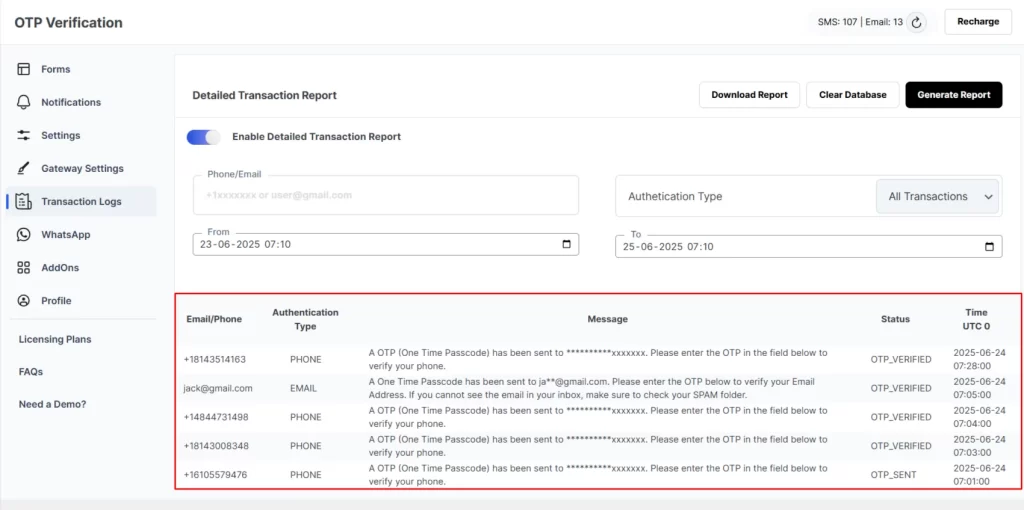
If you are using the free plugin, this feature is available in the premium version. Please check out our pricing here: OTP Verification Premium Plan
If you have any questions, feel free to email our support team at mfasupport@xecurify.com. We are happy to help.