You must enable the popup notification in your browser for the Shopify SSO application to function. If you are using (Chrome, Microsoft Edge, Firefox, Safari) or another browser, follow the steps below to enable the popup notification option in your browser.
1. Allow pop-ups in Chrome
Google Chrome by default prevents pop-ups from appearing on your screen. When a pop-up is disabled, the address bar will display Pop-up disabled. Pop-ups are disabled. You can also choose whether or not to allow pop-ups.
- On your computer, open Chrome.
- At the top right, click More
 and then Settings.
and then Settings.
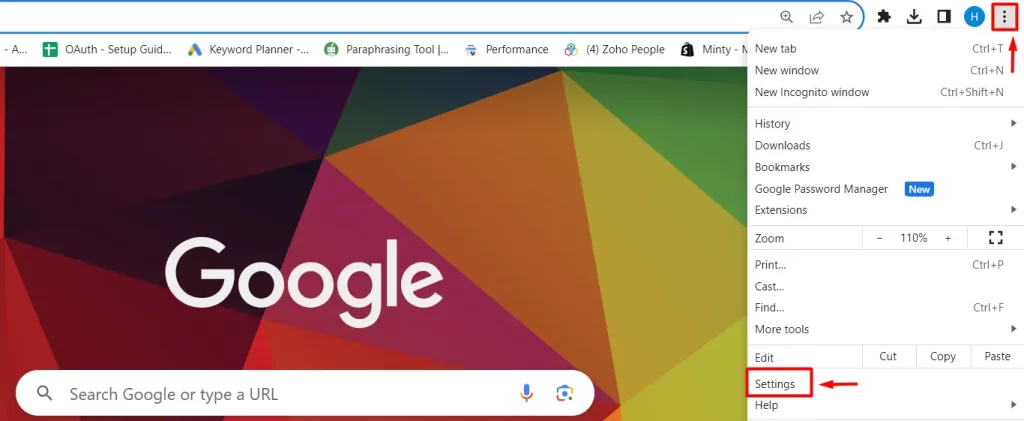
- Click Privacy and Security and then Site Settings.
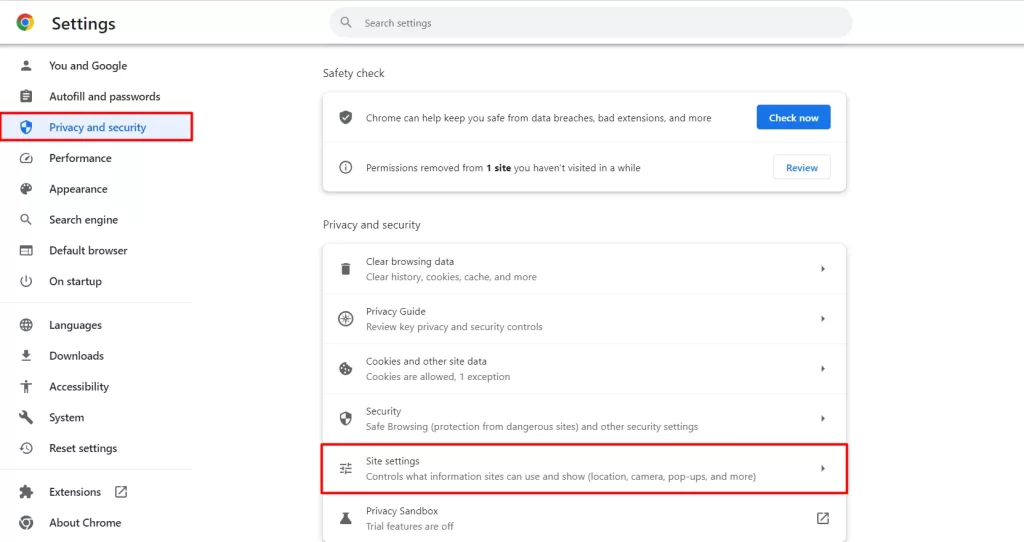
- Scroll Down and Click on Pop-ups and redirects.
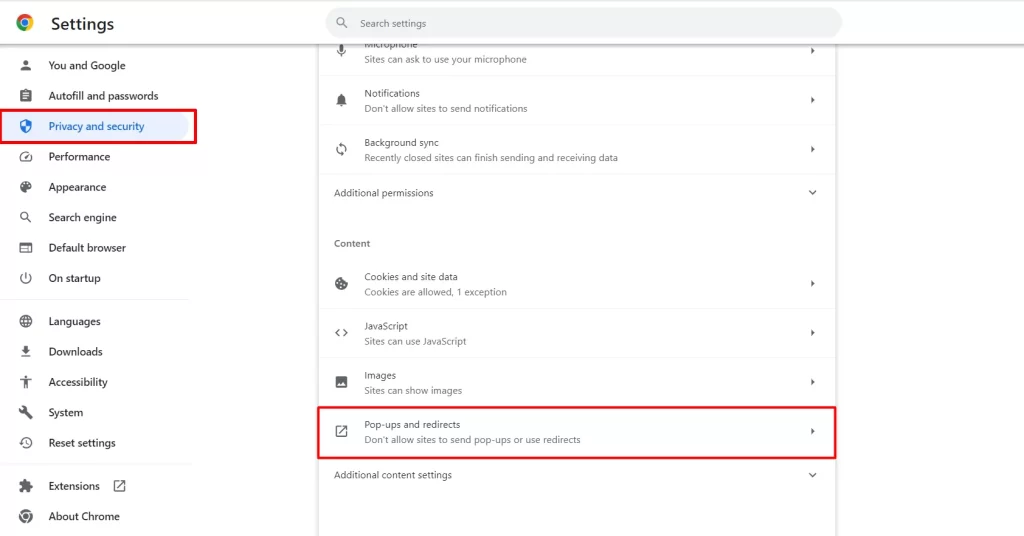
- Choose the “Sites can send pop-ups and use redirects” option as your default settings.
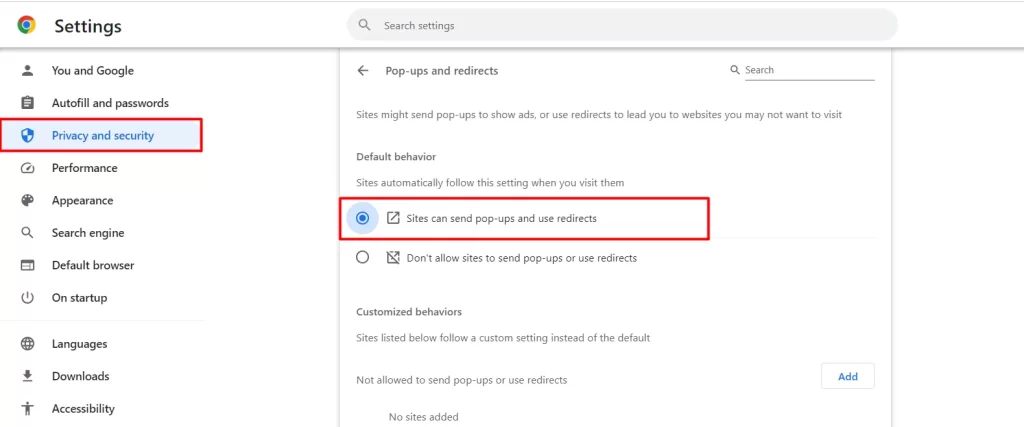
2. Allow pop-ups in Firefox
Take the following steps to enable or disable Pop-up Blockers in Firefox:
- Click Tools in the Menu Bar. If the Menu Bar does not display, press the ALT + T keys on your keyboard to display the drop-down.
- Select Settings.
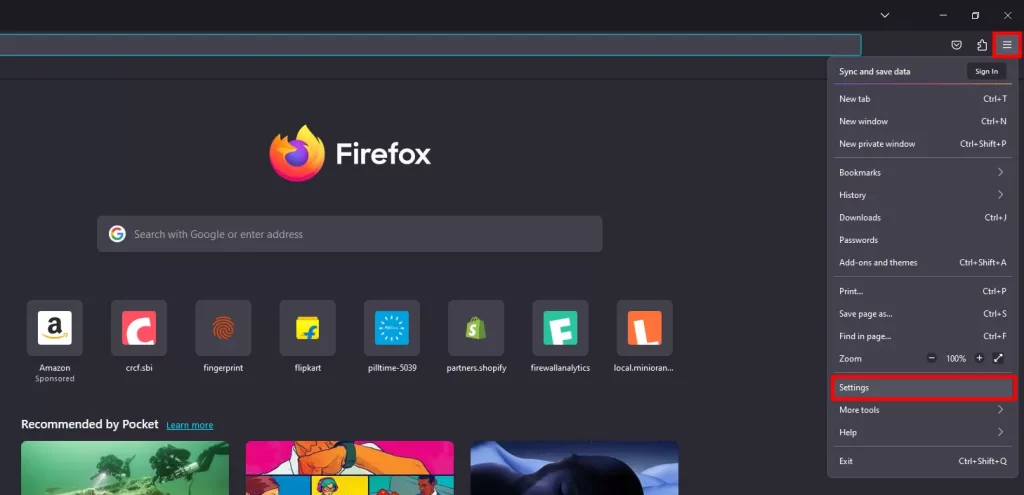
- Click Privacy & Security located on the left side. Scroll down till you see the Permissions section. To allow pop-ups for all sites, clear the check box for Block pop-up windows in the Permissions section.
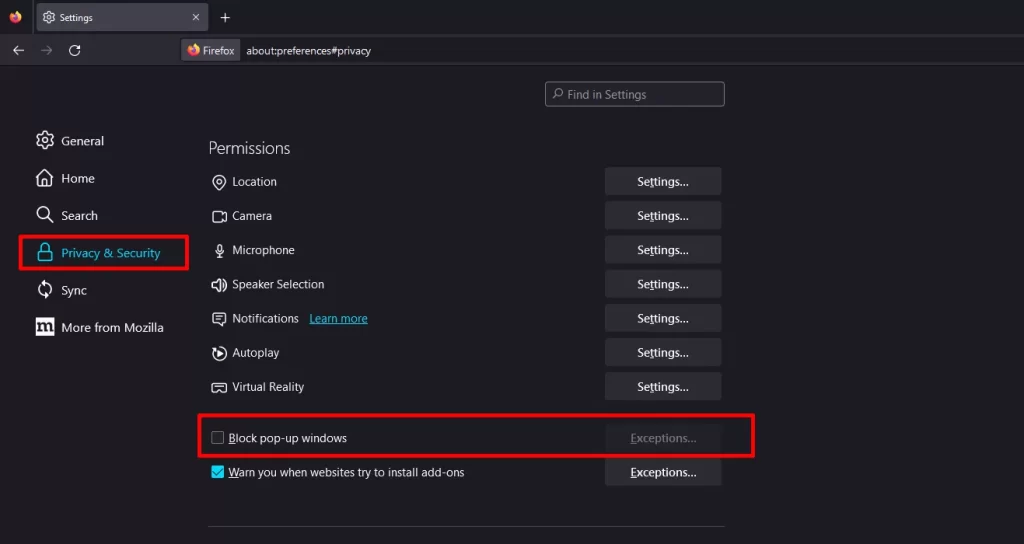
- Click OK.
- Exit and relaunch the browser.
3. Allow pop-ups in Microsoft Edge
Follow the below steps to Enable or Disable pop-ups in Microsoft Edge.
- Click the Settings and More ••• button on the upper-right side of the browser.
- Click Settings.
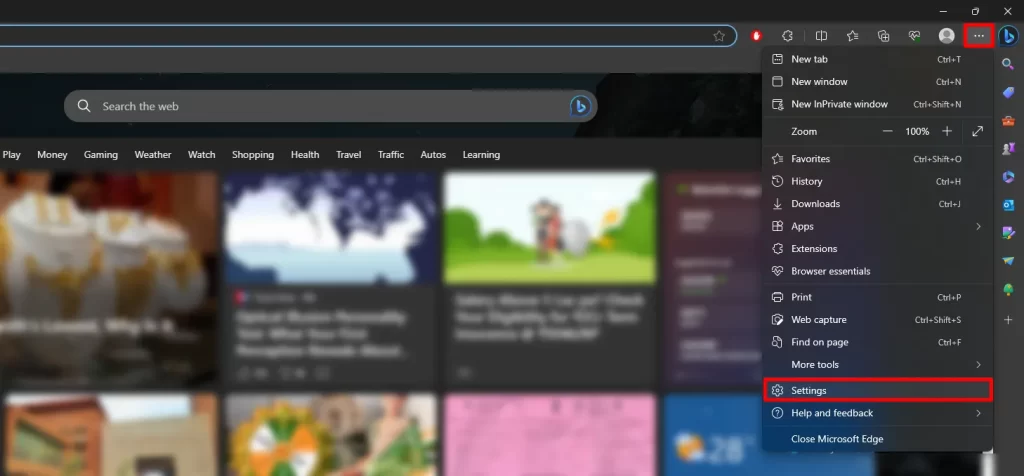
- Click Cookies and Site Permissions. Scroll down and select the Pop-ups and redirects option.
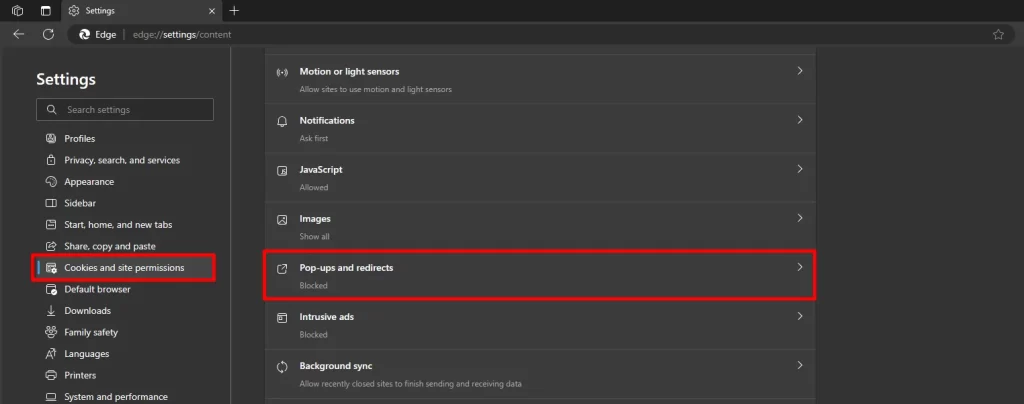
- Set the Blocked (recommended) option to OFF to Disable the pop-up blocker.
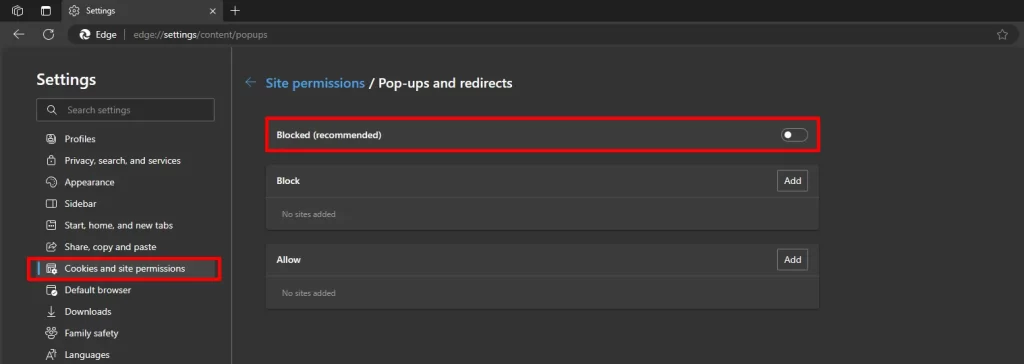
- Close and relaunch Edge.
4. Allow pop-ups in Safari
- Choose Safari > Settings, then click Websites.
- Click Pop-up Windows on the left.
If you don’t see Pop-up Windows, scroll to the bottom of the list.
- In the pop-up menu for the website, choose the Allow option to enable popup notifications.
