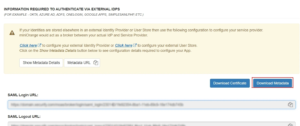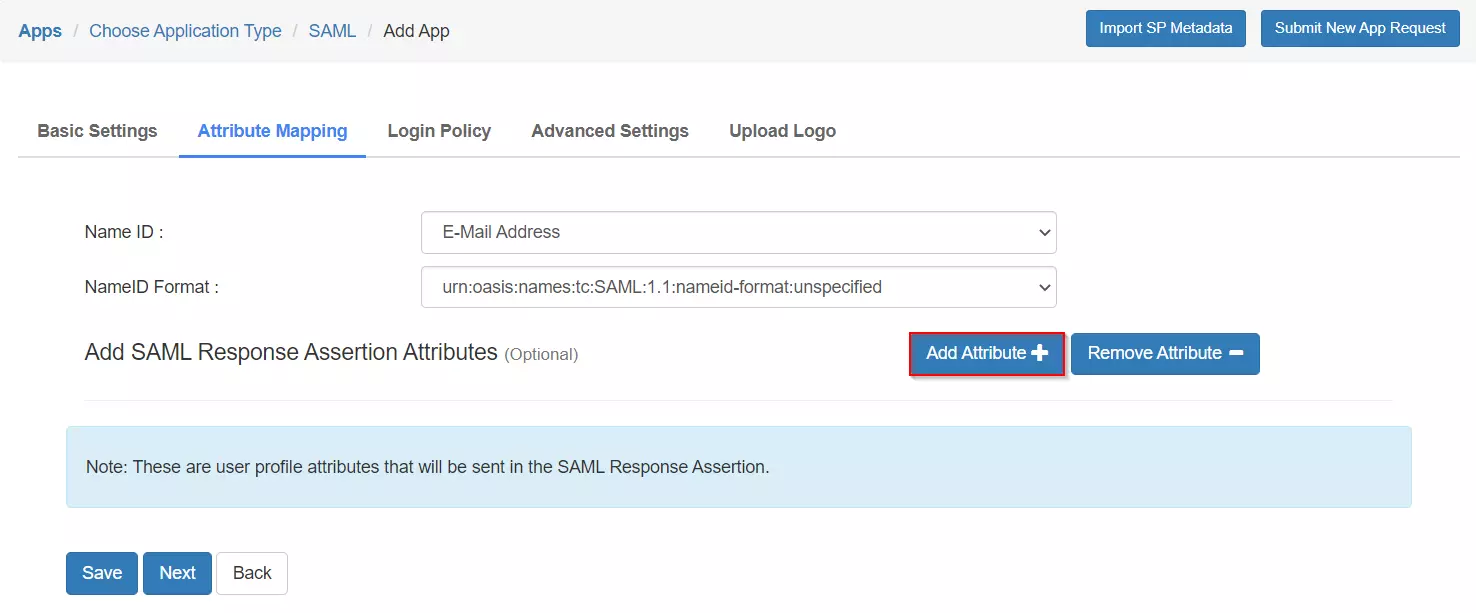- Login into miniOrange Admin Console.
- Go to Apps > Manage Apps.
- Click on the Add Application button.
- In Choose Application Type click on Create App button in SAML/WS-FED application type.

- In the next step, search for your application from the list, if your application is not found. Search for “custom” and you can set up your app via Custom SAML App.
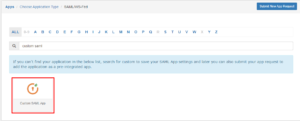
- In Basic Settings tab, import the SP metadata by clicking on the Import SP metadata button.

- Enter the app name as per your preference and click on File if you have a metadata file or the URL if you have the application’s metadata URL. You will be able to get both information from your application. After choosing the appropriate options click on Import.
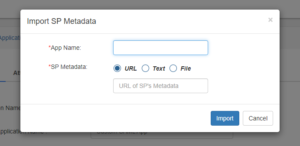
- Click Next, to go to the Attribute Mapping page. Here you can add and configure the attributes to be sent to the app.
- Click on Save. Your application is saved successfully. Now click on the Select button against your newly created application. Go to Metadata.
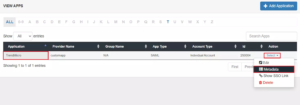
- On the Metadata page, click on Show Metadata Details and choose either of the two Metadata options :
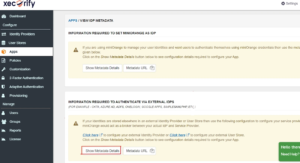
-
- If you want to use miniOrange as a User-Store i.e., your user identities will be stored in miniOrange then download the metadata file under the heading ‘INFORMATION REQUIRED TO SET MINIORANGE AS IDP‘.
- If you want to authenticate your users via any external Identity Provider like Active Directory, Okta, OneLogin, etc then download the Metadata file under the heading ‘INFORMATION REQUIRED TO AUTHENTICATE VIA EXTERNAL IDPS‘.