-
Configure logout URL in the Azure app
- In the plugin, go to the Service Provider metadata tab.
-
Scroll down to bottom and copy the Single Logout URL and keep it handy.
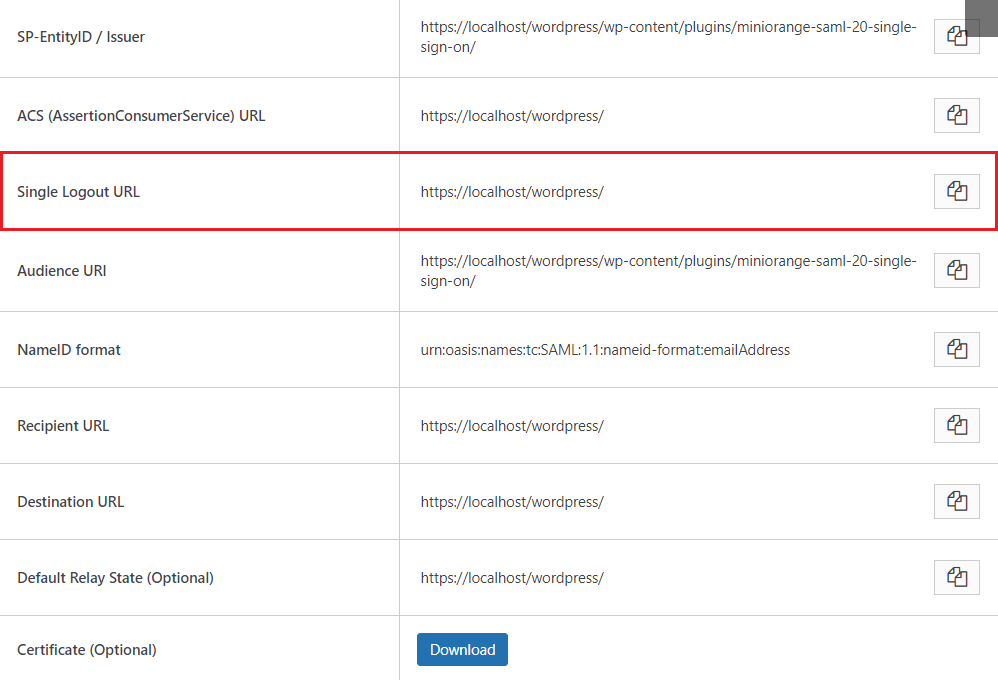
- Navigate back to the Azure portal.
-
In the Enterprise application under the Overview section click on Set up single sign-On.
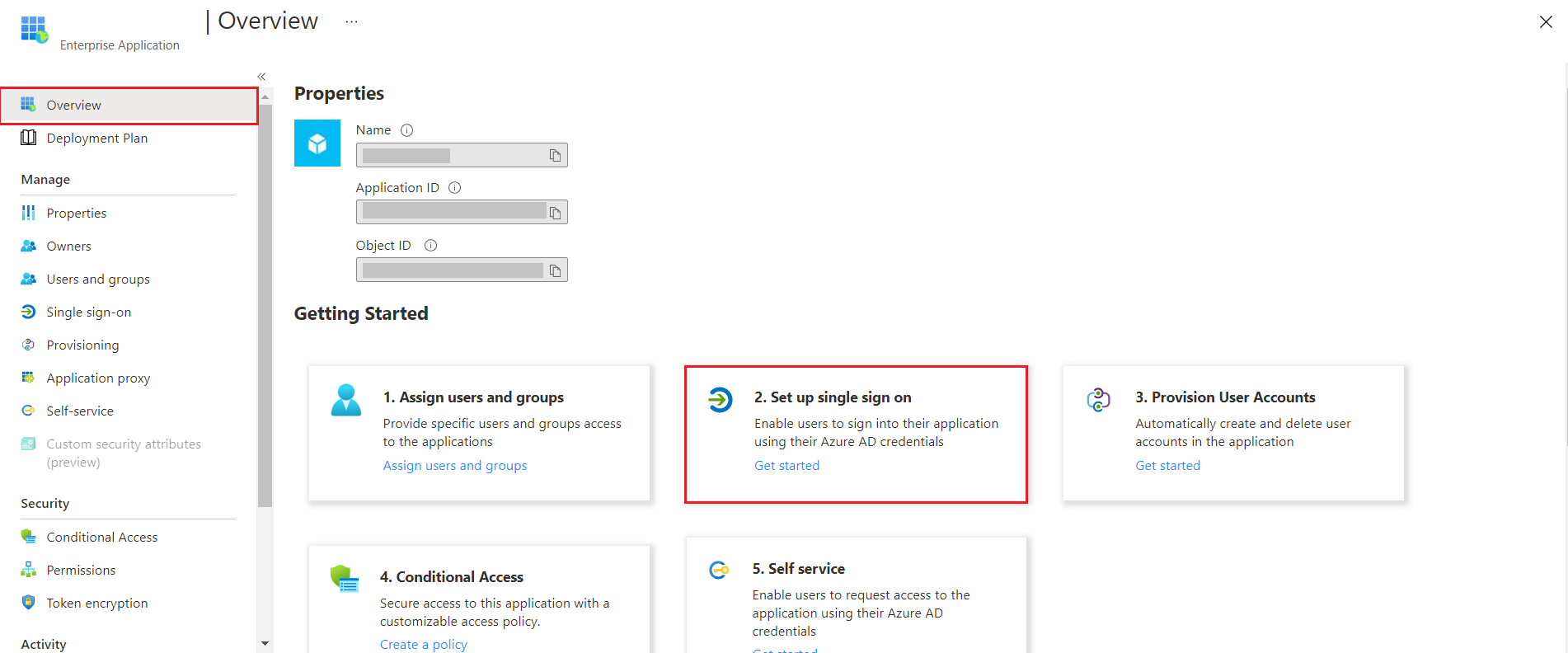
-
Inside your configured application, under the heading Basic SAML Configuration click on Edit option.
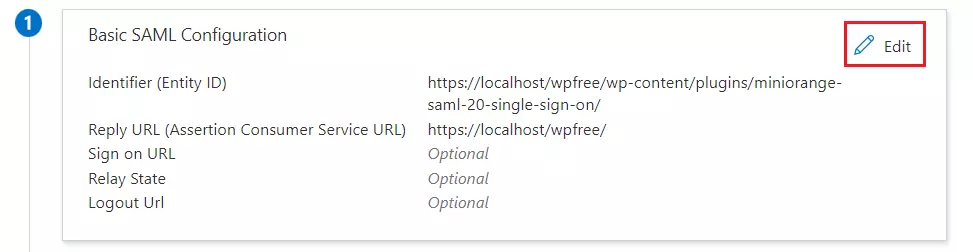
-
Paste the Single Logout URL copied from the plugin in the Logout URL Input box.
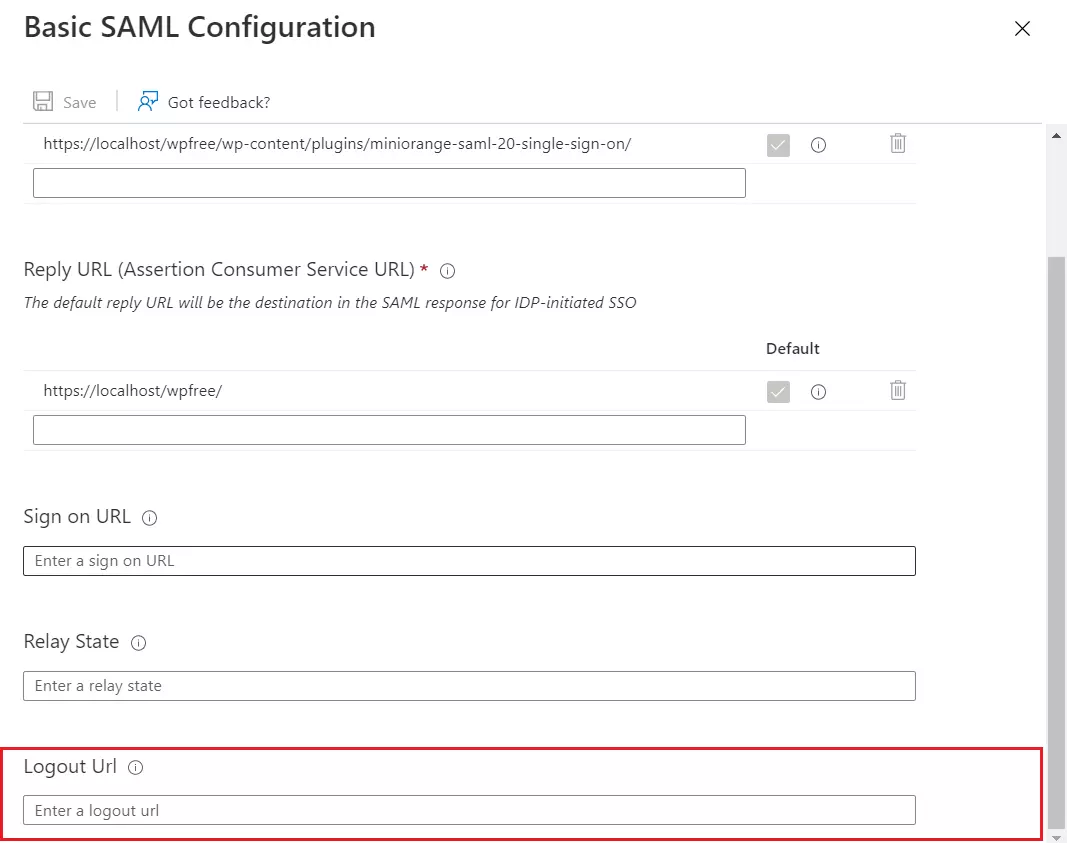
- Click on Save
-
Configure logout url in the WordPress App:
-
In the Azure portal navigate to the Enterprise Applications tab. Under the Overview section, click on Set up single sign-on.
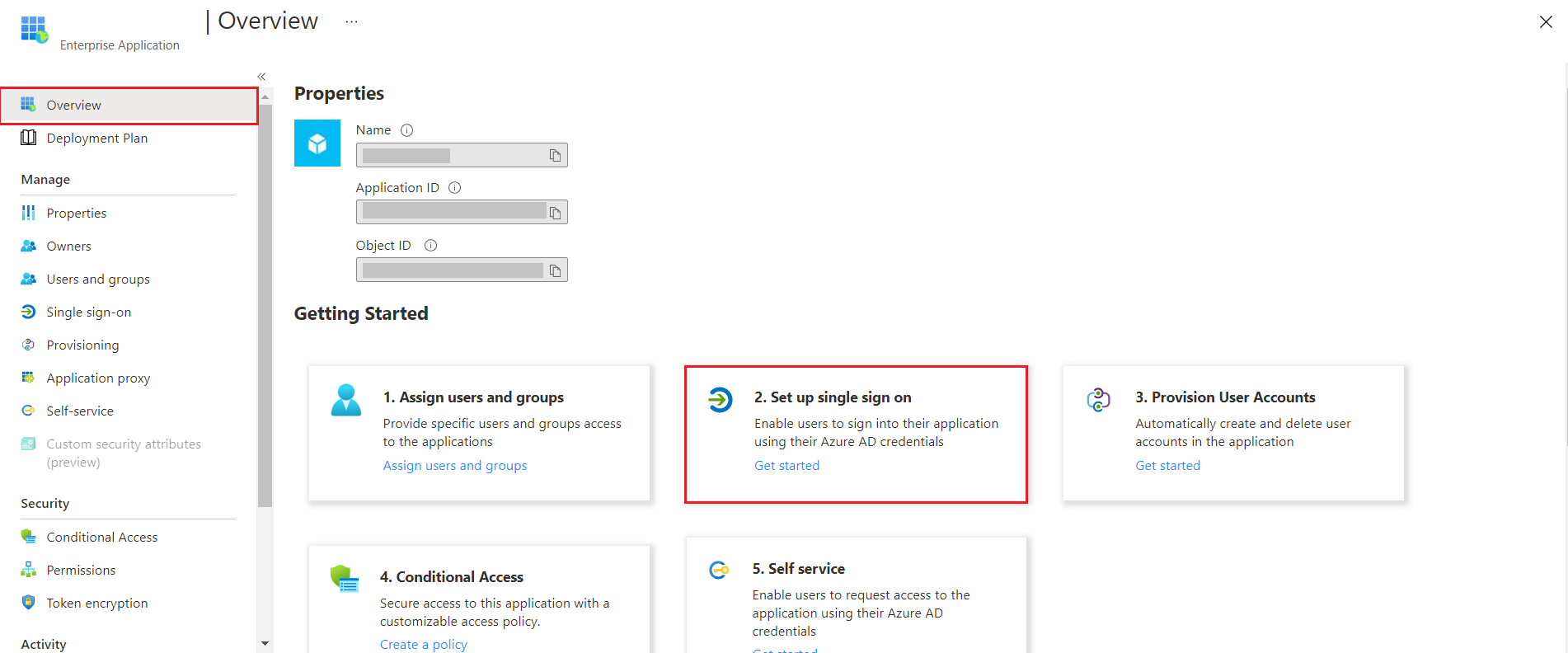
-
Inside your configured application, scroll right all the way to the fourth section and copy the Logout URL.
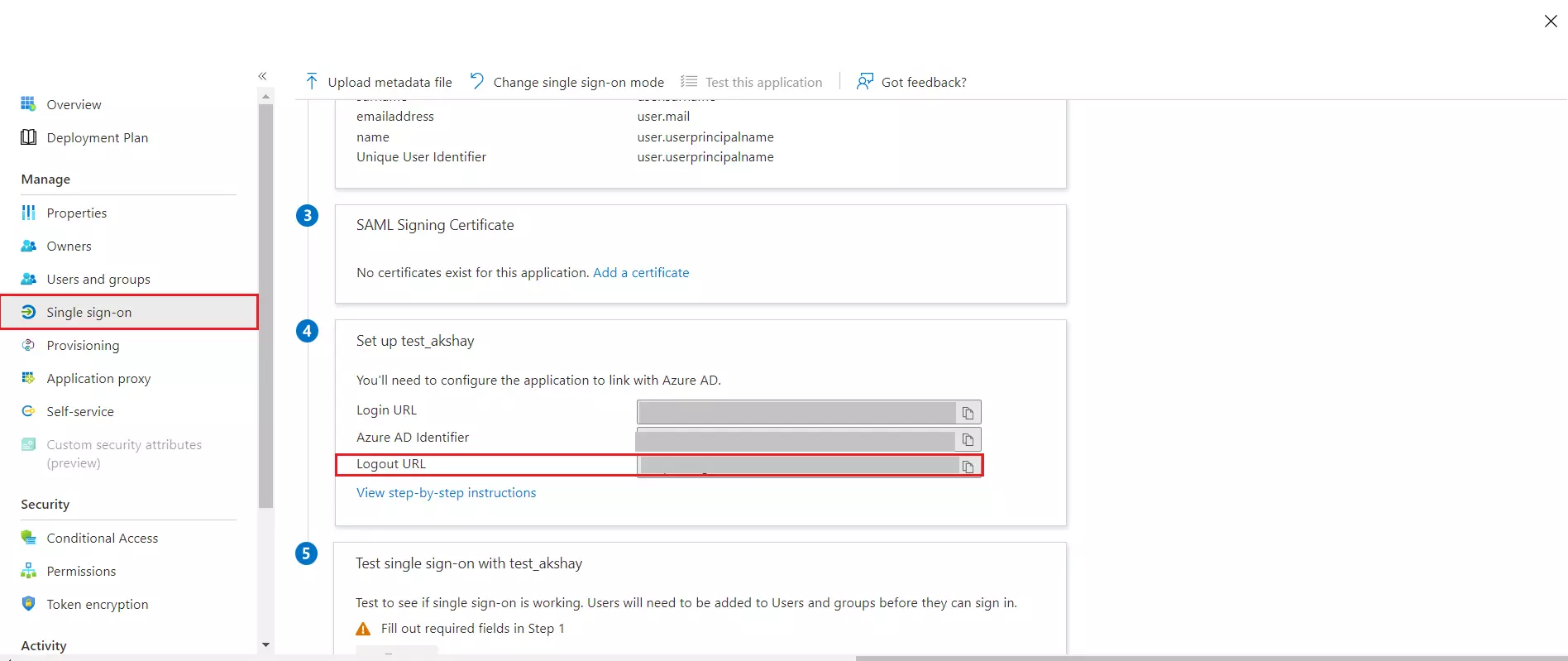
-
Now navigate back to the Service Provider setup tab in the plugin and paste the Logout URL inside the SAML Logout URL input box.
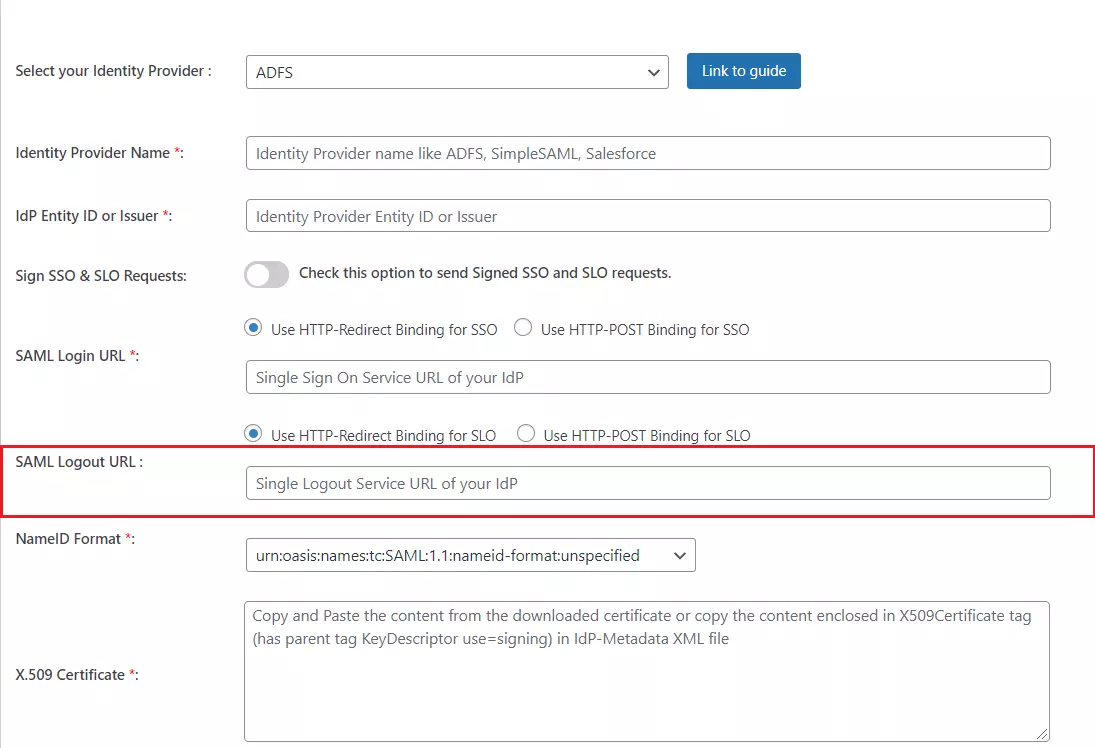
- Click on Save.
- Your Single Logout is now successfully configured and you can use the default WordPress logout function for SLO.
- Now if you log out from the Service Provider you will automatically get logged out of your IDP as well.
-
In the Azure portal navigate to the Enterprise Applications tab. Under the Overview section, click on Set up single sign-on.
Still need help?
If you are facing any issues with the SSO then you can share the screenshot of the test configuration window along with plugin configuration with us through email at samlsupport@xecurify.com