- Login to admin account in On-Premise IdP.
- Go to Settings in the top right side.
- Now visit Account >> Details and then click on Download link to save the file.
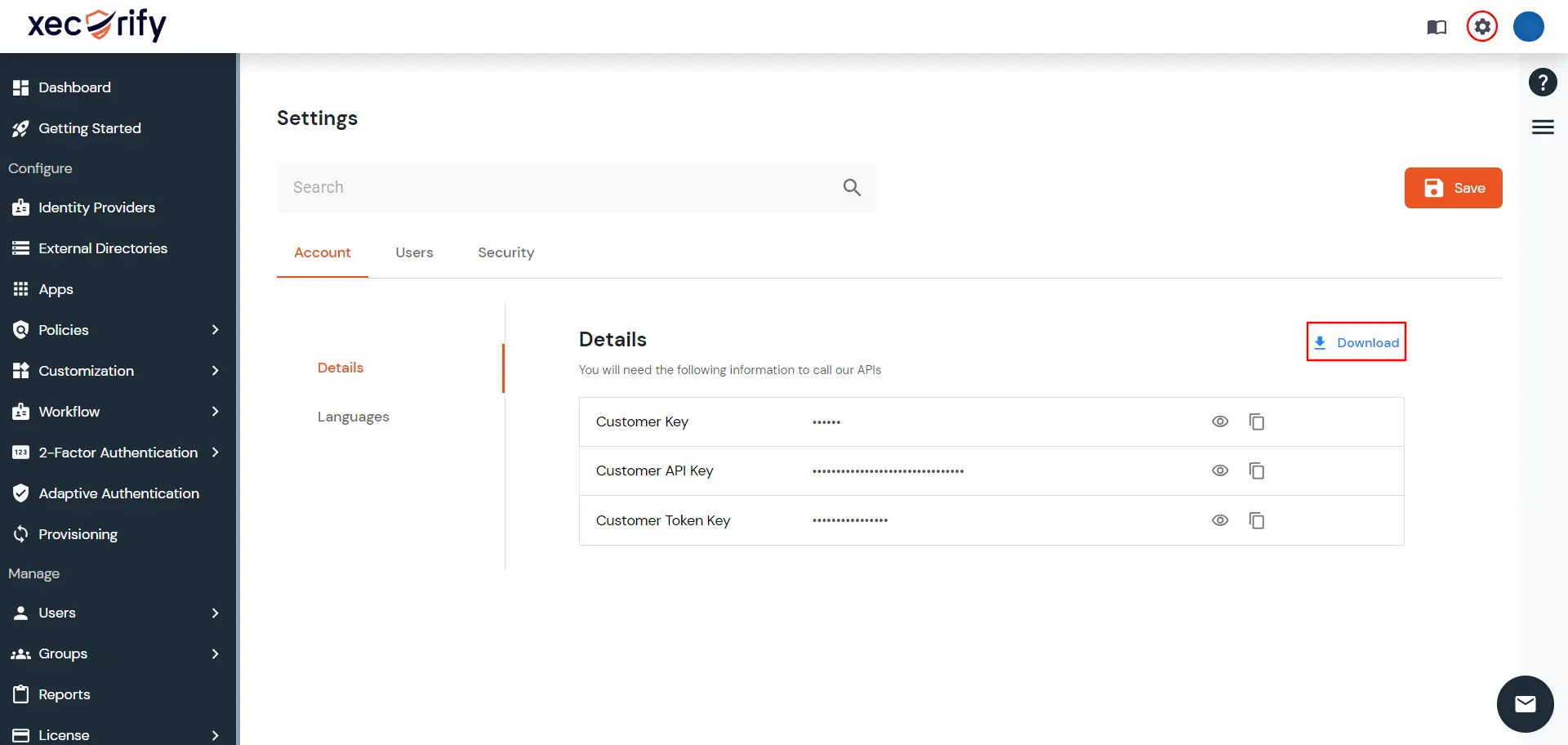
- Login in miniOrange cloud with the account through which the payment was made.
- Go to License >> Manage Licenses and visit Releases and Downloads section.
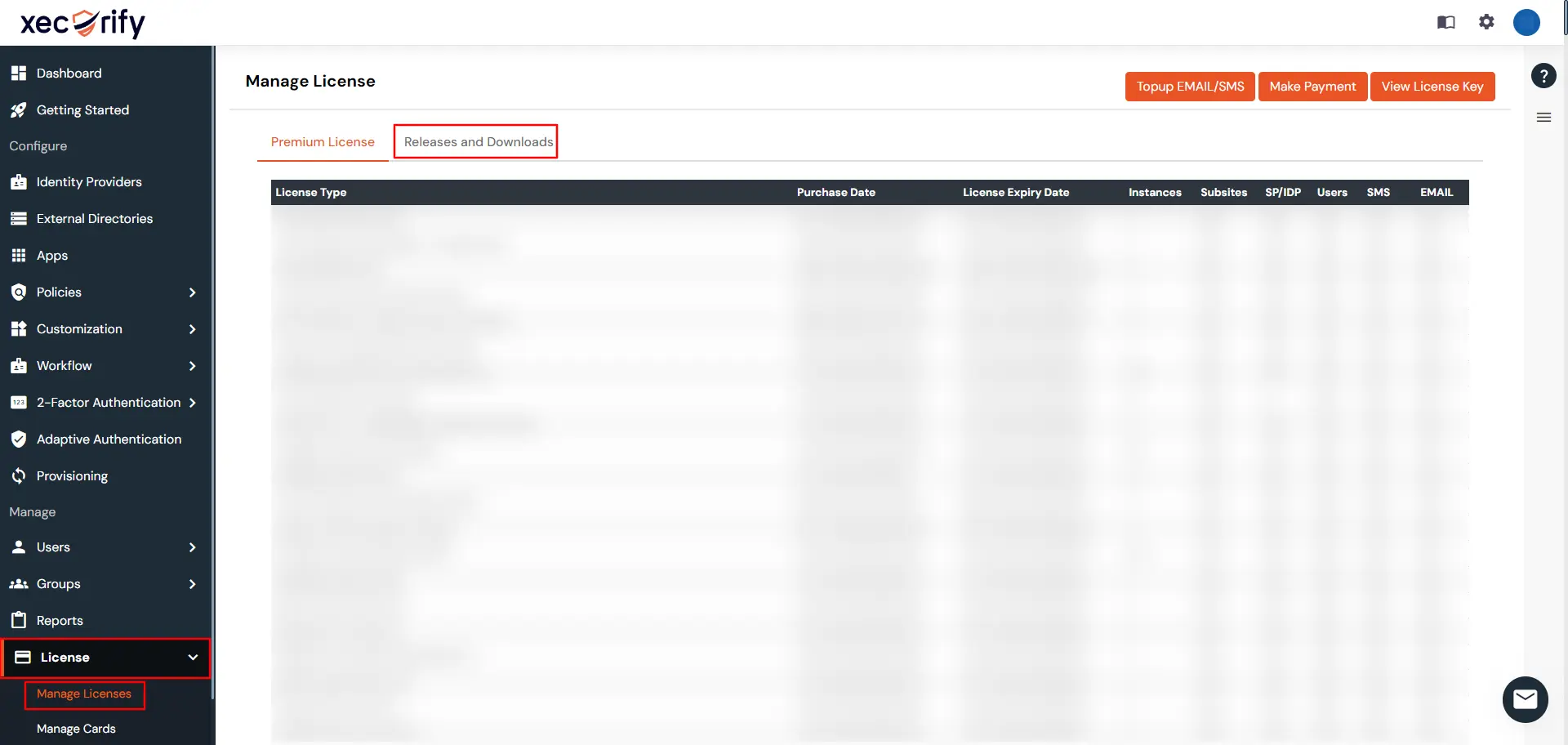
- Here you will find the Generate License link under Action column.
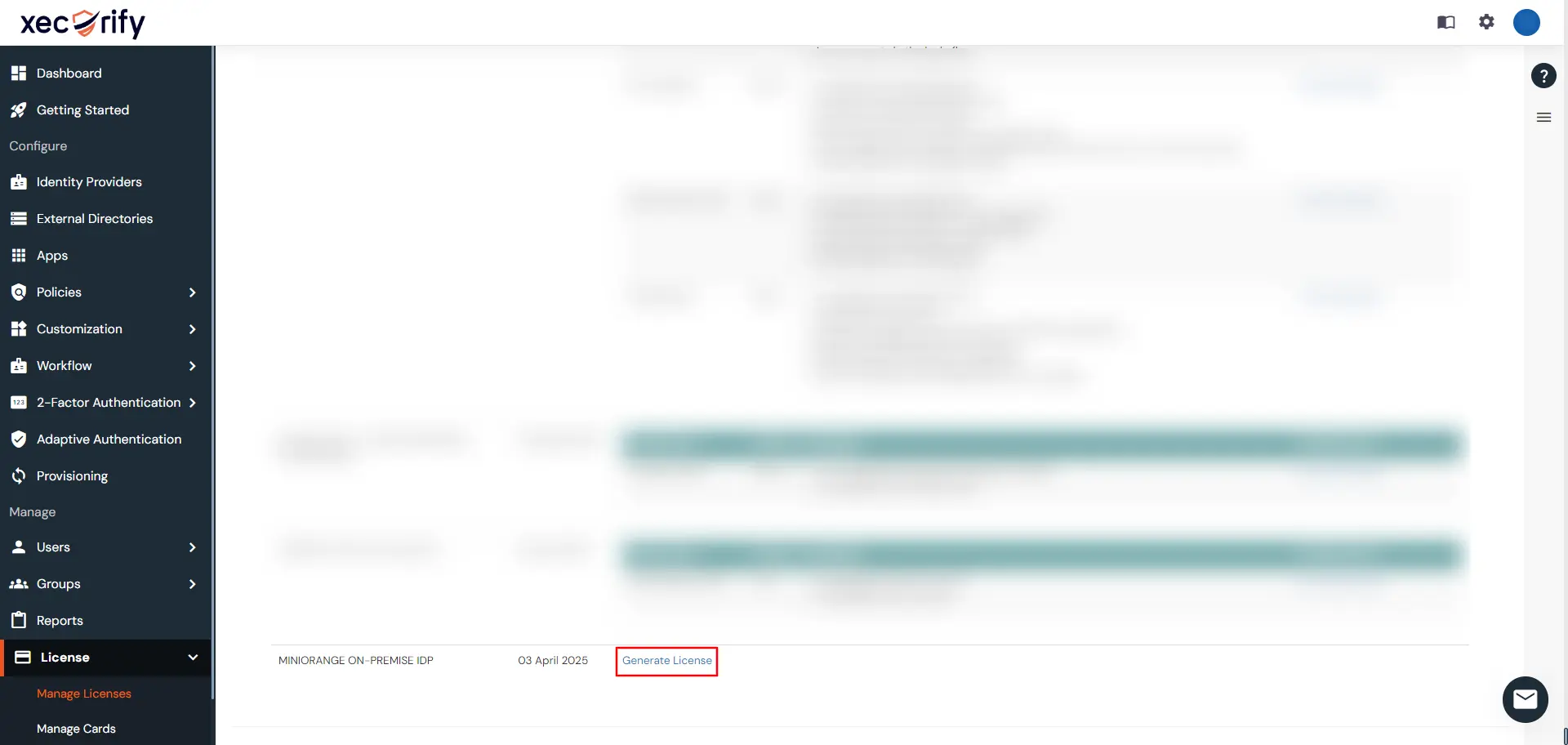
- Click on Generate License.
- A modal will open.

- Click on Choose File and select the On-Premise Account Details file downloaded in Step 3.
- Click on Upload.
- A new license file will get downloaded.
- Click here to update your on-premise license.
- Drop an email to idpsupport@xecurify.com, if you face any issue during license generation.
Hello there!
Need Help? We are right here!