Following the steps below to upgrade On-Premise IdP to the latest version:
- For Window Installer:
- Download the latest version of the Windows Installer from the downloadable section.
- Run the installer, it will automatically detect and install the latest version.
- For Window Zip Distribution:
- Stop the IDP Server.
- Navigate to your current Tomcat Installation Directory and take backup of your current moas directory present in <tomcat-root>.
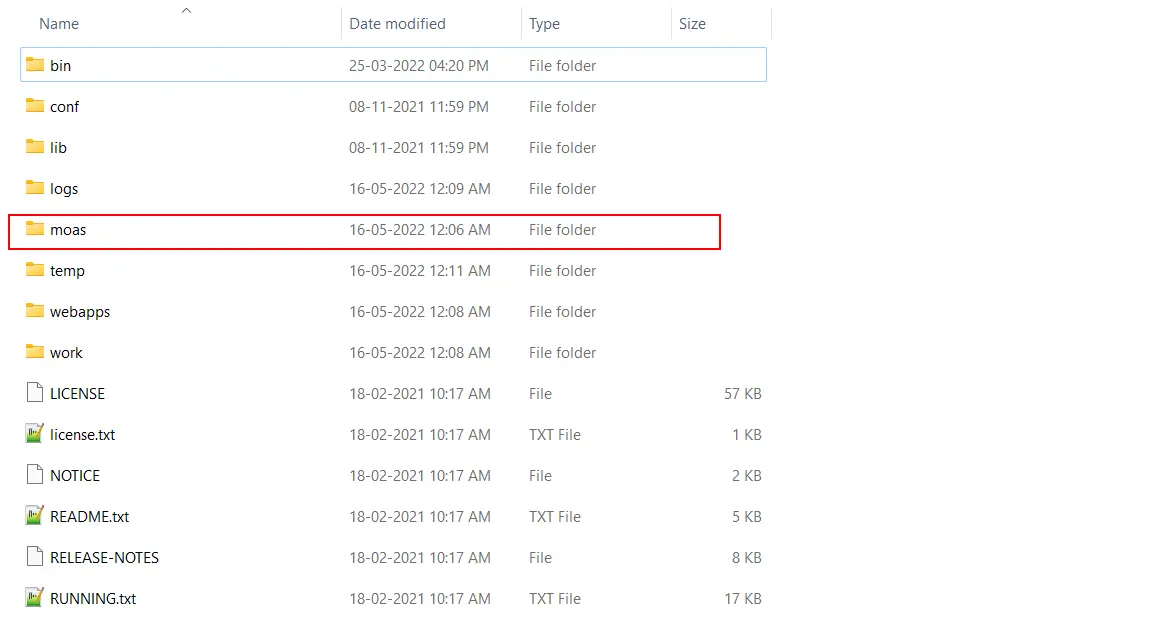
- Take a backup of your database. In case you are using the internal integrated database, then you can take a backup of the data folder present in the <tomcat-root>. In the case of an external database, you can take a snapshot of the DB.
- Now replace the moas folder in the Tomcat Root Directory with the moas folder present in the downloaded package.
- Now copy over the following files from backup moas to the newly deployed moas.
\moas\WEB-INF\classes\db.properties\moas\WEB-INF\classes\license.\moas\images\logo.png\moas\images\favicon.ico
- Start the Tomcat Server.
- For Linux:
-
Prerequisites:
- Login into your admin account.
- Take a backup of the miniorange db in your db instance.
- Take a backup of the following files in the server.
mo-idp-server-*.*/moas/WEB-INF/classes/db.propertiesmo-idp-server-*.*/moas/WEB-INF/classes/license
- Go to
mo-idp-server-*.*/binand Shut down the running tomcat instance. (you can use sh shutdown.sh)
-
-
-
Steps to upgrade:
- Download the latest version to your linux server and unzip it.
- You will find moas folder inside the uncompressed folder. Replace the
mo-idp-server-*.*/moaswith the new moas folder - Replace the backups of
db.propertiesand license file on the same path as mentioned above. - Go to
mo-idp-server-*.*/binand Shut down the running tomcat instance. (you can usesh shutdown.sh) - Restart the tomcat instance using
sh startup.sh - Open a browser and go to
< Your-Server-Base-URL >/initialize
-
To know more about the installation process, click here
