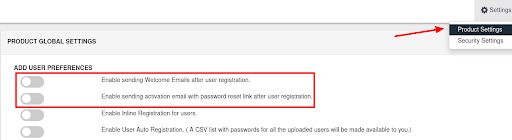- Go to Users > User List from the left menu and click on Add User button on the top right corner of the page.
- Enter the User details for User under the Personal Details section.
- Enter the password for the user in the password field to set their miniOrange password.
NOTE: If you have Password Sync enabled then their password would be set automatically in the Provisioned App. - Click on the Create User button to create the user.
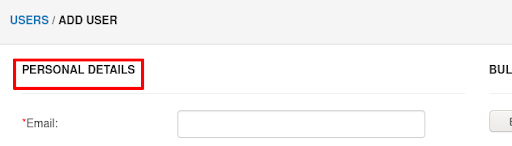
NOTE: The default behavior doesn’t send out an email to the users. If you wish to change this behavior then you will need to do so under the Product Settings. You can find it by clicking the clogged wheel at the top right corner of the admin dashboard.