1. Log into the miniOrange admin dashboard using your miniOrange credentials.
2. Go to the Branding card and click on Customize to set up the branding.
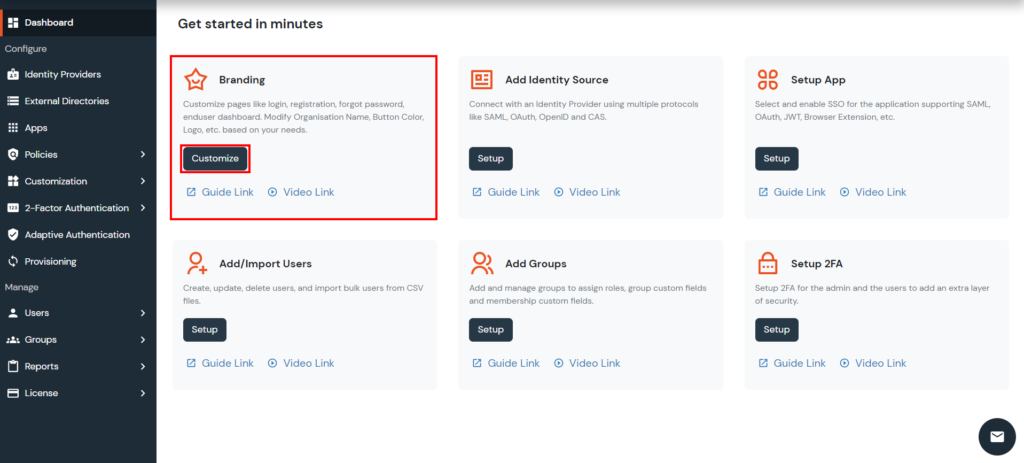
3. Under the Basic Settings section, enter the Organization Name. You can also modify Button Color, Background Color, Login and Forget password page heading and Title heading to your liking.
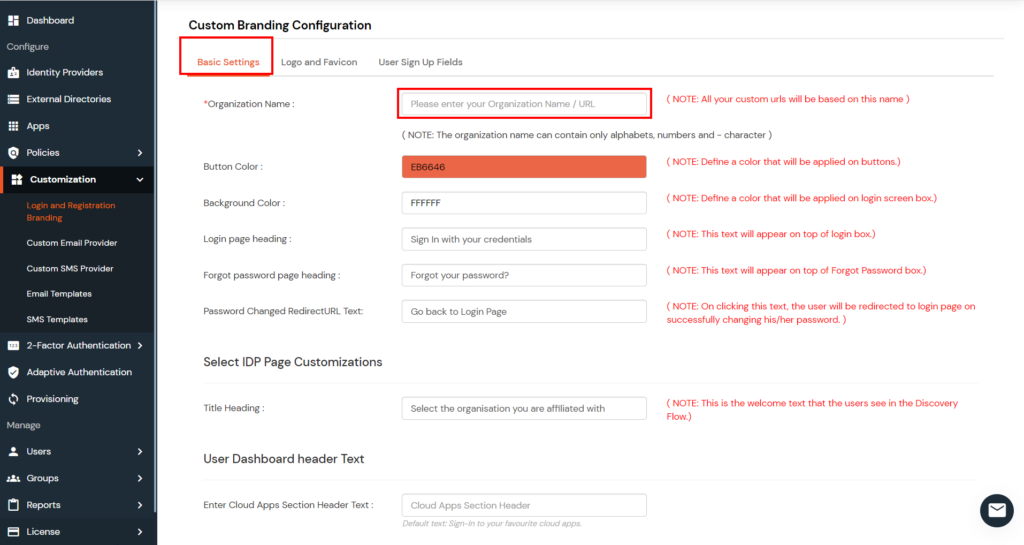
4. And save the settings.
5. Go to Users > User List from the left menu and click on Add User button on the top right corner of the page.
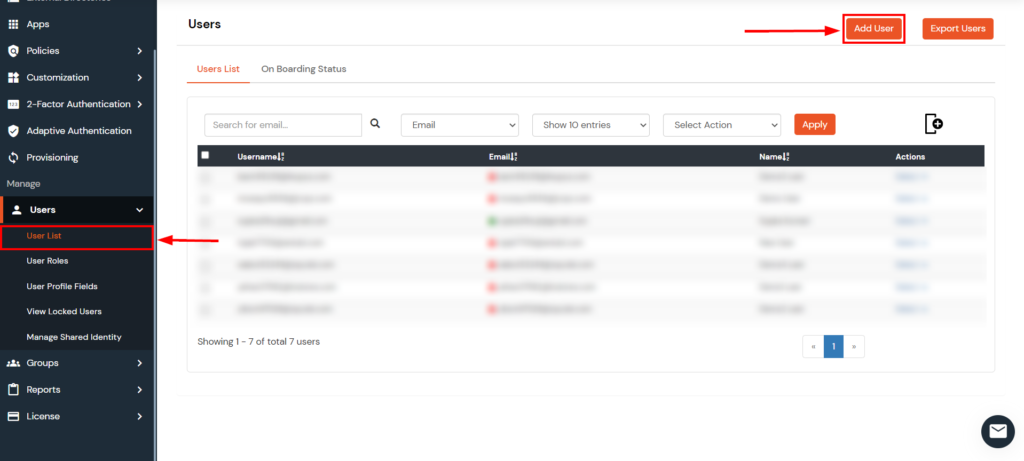
- You can add a Single User or Bulk Upload, multiple users.
- Click here to know how customers can upload a single user in miniOrange.
- Click here to know how customers can upload multiple users in miniOrange.
- If you go with Option i) and have provisioning enabled then you will see a pop up asking you, if you wish to provision users ( add users ) to your configured APPs. Select your Apps and click on the Create button to create users in your APPs.
- If you go with Option ii) and have provisioning enabled then users will be automatically created in you Configured APPs.