This message appears when access to the embedded Power BI report is restricted. Below are the possible reasons and solutions:
1. You are using the free version of the plugin and need to perform Single Sign-On(SSO) to view the report.
- If you log into WordPress using your WordPress account instead of SSO/ your Power BI account, you'll see this message.
- To test the correct flow, try accessing the report in a private/incognito window.
- You should see a message prompting you to log in via Azure AD to view the content as shown below.
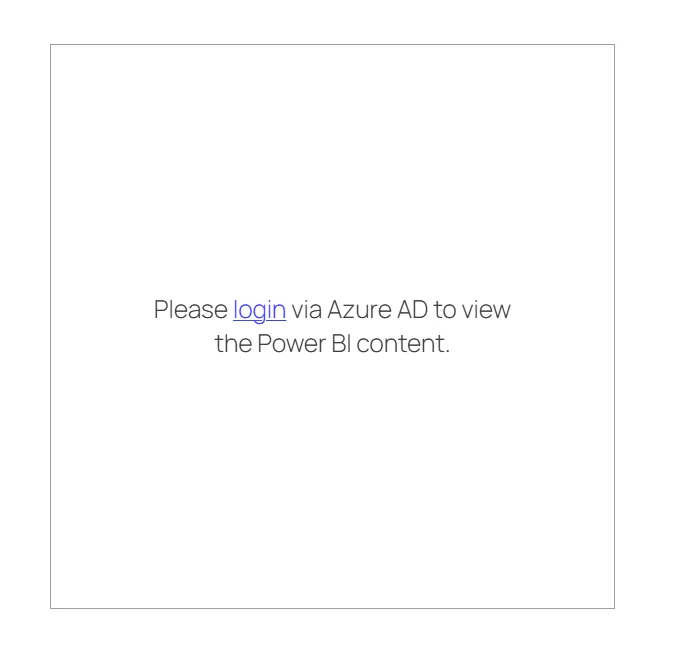
Steps to log in via SSO:
- Click on the Login button.
- Select Login with Azure AD to authenticate via SSO as shown below
- If you don’t see the Single Sign-On button, ensure that the Use Single Sign-On to View Power BI Content toggle is enabled in the Manage Application tab.
- Once SSO is successfully completed, you should be able to view the report.
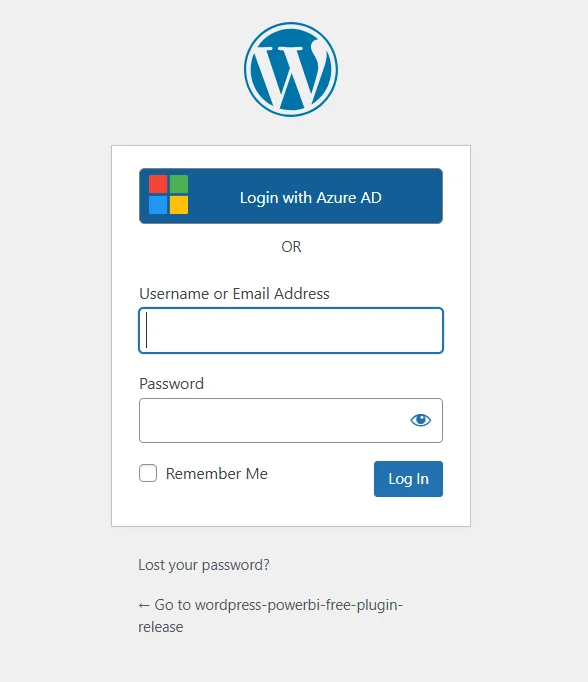
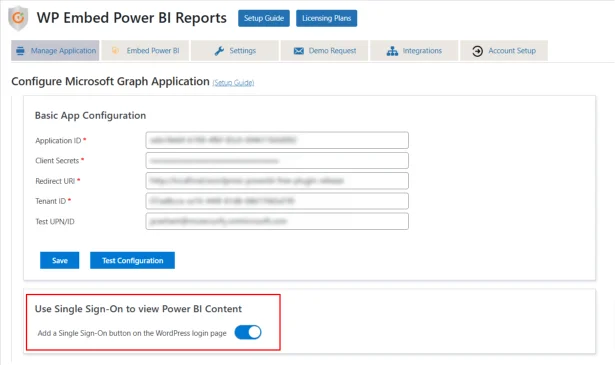
2. You have performed SSO but still see the restriction message.
If you have successfully logged in via SSO but still see The page is restricted for Premium Users only. Please upgrade to view the content, the issue might be that the user performing SSO does not have access to the report.
Solution: Assign the user to the workspace where the report is located.
Steps to grant access:
- Open the Power BI workspace where the report is stored.
- Click on Manage Access (as shown in the screenshot).
- Click on Add People or Groups and add the user who needs access.
- Assign the user an Admin role
- Once added, the user should be able to view the report after performing SSO.
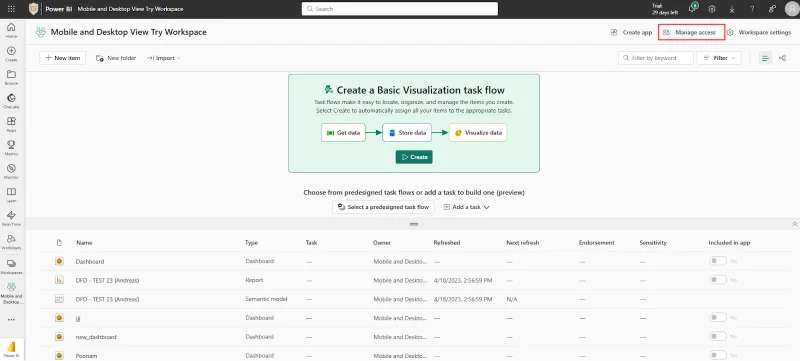
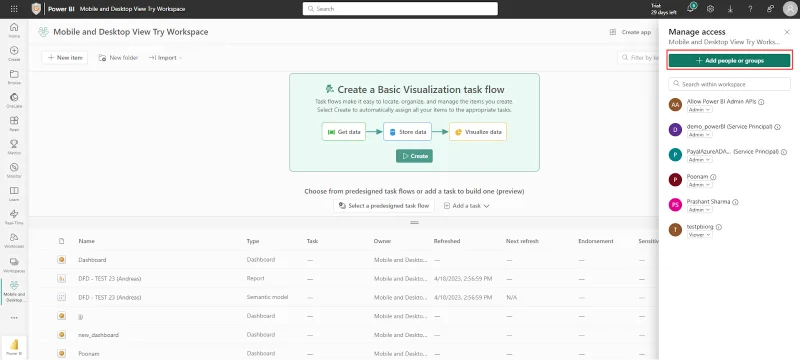
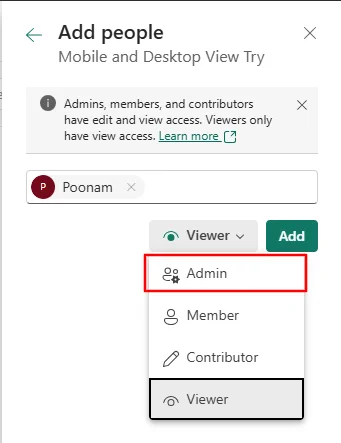
Can I view the report without performing SSO or share it with my customers?
Yes, if you want to:
- View the report without performing SSO.
- Allow customers or external users to access the report.
This feature is available in the paid version of our plugin. Please reach out to us at office365support@xecurify.com for more details.