Once you have downloaded the paid version of the WP SAML SSO Plugin from the miniOrange dashboard, install it on your WordPress site. After installation, follow the instructions below to activate the plugin using your license key:
-
Under the Account Setup tab, enter the email and password of your miniOrange account and click on Login. Make sure you log in with the same credentials to which your plugin licenses are linked.
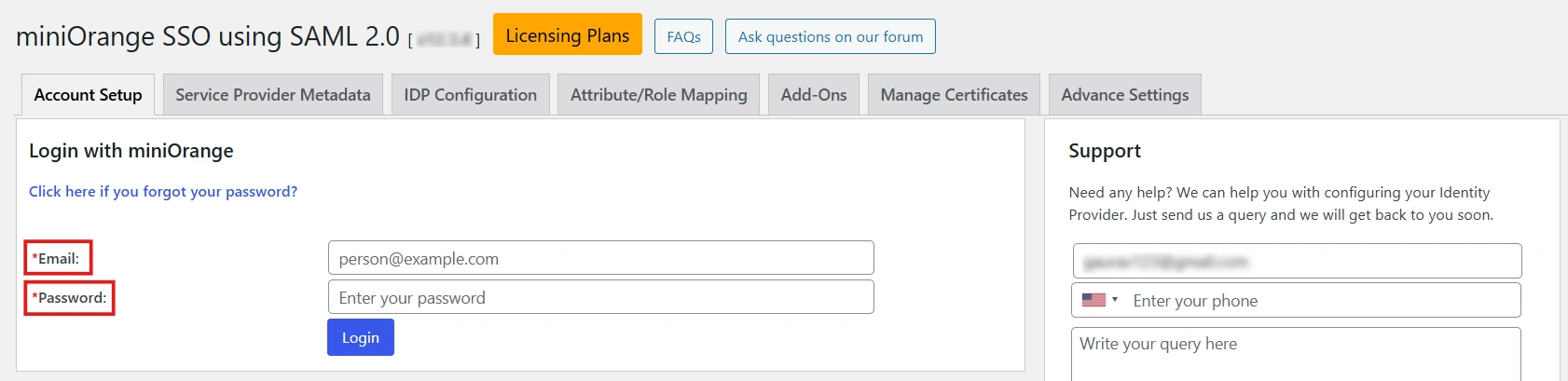
-
Once you click on Login, you will be asked to verify your license. Click on the Click here to view your license key which will redirect you to the miniOrange dashboard where you can log in and get the license key. Make sure you copy the license which is free i.e. not already linked to a domain. After getting the license key, go back to the plugin and enter the license key in the Enter your license key to activate the plugin field as shown in the image below.
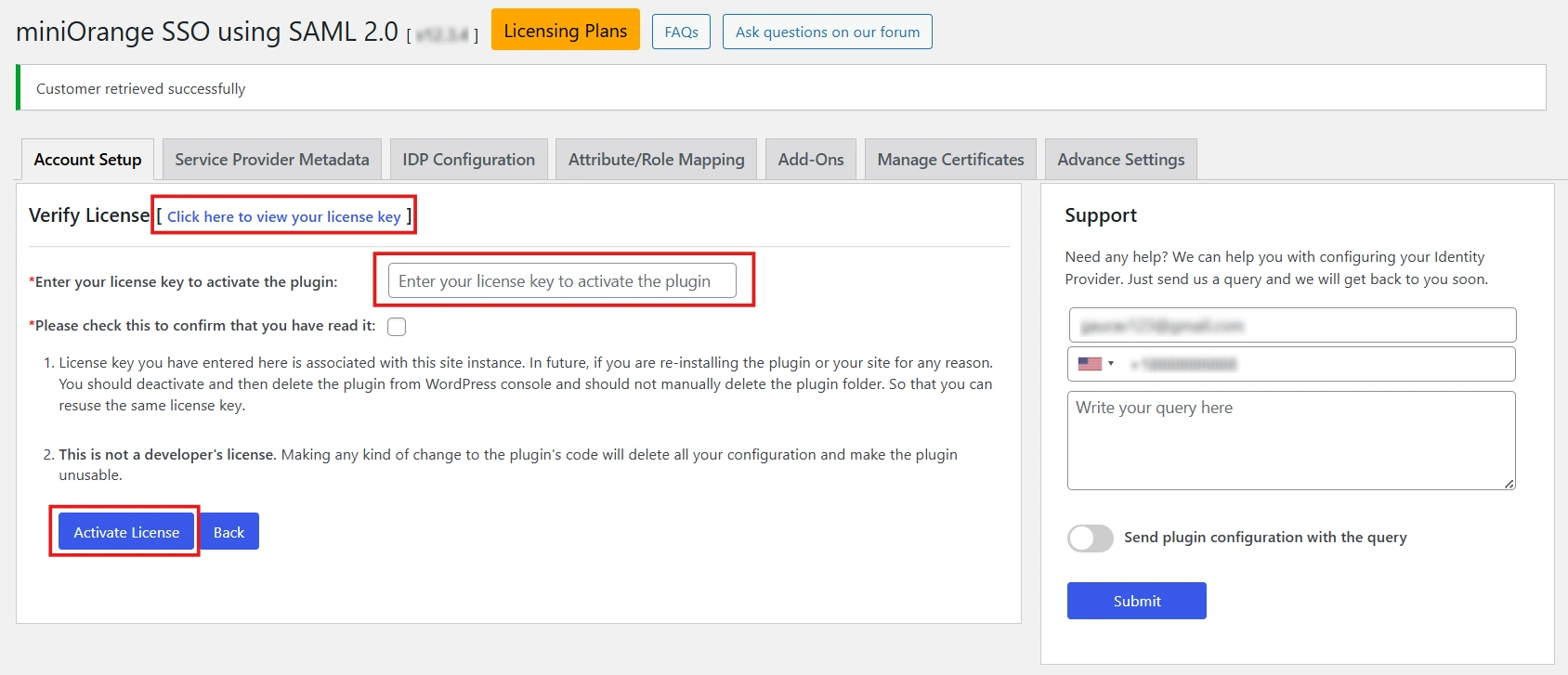
- Check the checkbox for Please check this to confirm that you have read it and click on the Activate Licensebutton to activate the plugin.
Still need help?
If you are facing any issues with the SSO then you can share the screenshot of the test configuration window along with plugin configuration with us through email at samlsupport@xecurify.com