How to configure RLS in Power BI Embed Reports Plugin?
To configure RLS settings in Power BI Embed Reports (Premium / Enterprise) plugin you can refer to the video linked here or follow the steps given below:
- Navigate to the Power BI Embed Reports plugin that you have installed previously.
- In the Power BI Tab of the plugin, click on the + button as shown below:
- You will be presented with the screen as shown below, here you can see the Enable RLS(Row Level Security) settings toggle button, kindly enable the toggle for configuring the RLS feature.
- Once the toggle is enabled you would need to provide the Report ID, Workspace ID. You can also refer to screenshot below:
- Similarly, for embedding Dataset / Semantic model resource you can find the Dataset ID in the url when you open the dataset / semantic model.
- By configuring the above mentioned dataset_id / semantic model you will be able to successfully map the roles from the dataset / semantic model in Power BI to the WordPress Roles/Memberships by using the Roles/Memberships-RLS Mapping
- You can enter roles configured in Power BI to be mapped in front of specific roles of WordPress or Memberships of 3rd Party Plugins.
- As you complete all the configurations as mentioned above, click on Save and you would see the shortcode.
- Then simply copy the shortcode and paste it on the page wherever needed as per your requirement.
- If you are looking for anything which you cannot find, please drop us an email on office365support@xecurify.com

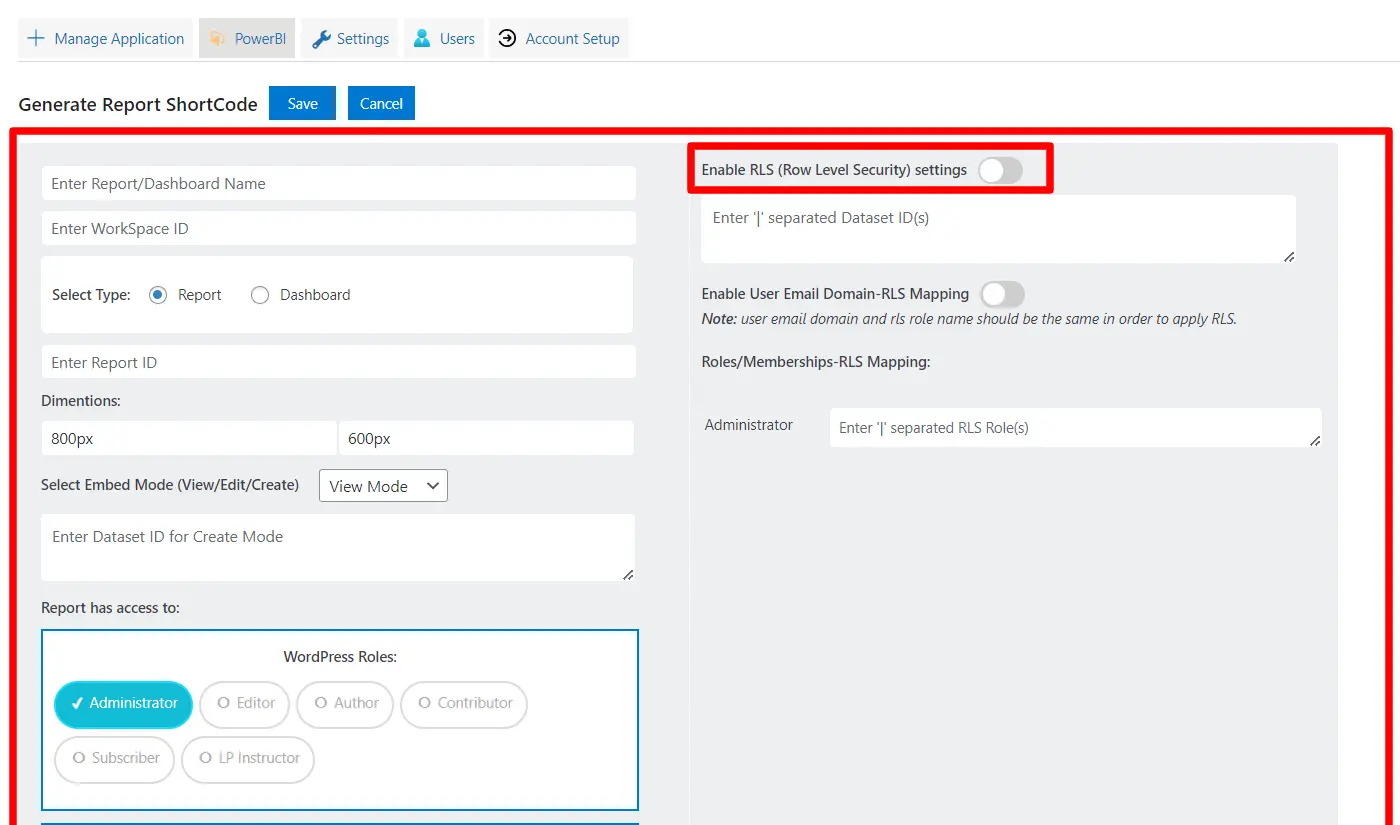
For example: https://app.powerbi.com/groups/4a87ee32-6497-495d-8a83-12cfa485afb2/reports/327bdb5a-4702-4e63-a394-7f04f99c7525 here the Workspace ID is 4a87ee32-6497-495d-8a83-12cfa485afb2 and Report ID is 327bdb5a-4702-4e63-a394-7f04f99c7525
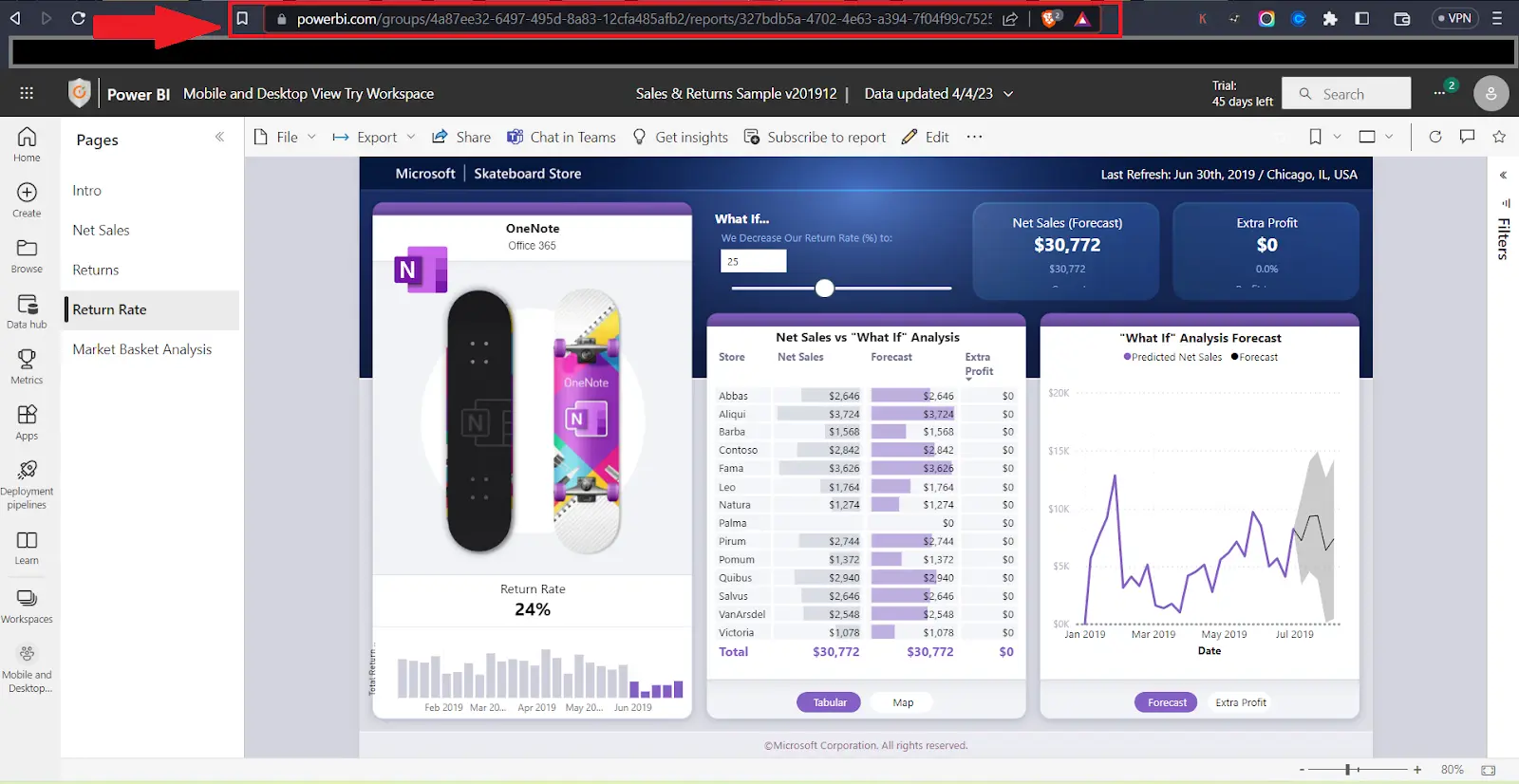
For example: https://app.powerbi.com/groups/me/datasets/280c0e17-09b9-4cb3-9507-bb652cbe8906/details Here dataset id is 280c0e17-09b9-4cb3-9507-bb652cbe8906
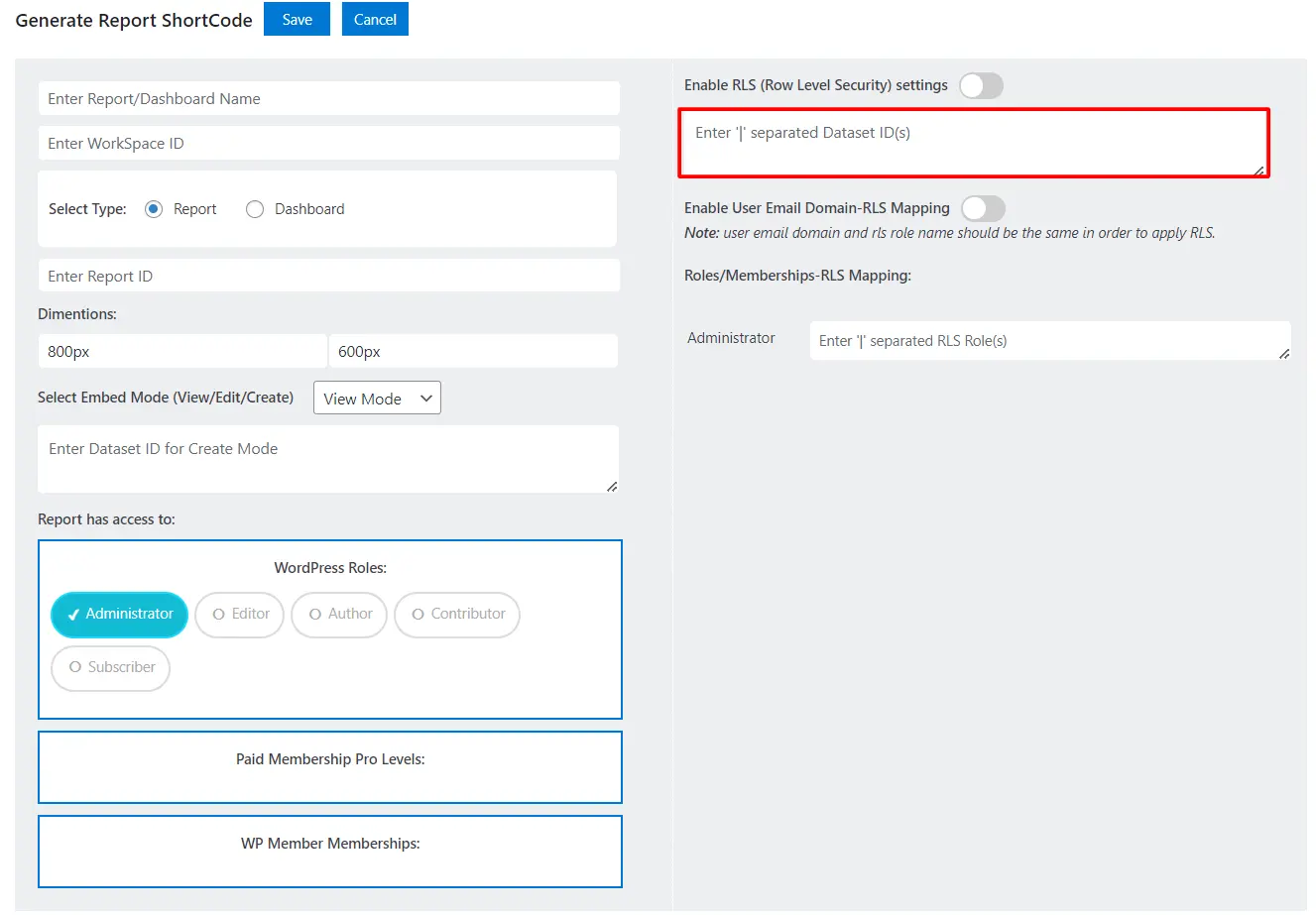
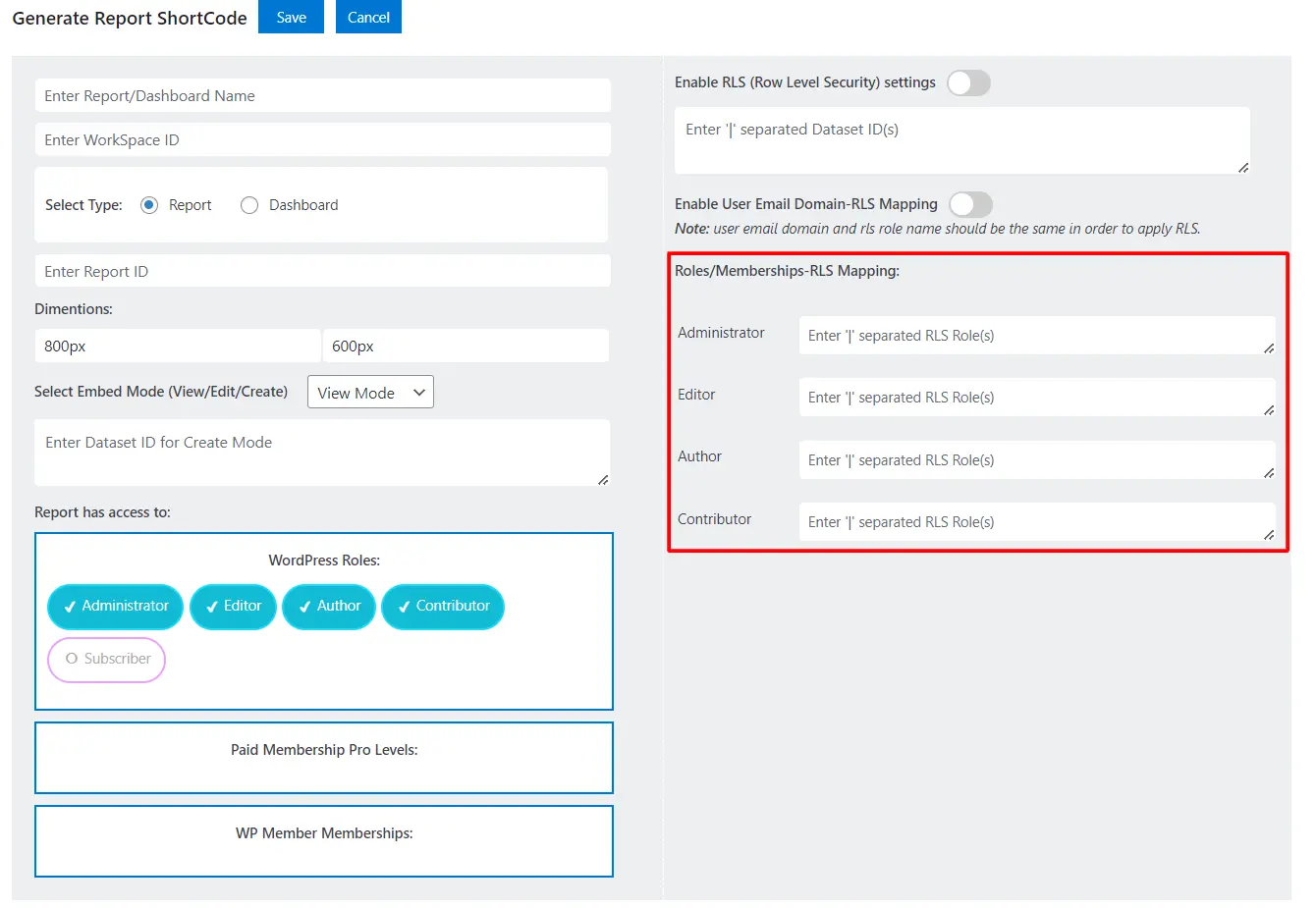
For example: If you have created state based rows in Power BI then map State1 role from Power BI to the WordPress or Third Party Plugin Role that may also be named as State1