If you encounter this issue in the plugin window, you will need to renew or upgrade your certificate in order to continue SSO between your WordPress site and your IDP.

Pre-requisites:
- Latest version of the WordPress SAML SSO Plugin with the latest certificates. [How to get the latest version of the plugin?]
- Enabled Sign SSO & SLO Requests option under the Service Provider Setup tab in the plugin. [What does sign SSO & SLO Requests mean?]
Note: If you are not using the sign SSO and SLO Requests option, and if your IDP is not sending encrypted assertions, you can simply follow the steps from step 8.
Now to upgrade the certificate follow the below steps:
- Navigate to the Manage Certificate tab in the plugin.
- Click on the Download Certificate button to download the new plugin certificate and keep it handy as you will need it further.
- Log into your Salesforce account as admin.
- Switch to Salesforce Lightning mode from the profile menu and then go to the Setup page by clicking on the setup button.
- Go to your App via. Manage Connected Apps and click on Edit Policies.
- Click on Verify Request Signatures and upload the Certificate from IDP.
- Click on Save.
- After uploading the certificate, click on the Test connection in the plugin to test the connection with the latest certificate in Salesforce.
- If the test connection is successful, click on Apply certificate and Confirm Upgrade.
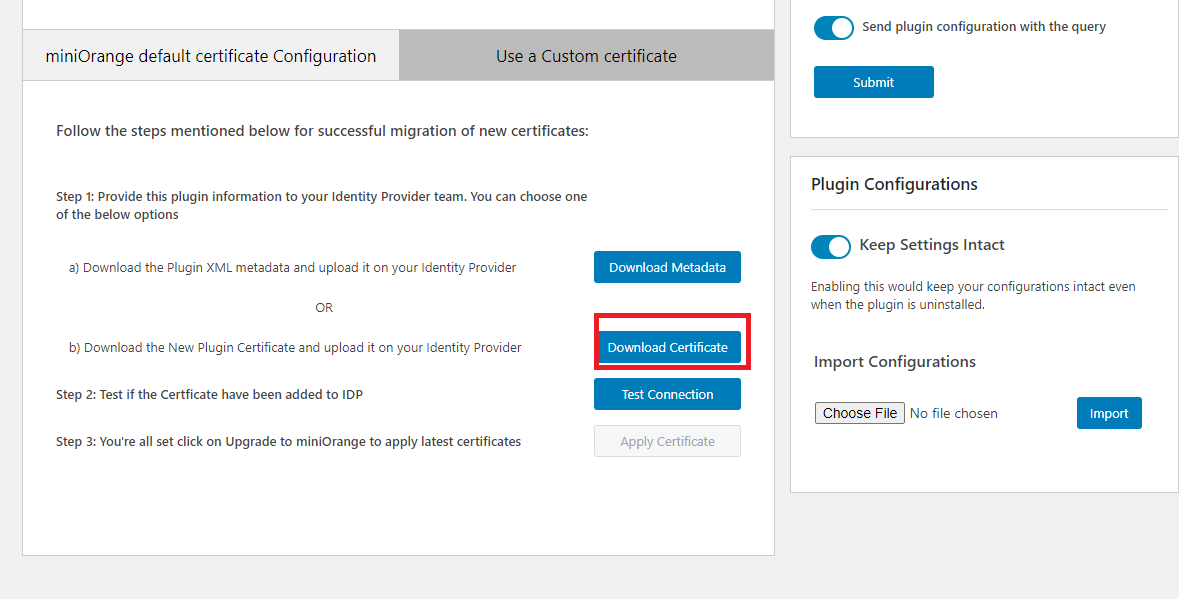
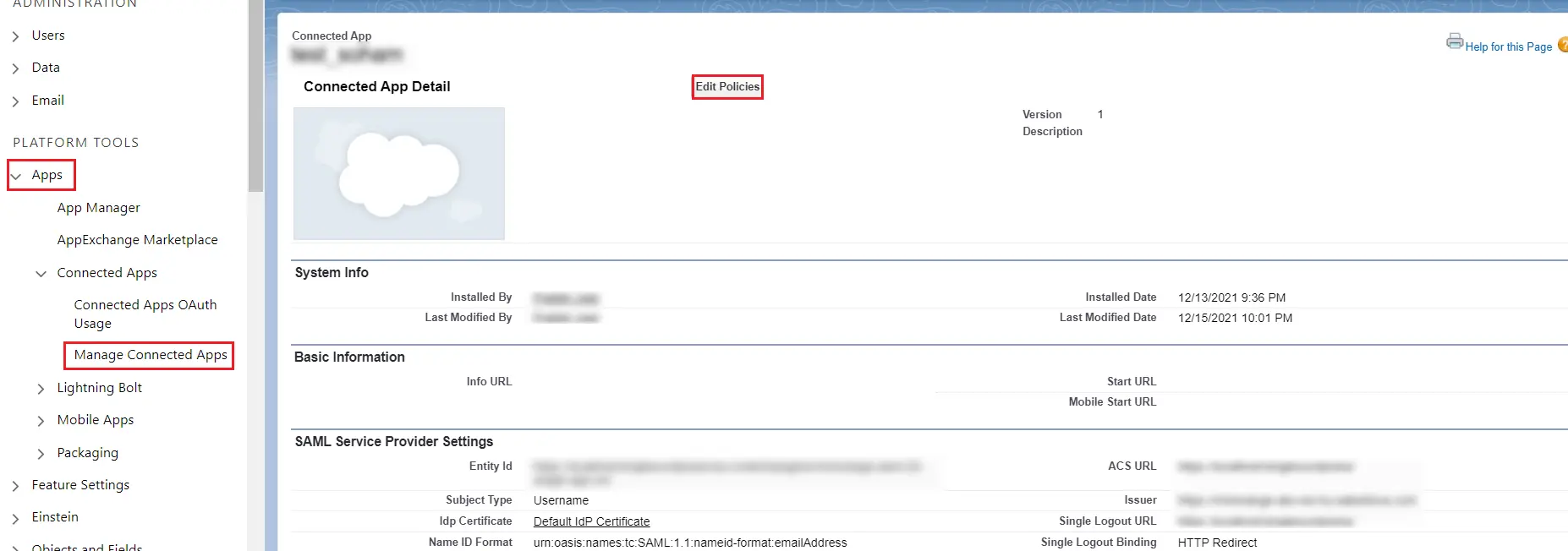
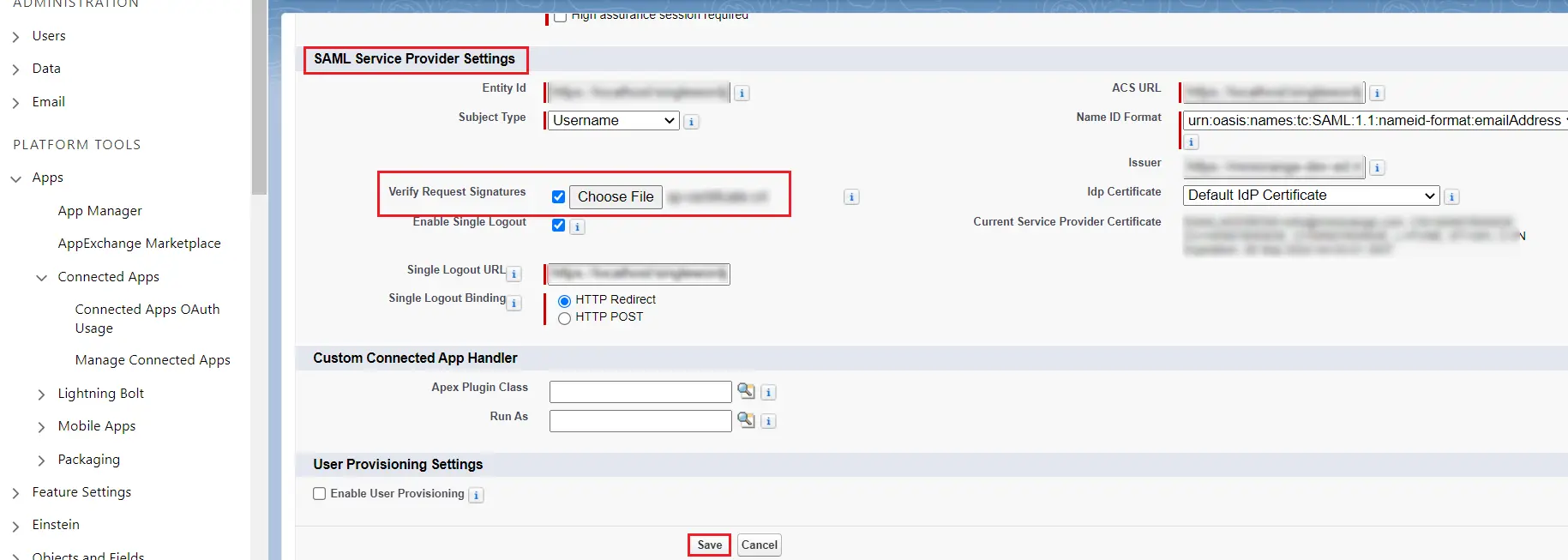
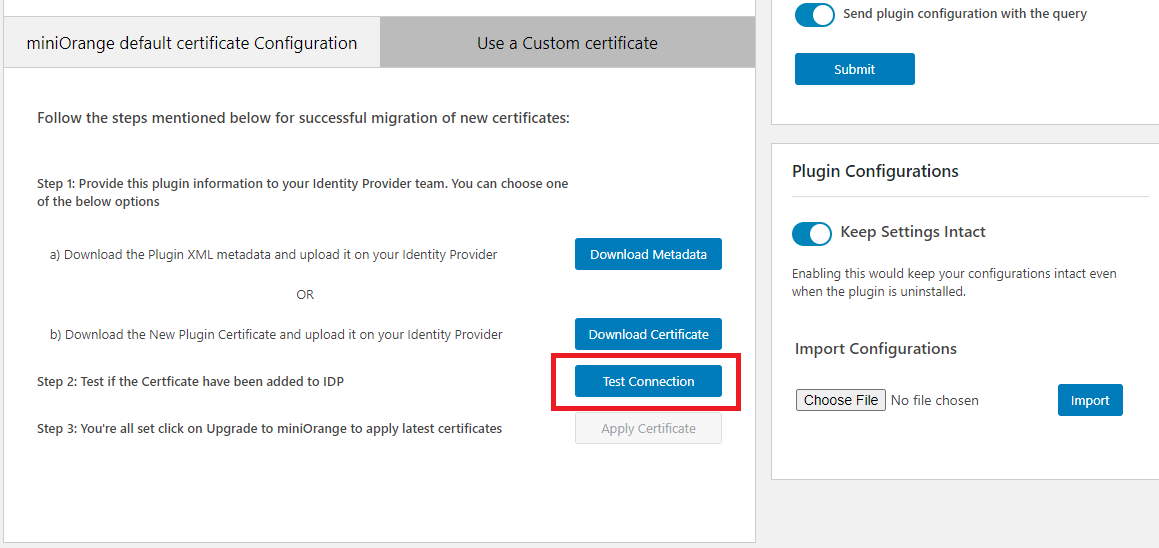
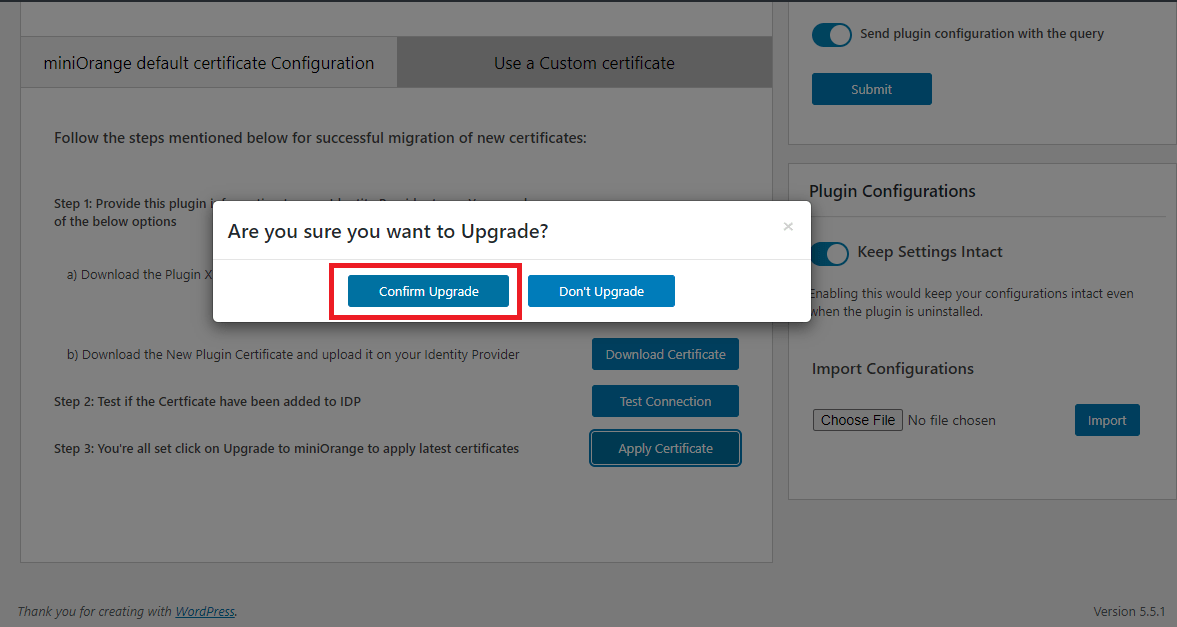
If you are facing any issues, please contact us, please contact us at samlsupport@xecurify.com